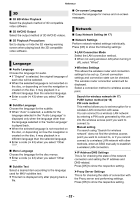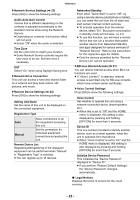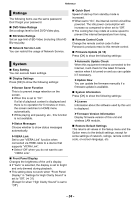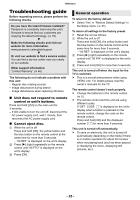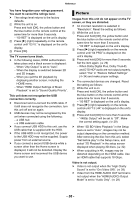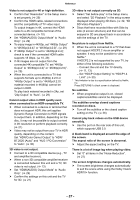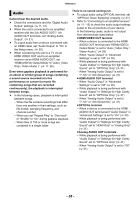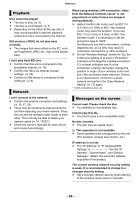Panasonic DP-UB820 Owners Manual CA - Page 37
A black band is displayed around the edge of, Cannot play back videos on the USB device
 |
View all Panasonic DP-UB820 manuals
Add to My Manuals
Save this manual to your list of manuals |
Page 37 highlights
Reference Video is not output in 4K or high-definition. h Confirm that "Resolution" in the Setup menu is set properly. (> 29) h Confirm the HDMI cable, related connections and the compatibility of TV video input. To output images in 4K, connect the HDMI cable to a 4K compatible terminal of the connected device. (> 10) h Set "HDMI(AUDIO) Output Mode" to "Audio Only". (> 29) h To enjoy image in 4K/60p, set "4K60p Output" to "4K/60p(4:4:4)" or "4K/60p(4:2:0)". (> 29) h If "4K60p Output" is set to "4K/60p(4:4:4)", check to see if the connected HDMI cable supports 18 Gbps. (> 10, 29) h If 4K images are not output from the connected 4K-compatible TV, set "4K60p Output" to "4K/60p(4:4:4)" or "4K/60p(4:2:0)". (> 29) h When the unit is connected to a TV that supports formats up to 4K(60p) 4:2:0 or "4K60p Output" is set to "4K/60p(4:2:0)", material recorded in 4K(60p) cannot be output in HDR. To play back material recorded in 24p, set "24p Output" to "Auto". (> 29) Cannot output video in HDR quality even when connected to an HDR-compatible TV. h When connected to a device or terminal that does not support HDR, this unit applies Dynamic Range Conversion to HDR signals to output them. In addition, depending on the disc, it may not be possible to output content in 2K resolution or perform playback correctly. (> 21) h Video may not be output from your TV in HDR quality, depending on the content. Set "HDR/Color Gamut Output" to "HDR/ BT.2020 (Auto)" and "HLG / PQ Conversion" to "Auto". (> 30) 3D video is not output. h Connect to a 3D compatible device (e.g., TV and amplifier/receiver). h When a non-3D compatible amplifier/receiver is connected between this unit and a TV, 3D video is not output. (> 13) h Set "HDMI(AUDIO) Output Mode" to "Audio Only". (> 29) h Confirm the settings on this unit and the TV for 3D. (> 21) 3D video is not output correctly as 2D. h Select "Set before play" in the Setup menu, and select "2D Playback" in the setup screen displayed when playing 3D discs. (> 32, "3D BD-Video Playback") h Discs that have recorded titles with Side by side (2 screen structure) and that can be enjoyed in 3D are played back in accordance with the settings of the TV. No picture is output from Netflix. h When the unit is connected to a TV that does not support HDCP2.2 via an amplifier or speaker, it may not be possible to view Netflix.* If HDCP2.2 is not supported by your TV, try either of the following solutions: - Connect the unit and the TV directly. (> 11, 13) - Set "HDCP Output Setting" to "HDCP1.4 Limit". (> 30) * This limitation is due to a specification defined by Netflix, Inc. Press [RETURN] if a black screen is displayed. No subtitles. h When progressive output is on, closed captions/subtitles cannot be displayed. The subtitles overlap closed captions recorded on discs. h Turn off the subtitles or the closed caption setting on the TV. (> 26) Cannot play back videos on the USB device smoothly. h Use the port on the rear side of this unit, which supports USB 3.0. A black band is displayed around the edge of the screen. The aspect ratio of the screen is abnormal. h Adjust the aspect setting on the TV. There is a lot of image lag when playing video. h Set "0" all items in the "Noise Reduction". (> 27) The screen brightness changes automatically. h The screen brightness changes automatically to suit the scene while using the Dolby Vision/ HDR10+ function. - 37 -