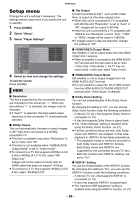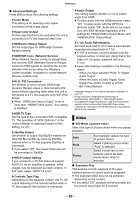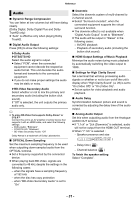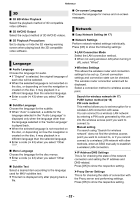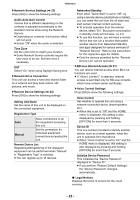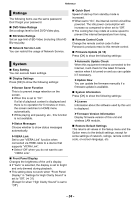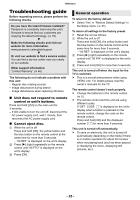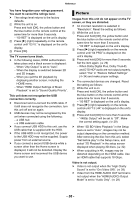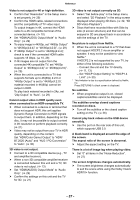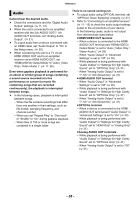Panasonic DP-UB820 Owners Manual CA - Page 33
Audio Auto Gain Control, Remote Device Settings
 |
View all Panasonic DP-UB820 manuals
Add to My Manuals
Save this manual to your list of manuals |
Page 33 highlights
Reference h Network Service Settings (> 22) Press [OK] to show the following settings: Audio Auto Gain Control Volume that is different depending on the contents is adjusted automatically to the standard volume while using the Network Service. ≥ Depending on contents, this function effect will not work. ≥ Select "Off" when the audio is distorted. Time Zone Set the unit's time to match your location. ≥ Some Network Service contents require the time zone to be set. Set time zone if necessary. DST Select "On" when using Daylight Saving time. h Network Drive Connection This unit can access a hard disk shared folder on a network and play back videos, still pictures, and music. h Remote Device Settings (> 24) Press [OK] to show the following settings: Setting Unit Name Set the name of this unit to be displayed on the connected equipment. Registration Type Auto Manual Allow connections to all the equipment accessing this unit. Set the permission for individual equipment connections accessing this unit. Remote Device List Registering/deregistering of the displayed equipment can be performed when "Manual" in "Registration Type" is selected. ≥ You can register up to 16 devices. Networked Standby Even when "Quick Start" is set to "Off", by using a remote device (smartphone or tablet), you can wake the unit from the off state and start certain Internet content services. ≥ To activate operation from the remote device, select "On". But power consumption in standby mode will increase. (> 41) ≥ To use this function, you will need a remote device that can run a function that wakes another device from Networked Standby and apps designed for various services of "Network Service". Refer to the instructions for the respective apps for details. ≥ Only the devices permitted by the "Remote Device List" can be operated. h BD-Live Internet Access (> 21) You can restrict Internet access when BD-Live functions are used. ≥ If "Allow ( Limited )" is selected, Internet access is permitted only for BD-Live contents which have content owner certificates. h Voice Control Settings Press [OK] to show the following settings: Voice Control Set whether to operate the unit using a network-connected device (smart speaker, etc.). ≥ When this is set to "Off" and the HOME menu is displayed, this setting is also displayed by pressing and holding [OPTION] for more than 5 seconds. Device ID This is a number provided to identify another device, such as a smart speaker, when the unit is operated from that device. ≥ When "Voice Control" is set to "On" and the HOME menu is displayed, this setting is also displayed by pressing and holding [OPTION] for more than 5 seconds. Initialize Device Password This initializes the "Device Password" displayed in "Device ID". ≥ If you perform "Restore Default Settings", the "Device Password" changes automatically. ∫ Legal Notices Displays the terms of service for the cloud services. - 33 -