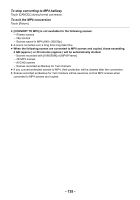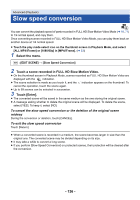Panasonic HC-WXF991K Advanced Operating Manual - Page 131
Dividing a scene (AVCHD/Backup for Twin Camera), To delete all the divided points
 |
View all Panasonic HC-WXF991K manuals
Add to My Manuals
Save this manual to your list of manuals |
Page 131 highlights
Dividing a scene (AVCHD/Backup for Twin Camera) It is possible to divide an AVCHD scene or a scene recorded as Backup for Twin Camera. Any unwanted parts in the scene can be deleted after dividing. ≥ Touch the play mode select icon on the thumbnail screen in Playback Mode, and select scenes recorded as [AVCHD] or Backup for Twin Camera. (l 33) 1 Select the menu. MENU : [EDIT SCENE] # [DIVIDE] # [SET] 2 Touch and play back the scene you want to divide. ≥ It is convenient to use Slow-motion Playback and Frame-by-frame Playback. (l 103) 3 Touch to set the dividing point. ≥ Touch [YES]. ≥ Touch [YES] to continue dividing the same scene. To continue dividing other scenes, touch [NO] and repeat Steps 2-3. 4 Touch [Return] to complete dividing. 0h01m30s ≥ Unwanted parts can be deleted. (l 128) To delete all the divided points MENU : [EDIT SCENE] # [DIVIDE] # [CANCEL ALL] ≥ The scenes that were deleted after division cannot be recovered. ≥ You cannot divide a scene if the number of scenes of a given date would exceed 99 scenes. ≥ It may not be possible to divide scenes with a short recording time. ≥ Data that has been recorded or edited on another device cannot be divided and the divided points cannot be deleted. - 131 -