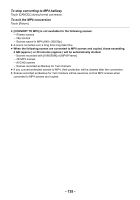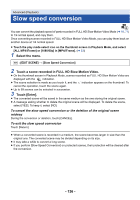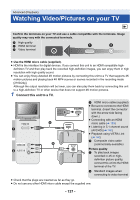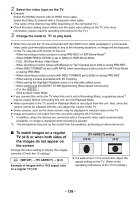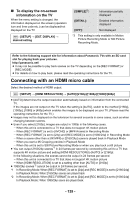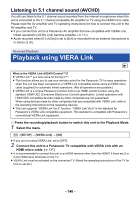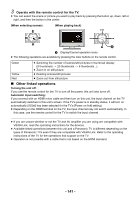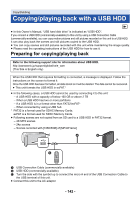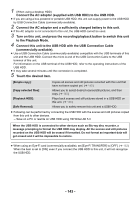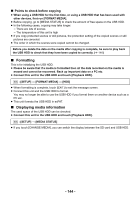Panasonic HC-WXF991K Advanced Operating Manual - Page 139
Connecting with an HDMI micro cable, To display the on-screen, information on the TV
 |
View all Panasonic HC-WXF991K manuals
Add to My Manuals
Save this manual to your list of manuals |
Page 139 highlights
∫ To display the on-screen information on the TV When the menu setting is changed, the information displayed on the screen (operation icon and time code etc.) can be displayed/not displayed on the TV. MENU : [SETUP] # [EXT. DISPLAY] # desired setting [SIMPLE]*3: Information partially displayed [DETAIL]: Detailed information displayed [OFF]: Not displayed *3 This setting is only available in Motion Picture Recording Mode or Still Picture Recording Mode. Refer to the following support site for information about Panasonic TVs with an SD card slot for playing back your pictures. http://panasonic.net/ ≥ It may not be possible to play back scenes on the TV depending on the [REC FORMAT] or [REC MODE]. ≥ For details on how to play back, please read the operating instructions for the TV. Connecting with an HDMI micro cable Select the desired method of HDMI output. MENU : [SETUP] # [HDMI RESOLUTION] # [AUTO]/[2160p]/[1080p]/[1080i]/[480p] ≥ [AUTO] determines the output resolution automatically based on information from the connected TV. If the images are not output on the TV when the setting is [AUTO], switch to the method [2160p], [1080p], [1080i] or [480p] which enables the images to be displayed on your TV. (Please read the operating instructions for the TV.) ≥ Images may not be displayed on the television for several seconds in some cases, such as when changing between scenes. ≥ Even if you select [2160p], images are output in 1080p in the following cases: j When this unit is connected to a TV that does not support 4K motion picture j When [REC FORMAT] is set to [AVCHD] or [MP4/iFrame] in Recording Mode j When [REC FORMAT] is set to [24p] and [REC MODE] is set to [1080/24p] in Recording Mode j When a scene other than a [4K MP4] or [2160/24p] scene is played back in Playback Mode j When you start a 4K Cropping preview in Playback Mode j When this unit is set to Still Picture Recording Mode or when you play back a still picture ≥ You can output 2160/24p scenes*1 in 24 frames per second by connecting this unit to a TV that supports 4K motion picture and setting [HDMI RESOLUTION] to [AUTO] or [2160p]. In the following situations, the scenes cannot be output in 24 frames per second. j When this unit is connected to a TV that does not support 4K motion picture j When [HDMI RESOLUTION] is set to a setting other than [AUTO] or [2160p] ≥ 1080/24p scenes*2 cannot be output in 24 frames per second. *1 In Recording Mode: When [REC FORMAT] is set to [24p] and [REC MODE] is set to [2160/24p] In Playback Mode: When 2160/24p scenes are played back *2 In Recording Mode: When [REC FORMAT] is set to [24p] and [REC MODE] is set to [1080/24p] In Playback Mode: When 1080/24p scene are played back - 139 -