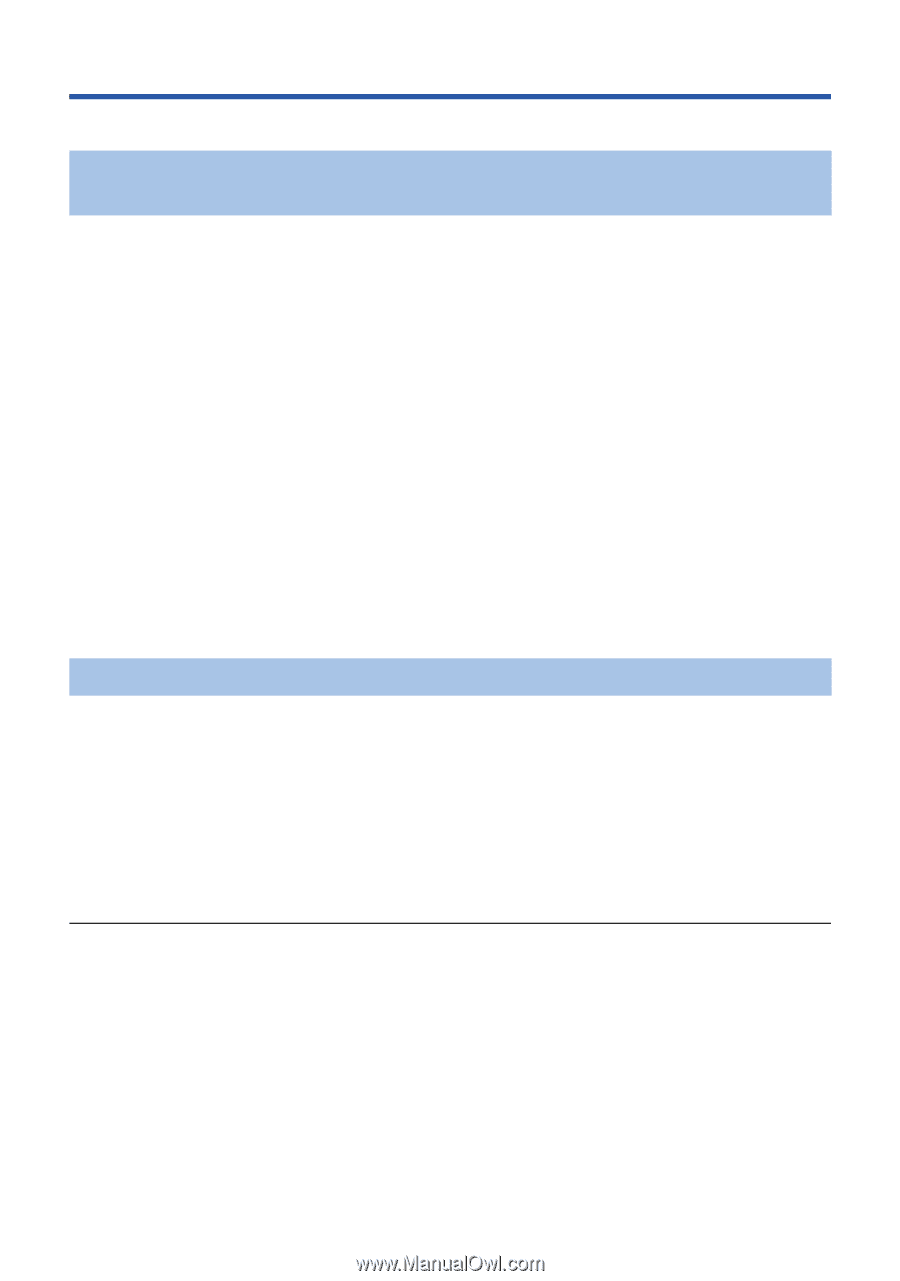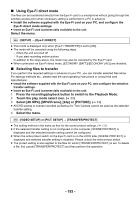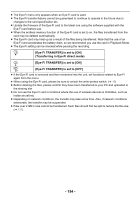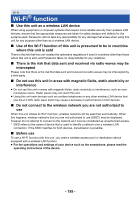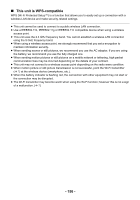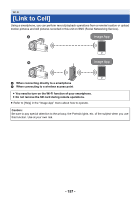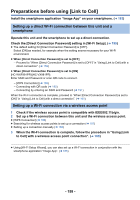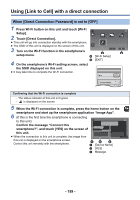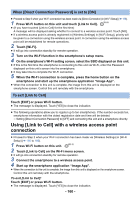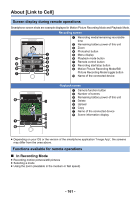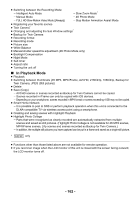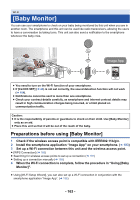Panasonic HC-WXF991K Advanced Operating Manual - Page 158
Preparations before using [Link to Cell], Setting up a direct Wi-Fi connection between this unit and
 |
View all Panasonic HC-WXF991K manuals
Add to My Manuals
Save this manual to your list of manuals |
Page 158 highlights
Preparations before using [Link to Cell] Install the smartphone application "Image App" on your smartphone. (l 183) Setting up a direct Wi-Fi connection between this unit and a smartphone Operate this unit and the smartphone to set up a direct connection. Check the [Direct Connection Password] setting in [Wi-Fi Setup]. (l 195) ≥ The default setting for [Direct Connection Password] is [OFF]. Select [ON] as needed, for example when the setting seems necessary for your Wi-Fi environment. ≥ When [Direct Connection Password] is set to [OFF] j Proceed to "When [Direct Connection Password] is set to [OFF]" in "Using [Link to Cell] with a direct connection". (l 159) ≥ When [Direct Connection Password] is set to [ON] [HC-WXF991PP]/[HC-VX981PP]: Enter SSID and Password or scan QR code to connect. j [WPS Connection] (l 189) j Connecting with QR code (l 190) j Connecting by entering an SSID and Password (l 191) When the Wi-Fi connection is complete, proceed to "When [Direct Connection Password] is set to [ON]" in "Using [Link to Cell] with a direct connection". (l 160) Setting up a Wi-Fi connection via a wireless access point 1 Check if the wireless access point is compatible with IEEE802.11b/g/n. 2 Set up a Wi-Fi connection between this unit and the wireless access point. ≥ [WPS Connection] (l 186) ≥ Searching for wireless access points to set up a connection (l 187) ≥ Setting up a connection manually (l 188) 3 When the Wi-Fi connection is complete, follow the procedure in "Using [Link to Cell] with a wireless access point connection". (l 160) ≥ Using [Wi-Fi Setup Wizard], you can also set up a Wi-Fi connection in conjunction with the smartphone application "Image App". (l 185) - 158 -