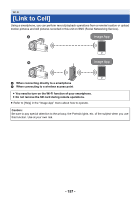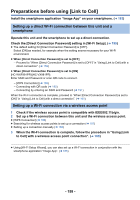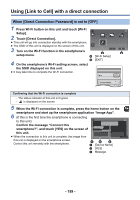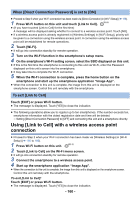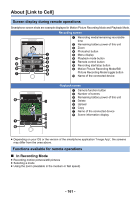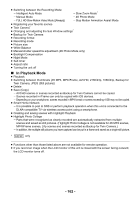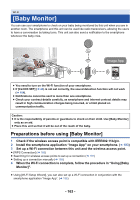Panasonic HC-WXF991K Advanced Operating Manual - Page 162
In Playback Mode, FULL HD Slow Motion Video Mode [Always]
 |
View all Panasonic HC-WXF991K manuals
Add to My Manuals
Save this manual to your list of manuals |
Page 162 highlights
≥ Switching between the Recording Mode: j Intelligent Auto Mode j Slow Zoom Mode* j Manual Mode j 4K Photo Mode j FULL HD Slow Motion Video Mode ([Always]) j Stop Motion Animation Assist Mode ≥ Registering your favorite scenes ≥ Twin Camera* ≥ Changing and adjusting the Sub Window settings* ≥ Backup for Twin Camera ≥ Recording format ≥ Recording mode ≥ Picture size ≥ White Balance ≥ Manual shutter speed/iris adjustment (4K Photo Mode only) ≥ Backlight Compensation ≥ Night Mode ≥ Self-timer ≥ Aspect ratio ≥ Turning the unit off ∫ In Playback Mode ≥ Playback ≥ Switching between thumbnails (4K MP4, MP4/iFrame, AVCHD, 2160/24p, 1080/24p, Backup for Twin Camera, JPEG (Still picture)) ≥ Delete ≥ Save (Copy) j AVCHD scenes or scenes recorded as Backup for Twin Camera cannot be copied. j Scenes recorded in iFrame can only be copied with iOS devices. j Depending on your smartphone, scenes recorded in MP4 format or scenes exceeding 4 GB may not be copied. ≥ Smart Home Network j It is possible to post to SNS or perform playback operation when this unit is connected to the DLNA-compatible TV via wireless access point using a smartphone. ≥ Creating and saving scenes with Highlight Playback ≥ Highlight Photo Collage j Parts that were recognized as clearly recorded are automatically extracted from multiple scenes and saved as still pictures. (Highlight Photo Collage is not available for 4K MP4 scenes, MP4/iFrame scenes, 24p scenes and scenes recorded as Backup for Twin Camera.) j In addition, the multiple still pictures you have captured can be put in a frame and saved as a single still picture. * WXF991 only ≥ Functions other than those listed above are not available for remote operation. ≥ If you record an image when the LCD monitor of this unit is closed with the screen facing outward, the LCD monitor turns off. - 162 -