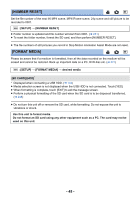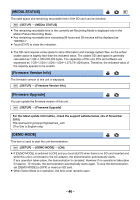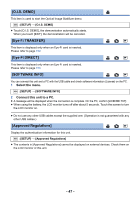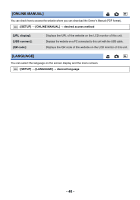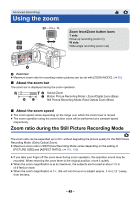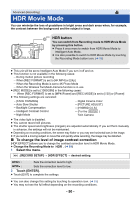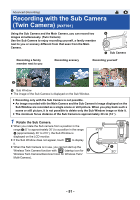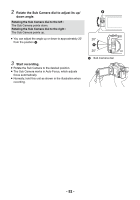Panasonic HC-WXF991K Advanced Operating Manual - Page 47
O.I.S. DEMO], Eye-Fi TRANSFER], Eye-Fi DIRECT], SOFTWARE INFO], Approved Regulations]
 |
View all Panasonic HC-WXF991K manuals
Add to My Manuals
Save this manual to your list of manuals |
Page 47 highlights
[O.I.S. DEMO] This item is used to start the Optical Image Stabilizer demo. MENU : [SETUP] # [O.I.S. DEMO] ≥ Touch [O.I.S. DEMO], the demonstration automatically starts. When you touch [EXIT], the demonstration will be canceled. [Eye-Fi TRANSFER] This item is displayed only when an Eye-Fi card is inserted. Please refer to page 152. [Eye-Fi DIRECT] This item is displayed only when an Eye-Fi card is inserted. Please refer to page 153. [SOFTWARE INFO] You can connect this unit and a PC with the USB cable and check software information (License) on the PC. 1 Select the menu. MENU : [SETUP] # [SOFTWARE INFO] 2 Connect this unit to a PC. ≥ A message will be displayed when the connection is complete. On the PC, confirm [LICENSE.TXT]. ≥ When using the battery, the LCD monitor turns off after about 5 seconds. Touch the screen to turn the LCD monitor on. ≥ Do not use any other USB cables except the supplied one. (Operation is not guaranteed with any other USB cables.) [Approved Regulations] Display the authentication information for this unit. MENU : [SETUP] # [Approved Regulations] ≥ The contents in [Approved Regulations] cannot be displayed on external devices. Check them on the LCD monitor of this unit. - 47 -