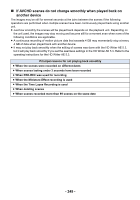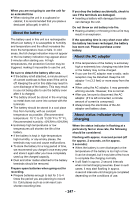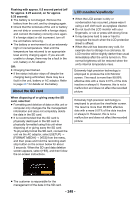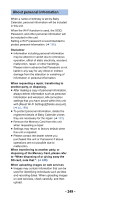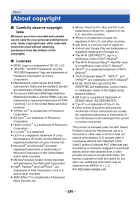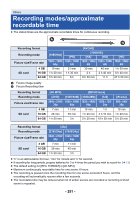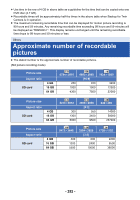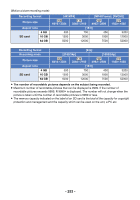Panasonic HC-WXF991K Advanced Operating Manual - Page 248
About the SD card, LCD monitor/viewfinder, Flashing with approx. 0.5 second period off
 |
View all Panasonic HC-WXF991K manuals
Add to My Manuals
Save this manual to your list of manuals |
Page 248 highlights
Flashing with approx. 0.5 second period (off for approx. 0.25 second, on for approx. 0.25 second): ≥ The battery is not charged. Remove the battery from the unit, and try charging again. ≥ Check that the terminals of the unit or battery are not dirty or covered with a foreign object, and connect the battery correctly once again. If a foreign object or dirt is present, turn off the unit before removing. ≥ The battery or environment is at an extremely high or low temperature. Wait until the temperature has returned to an appropriate level and try charging again. If you are still unable to charge, there may be a fault in the unit, battery or AC adaptor. Off: ≥ Charging has finished. ≥ If the status indicator stays off despite the charging being unfinished, there may be a fault in the unit, battery or AC adaptor. Refer to page 247 for details on the battery. About the SD card When disposing of or giving away the SD card, note that: ≥ Formatting and deletion of data on this unit or computer only changes the file management information and does not completely delete the data in the SD card. ≥ It is recommended that the SD card is physically destroyed or the SD card is physically formatted using this unit when disposing of or giving away the SD card. To physically format the SD card, connect the unit via the AC adaptor, select [SETUP] # [FORMAT MEDIA] # [YES] from the menu, and then press and hold the recording start/ stop button on the screen below for about 3 seconds. When the SD card data deletion screen appears, select [YES], and then follow the on-screen instructions. LCD monitor/viewfinder ≥ When the LCD screen is dirty or condensation has occurred, please wipe it using a soft cloth such as eyeglass cleaner. ≥ Do not touch the LCD monitor with your fingernails, or rub or press with strong force. ≥ It may become hard to see or hard to recognize the touch when the LCD protection sheet is affixed. ≥ When the unit has become very cold, for example due to storage in a cold area, its LCD monitor will be slightly darker than usual immediately after the unit is turned on. The normal brightness will be restored when the unit's internal temperature rises. Extremely high precision technology is employed to produce the LCD Monitor screen. The result is more than 99.99% effective dots with a mere 0.01% of the dots inactive or always lit. However, this is not a malfunction and does not affect the recorded picture. Extremely high precision technology is employed to produce the viewfinder screen. The result is more than 99.99% effective dots with a mere 0.01% of the dots inactive or always lit. However, this is not a malfunction and does not affect the recorded picture. ≥ The customer is responsible for the management of the data in the SD card. - 248 -