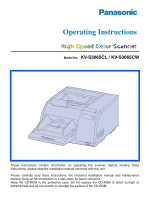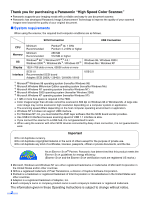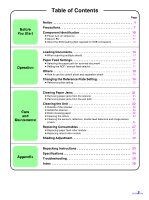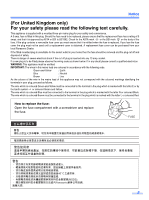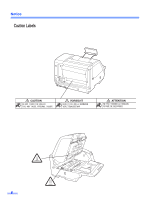Panasonic KV-S3065CL Scanner
Panasonic KV-S3065CL - Document Scanner Manual
 |
UPC - 092281842226
View all Panasonic KV-S3065CL manuals
Add to My Manuals
Save this manual to your list of manuals |
Panasonic KV-S3065CL manual content summary:
- Panasonic KV-S3065CL | Scanner - Page 1
Model No. KV-S3065CL / KV-S3065CW These instructions contain information on operating the scanner. Before reading these instructions, please read the installation manual enclosed with this unit. Please carefully read these instructions, the enclosed installation manual and maintenance manual. Keep - Panasonic KV-S3065CL | Scanner - Page 2
Panasonic "High Speed Color Scanner." ≥ Panasonic supports your imaging needs with a reliable and easy to use document scanner. ≥ Panasonic has developed Panasonic Image Enhancement Technology to improve the quality of your scanned Captiva Software Instructions is subject to change without notice. 2 - Panasonic KV-S3065CL | Scanner - Page 3
rollers 23 ≥ Cleaning the sensors, reflectors, double feed detectors and image sensor covers 25 Replacing Consumables 27 ≥ Replacing paper feed roller module 27 ≥ Replacing retard roller module 29 Shading Adjustment 32 Appendix Repacking Instructions 33 Specifications 34 Troubleshooting - Panasonic KV-S3065CL | Scanner - Page 4
roller cleaning paper to clean the rollers and scanning area. • If you need more information about the roller cleaning paper, please refer to the Material Safety Data Sheet (MSDS). • Please ask your Panasonic and used in accordance with the instruction manual, may cause harmful interference to radio - Panasonic KV-S3065CL | Scanner - Page 5
replaced, please ensure that the replacement fuse has a rating of 5 amps. and that it is approved by fuse cover can be purchased from your local Panasonic Dealer. If the fitted moulded plug is plug is to be fitted please observe the wiring code as shown below. If in any doubt please consult - Panasonic KV-S3065CL | Scanner - Page 6
Notice Caution Labels 6 - Panasonic KV-S3065CL | Scanner - Page 7
the unit: Prior to scanning, remove all staples and turn the unit off, unplug the power cord and call for service. Do not place books, paper, or other items on the your warranty. Do not insert your fingers into the back opening in the When carrying the unit, please hold both side grips. scanner. - Panasonic KV-S3065CL | Scanner - Page 8
protective gloves. Do not use the roller cleaning paper near a heater or open flame. This may cause a fire. ≥Power Source ≥ Use a voltage level that does not vary more than d10% from the voltage level marked on the nameplate (located on the back side of the scanner). ≥ Do not use an extension cord - Panasonic KV-S3065CL | Scanner - Page 9
direct of the disc. protective case. sunlight or near heat sources. Do not place heavy objects on the disc case or drop the case. To clean the disc, hold the disc by its edges and wipe it from the center to the edges with a dry, soft cloth. 9 - Panasonic KV-S3065CL | Scanner - Page 10
the scanner unit to the host computer. 10 Exit tray Exit document guide Power indicator When the power is turned on, the green indicator lights. When an error occurs, the indicator will change to red, and light steadily or flash. STOP/START button Used to stop or start scanning a document. Power - Panasonic KV-S3065CL | Scanner - Page 11
scanning with warning *1 Initializing Sleeping with warning *1 An error occurred *2 *1: The rollers need to be cleaned or replaced. Refer to Maintenance Manual or Operating Instructions (CD-ROM) for the way of cleaning or replacing the rollers. *1, *2: Check the status of the scanner using the User - Panasonic KV-S3065CL | Scanner - Page 12
Component Identification ∫ About the SCSI setting (Not required for USB connection) When connecting the scanner to a SCSI chain using a SCSI cable, perform the SCSI ID setting correctly. The scanner is provided with a DIP switch for the SCSI ID No. setting. DIP switch SCSI ID Setting ID No. 0 1 2 - Panasonic KV-S3065CL | Scanner - Page 13
quality. If a paper feed problem occurs, reduce the number of sheets of the document loaded on the hopper. ≥ The height of the document should not exceed the limit mark on the document guide. Recommendable paper: Plain paper The following types of documents may not be scanned properly. ≥ Broken or - Panasonic KV-S3065CL | Scanner - Page 14
Hold both ends and bend the documents as shown in the illustration. 1 3 To flatten the documents, hold firmly and pull them apart as shown in the illustration. Repeat these steps as necessary. 2 3 2 Carefully align the documents. 3 Adjust the document guides slightly larger than the actual - Panasonic KV-S3065CL | Scanner - Page 15
should not exceed the limit mark on the document guide. This may cause a paper jam or skew. A4, LTR A3 B4T ≥ The scanning document size is different for the KV-S3065CL and KV-S3065CW. Please refer to page 34 "Specifications" A for details. ≥ For documents up to A4, letter or legal size - Panasonic KV-S3065CL | Scanner - Page 16
, if required. (See fig. 1) Exit stopper ≥ When scanning narrow documents as shown below, pull up the exit substopper. (See fig. 2) Scanning direction Document ≥ Thin paper document may curl and not be stacked correctly. When scanning thin documents, raise the exit substopper slightly to let the - Panasonic KV-S3065CL | Scanner - Page 17
of the scanner. ∫ Setting the ADF / manual feed selector ¥ Single scanning When scanning a single sheet or several sheets, set the ADF / manual feed selector to "MANUAL". ¥ Continuous scanning Setting Position Status When double feeding occurs 1 frequently or scanning a document with a rough - Panasonic KV-S3065CL | Scanner - Page 18
scanning document. ≥ When printing the control sheet, if the pattern falls in the area from the top side of the document to 25 mm, adjust Manual. ≥ Control sheet functions: Simplex Duplex Binary Dither Error diffusion Dynamic Threshold 256 level gray Color Function #1-#9 Documents Code Documents - Panasonic KV-S3065CL | Scanner - Page 19
Changing the Reference Plate Setting You can choose a background color to be scanned from white (black) to black (white). The scanner comes from factory set to black. The reference plate (B) and reference plate (F) setting must be changed simultaneously. ∫ Reference plate setting 1 Turn the power - Panasonic KV-S3065CL | Scanner - Page 20
Changing the Reference Plate Setting 4 Close the front door. ≥ Push both sides of the front door down slowly until it clicks into place. 20 - Panasonic KV-S3065CL | Scanner - Page 21
, remove the jammed sheet according to the following procedure. ∫ Removing paper jams from the scanner Use your hand to pull the front door release towards you (1), open the front door (2) and pull the jammed document towards the front. Then close the front door. ≥ Push both sides of the front - Panasonic KV-S3065CL | Scanner - Page 22
will become dirty as well. To maintain proper scanning, clean the scanner parts frequently. ≥ The image sensor covers may be very hot after scanning a lot of documents continuously. Never touch the image sensor covers or surroundings directly. ∫ Roller cleaning paper Open the bag on the dotted line - Panasonic KV-S3065CL | Scanner - Page 23
∫ Cleaning the rollers 1 Turn the power off. 2 Use your hand to pull the front door release towards you (1). Then open the front door completely (2). Front door 2 Cleaning the Unit 2 1 Front door release (Inside the front door.) 23 - Panasonic KV-S3065CL | Scanner - Page 24
on the left side of the scanner. Conveyor rollers Warning: When the tip of the pointer is raised, the tip may cause an injury. Retard rollers Drive rollers Free rollers Paper path selector Pointer ≥ The image sensor covers may be very hot after scanning a lot of documents. Never touch the image - Panasonic KV-S3065CL | Scanner - Page 25
of the front door down slowly until it clicks into place. Cleaning the Unit 5 Clear the roller cleaning counter with User Utility. ≥ Click [Clear Counter] button for [After Clean Roller] with User Utility. ∫ Cleaning the sensors, reflectors, double feed detectors and image sensor covers 1 Turn - Panasonic KV-S3065CL | Scanner - Page 26
with the roller cleaning paper. Then remove the dirt on the sensors, reflectors and double feed detectors with the included blower. ≥ When cleaning the bottom ≥ The image sensor covers may be very hot after scanning a lot of documents. Never touch the image sensor covers or surroundings directly. - Panasonic KV-S3065CL | Scanner - Page 27
block from the magnet. (1) Push down the green levers and remove the paper feed roller module from the scanner by holding the green levers. (2) ≥ The paper feed roller block is attached by a magnet. ≥ When moving the green levers, do not apply pressure in any other direction than the arrows. They - Panasonic KV-S3065CL | Scanner - Page 28
Replacing Consumables 4 Open the optional "Roller Exchange Kit (KV-SS017)", and take out the new paper feed roller module. 5 Install the new paper feed roller module with the gear on the left side and the bearings into the guide grooves of the side chassis in the scanner. (1) Then push up the green - Panasonic KV-S3065CL | Scanner - Page 29
∫ Replacing retard roller module 7 Pull open the conveyor towards you by using the indent on the right side. ≥ When the right side of the shaft in the direction of the arrow and hold it there. (1) Pull the retard roller module in the direction of the arrow (2) and then remove it. Conveyor 2 Retard - Panasonic KV-S3065CL | Scanner - Page 30
Replacing Consumables 9 Take out the new retard roller module in the optional "Roller Exchange Kit (KV-SS017)". 10 Pull the right side of the shaft in the direction of the arrow and hold it there. (1) Attach the new retard roller module as shown in the diagram on the right (2) and then return the - Panasonic KV-S3065CL | Scanner - Page 31
conveyor may break. 12 Close the front door. ≥ Push both sides of the front door down slowly until it clicks into place. 13 Clear the roller replacing counter with User Utility. ≥ Click [Clear Counter] button for [After Replace Roller] with User Utility. Replacing Consumables Indent Conveyor 31 - Panasonic KV-S3065CL | Scanner - Page 32
. It can be carried out by means of the User Utility using the special shading paper which is provided with this scanner. ¥ When shading adjustment is required Proceed with the compensation when the colors in some parts of the scanned images differ in the extreme, or when the image quality fails - Panasonic KV-S3065CL | Scanner - Page 33
out. 3 Open the pre-imprinter door and tighten the screw. Pre-imprinter door Screw 4 Pack the scanner. ≥ CD-ROM 1 piece Operating Instructions Driver Software Power Cord USB cable ≥ Blower Joint ≥ Installation manual ≥ Maintenance manual ≥ Roller cleaning paper (3 pieces) ≥ Shading chart 33 - Panasonic KV-S3065CL | Scanner - Page 34
Compression Size* Paper Thickness Weight Hopper capacity External dimensions (WidthkDepthkHeight) Mass (Weight) Power requirement Power consumption Maximum (Scanning) Minimum (Standby) Sleep mode KV-S3065CL KV-S3065CW Duplex scanning Front side : CIS (Contact Type Color Image Sensor - Panasonic KV-S3065CL | Scanner - Page 35
Specifications Item Operating Environment Storage Environment Option Model No. KV-S3065CL KV-S3065CW Operating temperature and humidity 15 °C to 30 °C (59 °F to 86 °F), 20% to 80% RH Storage temperature and humidity 0 °C to 35 °C (32 °F to 95 °F), 10% to 80% RH Roller exchange kit (KV-SS017 - Panasonic KV-S3065CL | Scanner - Page 36
Troubleshooting If a problem occurs while the unit is being used, check the following items and check the scanner status with the User Utility. If the unit still malfunctions, turn it OFF, unplug the power cord and call for service. Symptom Possible Cause Remedy The front door cannot be opened. - Panasonic KV-S3065CL | Scanner - Page 37
dirty. Clean all of the rollers. (See page 23.) The rollers have reached their life expectancy. Replace the paper feed roller module and the retard roller module. (See page 27 and page 29.) Double feeding problems occurs frequently or the scanner stops loading while scanning. The document is - Panasonic KV-S3065CL | Scanner - Page 38
A AC inlet 10 Acceptable documents 13 ADF / manual feed selector 10, 17 B Belt 24 Blower 26 C CD-ROM 1, 9 Cleaning the unit 22 Component identification 10 Control sheet 18 Conveyor 29, 31 Conveyor rollers 24 CPU 2 D DIP switch 12 Document guide 10, 13, 14 Documents to avoid 13 Double - Panasonic KV-S3065CL | Scanner - Page 39
Roller cleaning paper 4, 22, 35 Roller exchange kit 35 Page S SCSI connection 2 SCSI connector 10 SCSI ID setting 12 Separation roller 24 Separation sheet 18 Shading 32, 37 Skew sensor 26 Specifications 34 Starting sensor 26 STOP/START button 10 System requirements 2 T Troubleshooting - Panasonic KV-S3065CL | Scanner - Page 40
Panasonic Digital Document Company A Unit of Matsushita Electric Corporation of America Two Panasonic Way, Secaucus, New Jersey 07094 Panasonic Canada Inc. 5770 Ambler Drive, Mississauga, Ontario, L4W 2T3 Matsushita Electric Industrial Co., Ltd. http://www.panasonic.co.jp/global/ © 2004 Panasonic
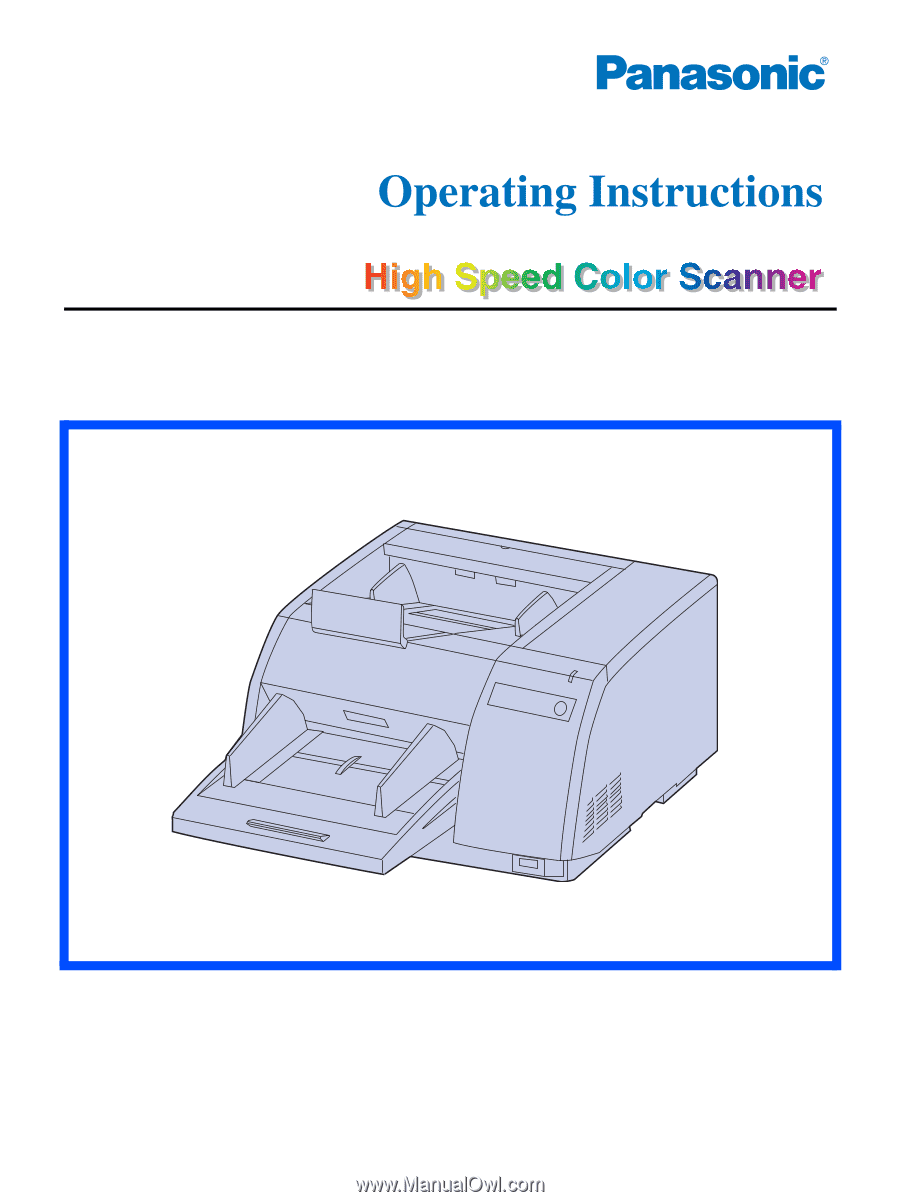
Model No.
KV-S3065CL / KV-S3065CW
These instructions contain information on operating the scanner. Before reading these
instructions, please read the installation manual enclosed with this unit.
Please carefully read these instructions, the enclosed installation manual and maintenance
manual. Keep all documentation in a safe place for future reference.
Keep the CD-ROM in the protective case. Do not expose the CD-ROM to direct sunlight or
extreme heat and do not scratch or smudge the surface of the CD-ROM.