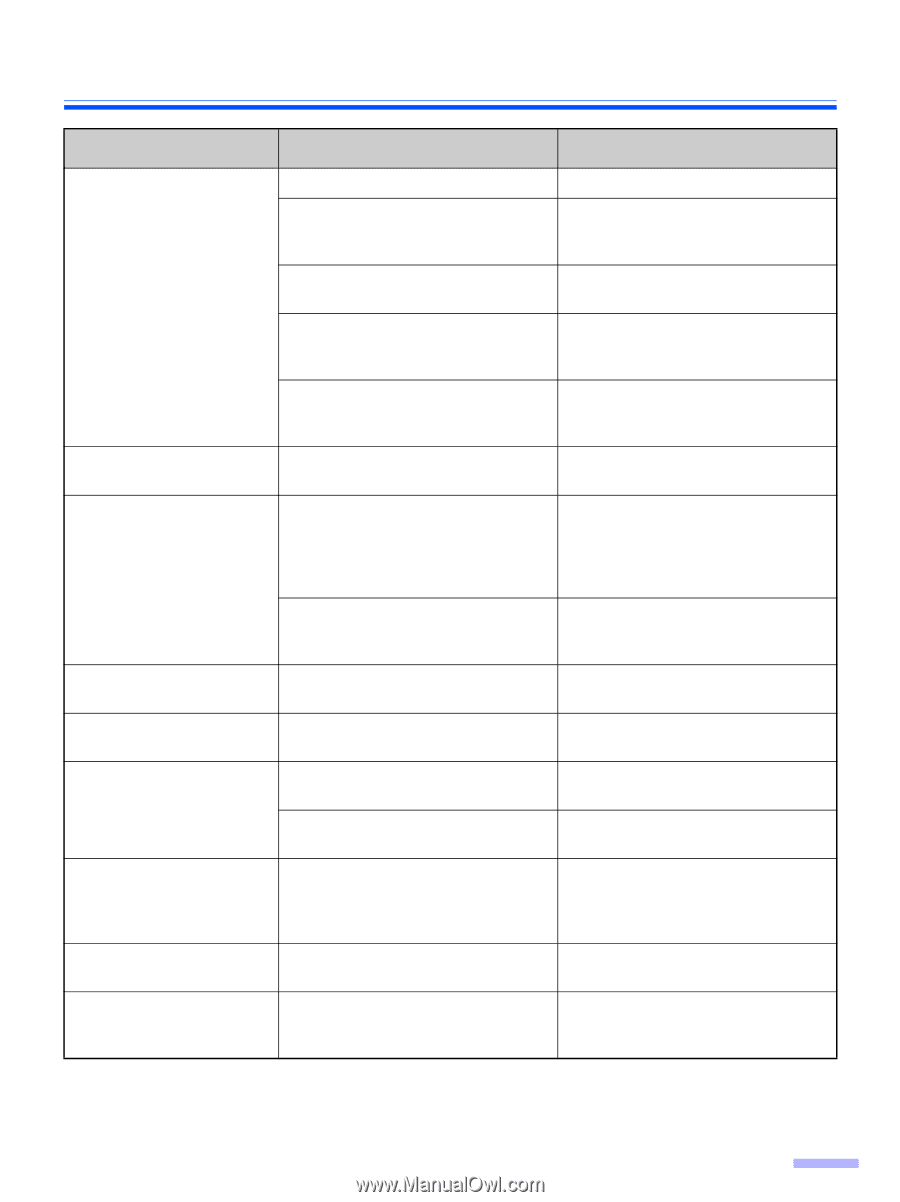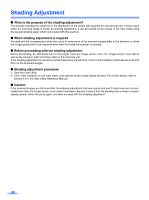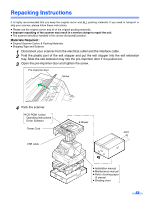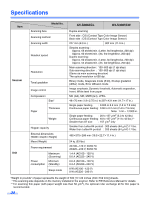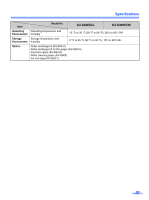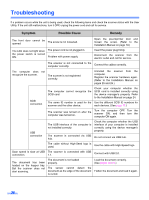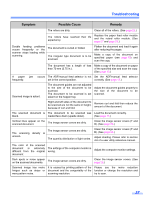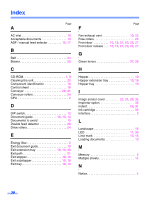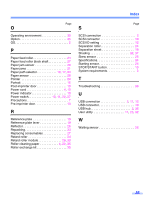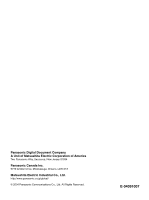Panasonic KV-S3065CL Scanner - Page 37
Symptom, Possible Cause, Remedy, - troubleshooting
 |
UPC - 092281842226
View all Panasonic KV-S3065CL manuals
Add to My Manuals
Save this manual to your list of manuals |
Page 37 highlights
Troubleshooting Symptom Possible Cause Remedy The rollers are dirty. Clean all of the rollers. (See page 23.) The rollers have reached their life expectancy. Replace the paper feed roller module and the retard roller module. (See page 27 and page 29.) Double feeding problems occurs frequently or the scanner stops loading while scanning. The document is curled or folded. The irregular type document is to be scanned. Flatten the document and load it again after reducing the pages. Make a copy of the document on specified paper (see page 13) and scan the copy. The document has a length of less Make a copy of the document on paper than 70 mm (2.75 in.). of the specified size and scan the copy. (See page 13.) A paper jam occurs The ADF/manual feed selector is not Set the ADF/manual feed selector frequently. set in the correct position. correctly. (See page 17.) Scanned image is aslant. The document guides are not adjusted to the size of the document to be scanned. The document to be scanned is set aslant on the hopper tray. Adjust the document guides properly to the size of the document to be scanned. Right and left sides of the document to be scanned are not the same in height, because of curl and fold. Remove curl and fold then reduce the amount of the document. The scanned document is The document to be scanned was Load the document correctly. blank. loaded face down (upside down). (See page 15.) Vertical lines appear on the scanned document. The image sensor covers are dirty. Clean the image sensor covers (F and B). (See page 26.) The scanning density is uneven. The image sensor covers are dirty. The quantity distribution of light varies. Clean the image sensor covers (F and B). (See page 26.) Adjust shading. Please refer to section 4.6 of a user utility reference manual. The color of the scanned document is extremely different from the original document. The settings of the computer monitor is wrong. Adjust the computer monitor settings. Dark spots or noise appear on the scanned documents. The image sensor covers are dirty. Clean the image sensor covers. (See page 26.) Scanned image has moire It is caused by printing pattern of the Please use the moire reduction fringes such as stripe or document and the congeniality of the function or change the resolution and wavy pattern noise. scanning resolution. try to scan. 37