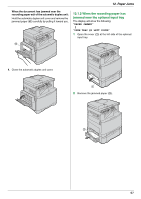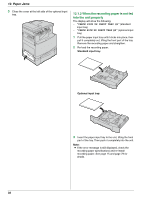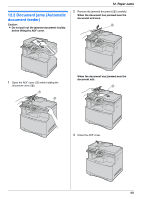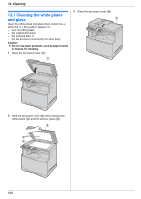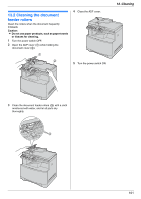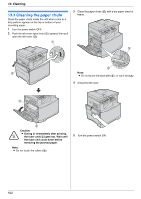Panasonic KX MC6020 Multi-function Printer - Page 97
When the recording paper has, jammed near the optional input tray, PAPER JAMMED
 |
UPC - 037988840441
View all Panasonic KX MC6020 manuals
Add to My Manuals
Save this manual to your list of manuals |
Page 97 highlights
12. Paper Jams When the document has jammed near the recording paper exit of the automatic duplex unit: Hold the automatic duplex unit cover and remove the jammed paper (k) carefully by pulling it toward you. 12.1.2 When the recording paper has jammed near the optional input tray The display will show the following. "PAPER JAMMED" b "OPEN TRAY #2 LEFT COVER" 1 Open the cover (1) at the left side of the optional input tray. k 4. Close the automatic duplex unit cover. 1 2 Remove the jammed paper (2). 2 97

12. Paper Jams
97
When the document has jammed near the
recording paper exit of the automatic duplex unit:
Hold the automatic duplex unit cover and remove the
jammed paper (
k
) carefully by pulling it toward you.
4.
Close the automatic duplex unit cover.
12.1.2 When the recording paper has
jammed near the optional input tray
The display will show the following.
“
PAPER JAMMED
”
b
“
OPEN TRAY #2 LEFT COVER
”
1
Open the cover (
1
) at the left side of the optional
input tray.
2
Remove the jammed paper (
2
).
k
1
2