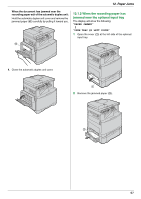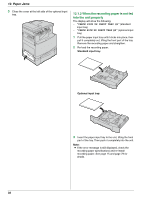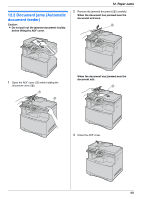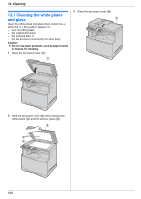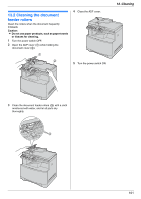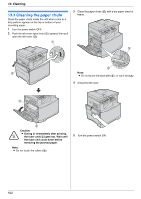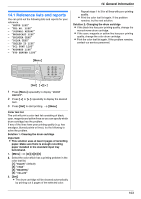Panasonic KX MC6020 Multi-function Printer - Page 98
When the recording paper is not fed, into the unit properly, CHECK PICK UP INPUT TRAY #1
 |
UPC - 037988840441
View all Panasonic KX MC6020 manuals
Add to My Manuals
Save this manual to your list of manuals |
Page 98 highlights
12. Paper Jams 3 Close the cover at the left side of the optional input tray. 12.1.3 When the recording paper is not fed into the unit properly The display will show the following. - "CHECK PICK UP INPUT TRAY #1" (standard input tray) - "CHECK PICK UP INPUT TRAY #2" (optional input tray) 1 Pull the paper input tray until it clicks into place, then pull it completely out, lifting the front part of the tray. Remove the recording paper and straighten. 2 Re-load the recording paper. Standard input tray: Optional input tray: 3 Insert the paper input tray to the unit, lifting the front part of the tray. Then push it completely into the unit. Note: L If the error message is still displayed, check the recording paper specifications and re-install recording paper. See page 15 and page 79 for details. 98