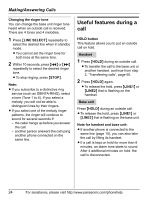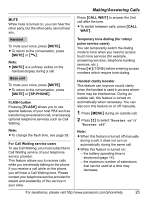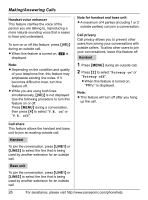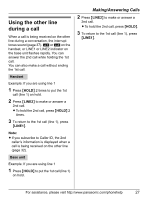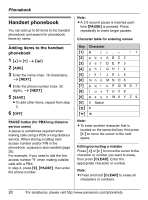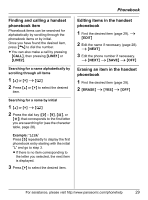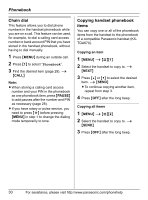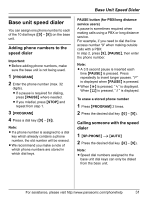Panasonic KX-TG6700B Telephone - Page 29
Finding and calling a handset, phonebook item, Editing items in the handset, phonebook
 |
UPC - 037988476435
View all Panasonic KX-TG6700B manuals
Add to My Manuals
Save this manual to your list of manuals |
Page 29 highlights
Phonebook Finding and calling a handset phonebook item Phonebook items can be searched for alphabetically by scrolling through the phonebook items or by initial. Once you have found the desired item, press {C} to dial the number. L You can also make a call by pressing {CALL}, then pressing {LINE1} or {LINE2}. Searching for a name alphabetically by scrolling through all items 1 {^} or {V} i {C} 2 Press {^} or {V} to select the desired item. Searching for a name by initial 1 {^} or {V} i {C} 2 Press the dial key ({0} - {9}, {#}, or {*}) that corresponds to the first letter you are searching for (see the character table, page 28). Example: "LISA" Press {5} repeatedly to display the first phonebook entry starting with the initial "L" and go to step 3. L If there is no item corresponding to the letter you selected, the next item is displayed. 3 Press {V} to select the desired item. Editing items in the handset phonebook 1 Find the desired item (page 29). i {EDIT} 2 Edit the name if necessary (page 28). i {NEXT} 3 Edit the phone number if necessary. i {NEXT} i {SAVE} i {OFF} Erasing an item in the handset phonebook 1 Find the desired item (page 29). 2 {ERASE} i {YES} i {OFF} For assistance, please visit http://www.panasonic.com/phonehelp 29