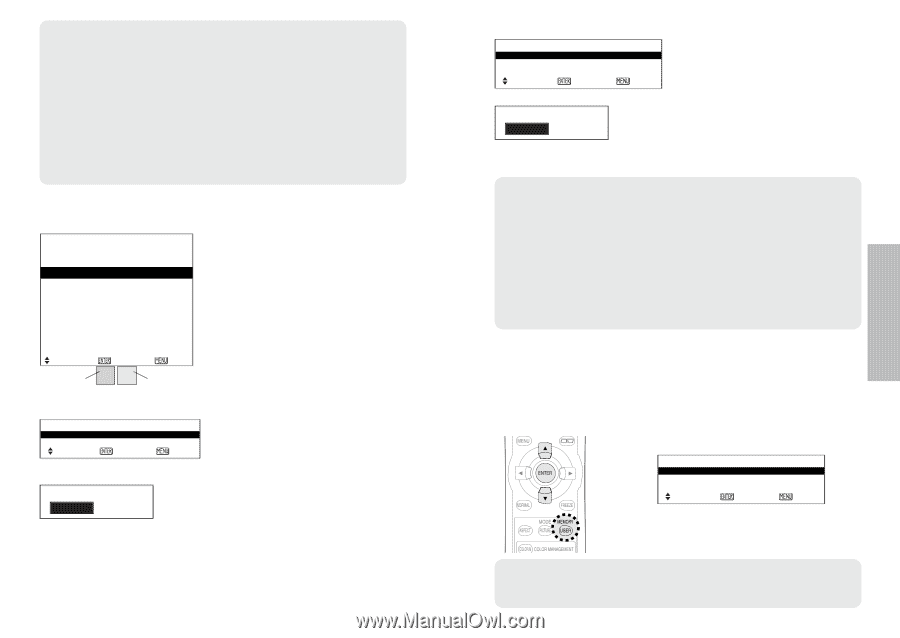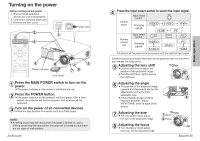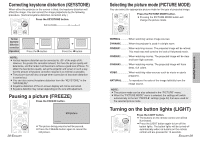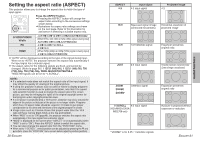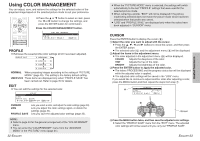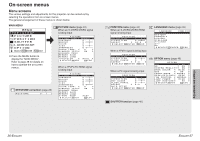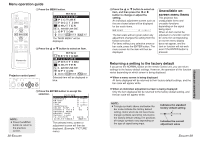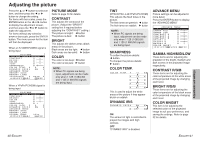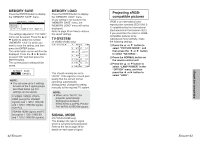Panasonic PT AE700U Lcd Projector - Page 18
Retrieving The Saved Picture Settings, Profile Save - pt
 |
UPC - 410000150467
View all Panasonic PT AE700U manuals
Add to My Manuals
Save this manual to your list of manuals |
Page 18 highlights
NOTE: B The projected image will be paused when the cursor is displayed. Press the MENU button to cancel the still image. (If the adjustment menu is displayed, press the MENU button twice.) B When there are same or similar colors in the projected image, these colors will also be changed. B The colors white, gray and black cannot be adjusted. B If the same colors are adjusted separately, these colors may not be adjusted to suit your preference. B You can adjust a maximum of 8 colors ("PT.1-8") for each user ("USER1/2/3"). The cursor will not be displayed when 8 colors have already been adjusted. LOG LOG PICTURE MODE:CINEMA1 COLOR TINT PT.1 0 0 PT.2 -1 0 PT.3 0 +10 PT.4 -10 +10 PT.5 -6 +5 PT.6 +3 -3 PT.7 0 +7 PT.8 -1 +14 SELECT ENTER BRIGHT +4 -2 0 -9 +7 +1 +9 -4 ESC Selected color Adjusted color CHANGE DELETE SELECT LOG ENTER ESC DELETE OK CANCEL Press the ENTER button to display the "LOG" menu. Press the F or G button to select the setting you want to adjust, and then press the ENTER button to display the selection screen. CHANGE The adjustment menu (page 33 A) will be displayed. You can adjust the color settings again. DELETE The selected color setting will be deleted. When all of the settings in the "LOG" menu are deleted, the "PROFILE" setting will return to "NORMAL". The confirmation screen will be displayed when the ENTER button is pressed. Select "OK" to delete the settings. 34-ENGLISH PROFILE SAVE PROFILE SAVE USER 1 USER 2 USER 3 SELECT ENTER ESC PROFILE SAVE OK CANCEL Press the ENTER button to display the "PROFILE SAVE" menu. Press the F or G button to select the number ("USER1/2/3") in which you want to save the setting, and then press the ENTER button. The confirmation screen will then be displayed. Select "OK" to save the setings. The letters "PROFILE SAVE" will flash red while saving the settings. NOTE: B Do not turn off the power while the settings are being saved (it takes about 5 seconds to save the settings). B After saving the adjusted settings, the "PROFILE" setting will automatically change to the setting saved in the "PROFILE SAVE" menu. If you continue to adjust colors to make other profiles, change the "PROFILE" setting to "NORMAL" manually. B When the "COLOR MNGMT" menu is closed, or if the "PROFILE" settings are changed before the adjusted color settings have been saved, the "PROFILE SAVE" confirmation screen will be displayed. However, if you change the input signals, the adjusted color settings will not be saved. Retrieving the saved picture settings (USER MEMORY) If you have saved the adjusted picture settings using the "MEMORY SAVE" menu, you can retrieve the saved picture settings. Press the USER MEMORY button. MEMORY LOAD MEMORY 1 MEMORY 2 MEMORY 3 SELECT ENTER ESC BPress the F or G button to select the setting you want to retrieve, then press the ENTER button. NOTE: B Only the settings saved in the "MEMORY SAVE" menu will be displayed in the "MEMORY LOAD" menu. (Refer to page 42.) ENGLISH-35 Useful functions