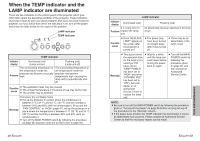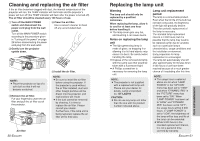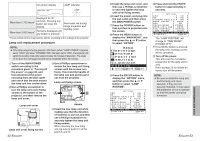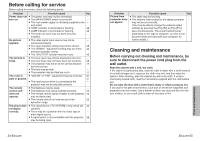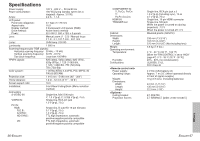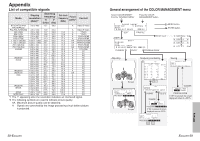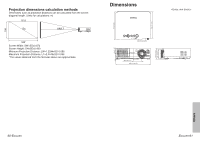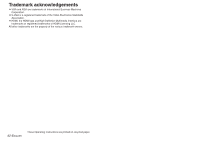Panasonic PT AE700U Lcd Projector - Page 28
BEFORE CALLING FOR SERVICE, CLEANING AND MAINTENANCE, Before carrying out cleaning and maintenance, - cable tv
 |
UPC - 410000150467
View all Panasonic PT AE700U manuals
Add to My Manuals
Save this manual to your list of manuals |
Page 28 highlights
Before calling for service Before calling for service, check the following points. Problem Possible cause Page Power does not B The power cord may not be connected. - turn on. B The MAIN POWER switch is turned off. - B The main power supply is not being supplied to the - wall outlet. B TEMP indicator is illuminated or flashing. 48 B LAMP indicator is illuminated or flashing. 49 B The lamp unit cover has not been securely - installed. No picture appears. B The video signal input source may not be - connected properly. B The input selection setting may not be correct. 25 B The "BRIGHT" adjustment setting may be at the 40 minimum possible setting. B The "SHUTTER" function may be in use. 45 The picture is B The lens cover may still be attached to the lens. - fuzzy. B The lens focus may not have been set correctly. 25 B The projector may not be at the correct distance 17 from the screen. B The lens may be dirty. - B The projector may be tilted too much. 17 The color is B "COLOR" or "TINT" adjustment may be incorrect. 40, pale or grayish. 41 B The input source which is connected to the - projector may not be adjusted correctly. The remote control unit does not operate. B The batteries may be weak. - B The batteries may not be inserted correctly. 23 B The remote control signal receptor on the projector 23 may be obstructed. B The remote control unit may be out of the 23 operation range. The picture does B The signal format ("TV-SYSTEM") may not be set 42 not display correctly. correctly. B There may be a problem with the video tape or - other signal source. B A signal which is not compatible with the projector 58 may be being input. 54-ENGLISH Problem Possible cause Page Picture from B The cable may be too long. - computer does B The external video output for the laptop computer - not appear. may not be set correctly. (You may be able to change the external output settings by pressing the [Fn]+[F3] or [Fn]+[F10] keys simultaneously. The actual method varies depending on the type of computer, so refer to the documentation provided with your computer for further details.) Cleaning and maintenance Before carrying out cleaning and maintenance, be sure to disconnect the power cord plug from the wall outlet. Wipe the cabinet with a soft, dry cloth. If the cabinet is particularly dirty, soak the cloth in water with a small amount of neutral detergent in it, squeeze the cloth very well, and then wipe the cabinet. After cleaning, wipe the cabinet dry with a dry cloth. If using a chemically-treated cloth, read the instructions supplied with the cloth before use. Do not wipe the lens with a cloth that is dusty or which produces lint. If any dust or lint gets onto the lens, such dust or lint will be magnified and projected onto the screen. Use a blower to clean any dust and lint from the lens surface, or use a soft cloth to wipe off any dust or lint. ENGLISH-55 Care and maintenance