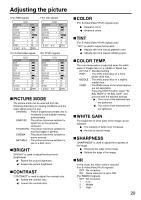Panasonic PT-DW5000U Dlp Projector- English/french - Page 34
Option1 Settings, Color Correction, Contrast Mode, Auto Signal, Back Color, Sub Memory List, Dvi Edid
 |
UPC - 791871111338
View all Panasonic PT-DW5000U manuals
Add to My Manuals
Save this manual to your list of manuals |
Page 34 highlights
OPTION1 settings OPTION1 COLOR CORRECTION CONTRAST MODE AUTO SIGNAL BACK COLOR SUB MEMORY LIST DVI EDID SELECT ENTER OFF BLACK EDID2:PC RETRN COLOR CORRECTION OFF : Standard setting USER : The six colors of red, green, blue, cyan, magenta and yellow can be adjusted and registered for each of four signal systems: Video, S-Video, RGB and YPBPR. Press the ENTER button to make the detailed settings. COLOR CORRECTION RGB R 0 G 0 B 0 Cy 0 Mg 0 Ye 0 SELECT ADJ RETRN The current signal system is displayed. CONTRAST MODE There are two modes for adjusting to the operating environment. NORMAL : The contrast is set to normal and the brightness to maximum. HIGH : The contrast is set to maximum and the brightness to normal. AUTO SIGNAL The position where the screen is displayed can be adjusted automatically without pressing the AUTO SETUP button on the remote control each time signals are input when signals are input frequently such as when the projector is used at a conference. ON : Auto setup is performed automatically when the video signals of the images being projected have changed. OFF : The input auto setup function is set to OFF. BACK COLOR You can set the colors of the screen when no signal is input to the projector. BLUE: Set screen color to blue. BLACK: Set screen color to black. SUB MEMORY LIST Multiple sets of image adjustment data (PICTURE, POSITION, ADVANCED MENU adjustment values) for the same kind of signal can be registered. SUB MEMORY LIST - : RGB1-XGA60 1 : 2 : 3 : 4 : 5 : 6 : 7 : 8 : SELECT STORE RETRN Registering in sub memory Select the sub memory number to be registered using the buttons. Press the ENTER button. Note • Sub memories range from 1 to 8. How to select sub memory Select sub memory number (1 to 8) using the buttons. Select "-" if you do not wish to use the sub memory. Press the ENTER button. Note • You cannot select sub memory of a different signal system. How to erase sub memory Select sub memory number (1 to 8) corresponding to sub memory to be erased using buttons. Press the STD button. When the indicator of sub memory to be erased flashes, press the ENTER button. DVI EDID Set EDID to match the device connected. Mode EDID1 EDID2:PC Matching Signal 480p, 576p, 720/60p, 720/50p, 1080/60i, 1080/50i VGA60, SVGA60, XGA50, XGA60, XGA70, XGA85, WXGA768/50, WXGA768/60, SXGA60 34