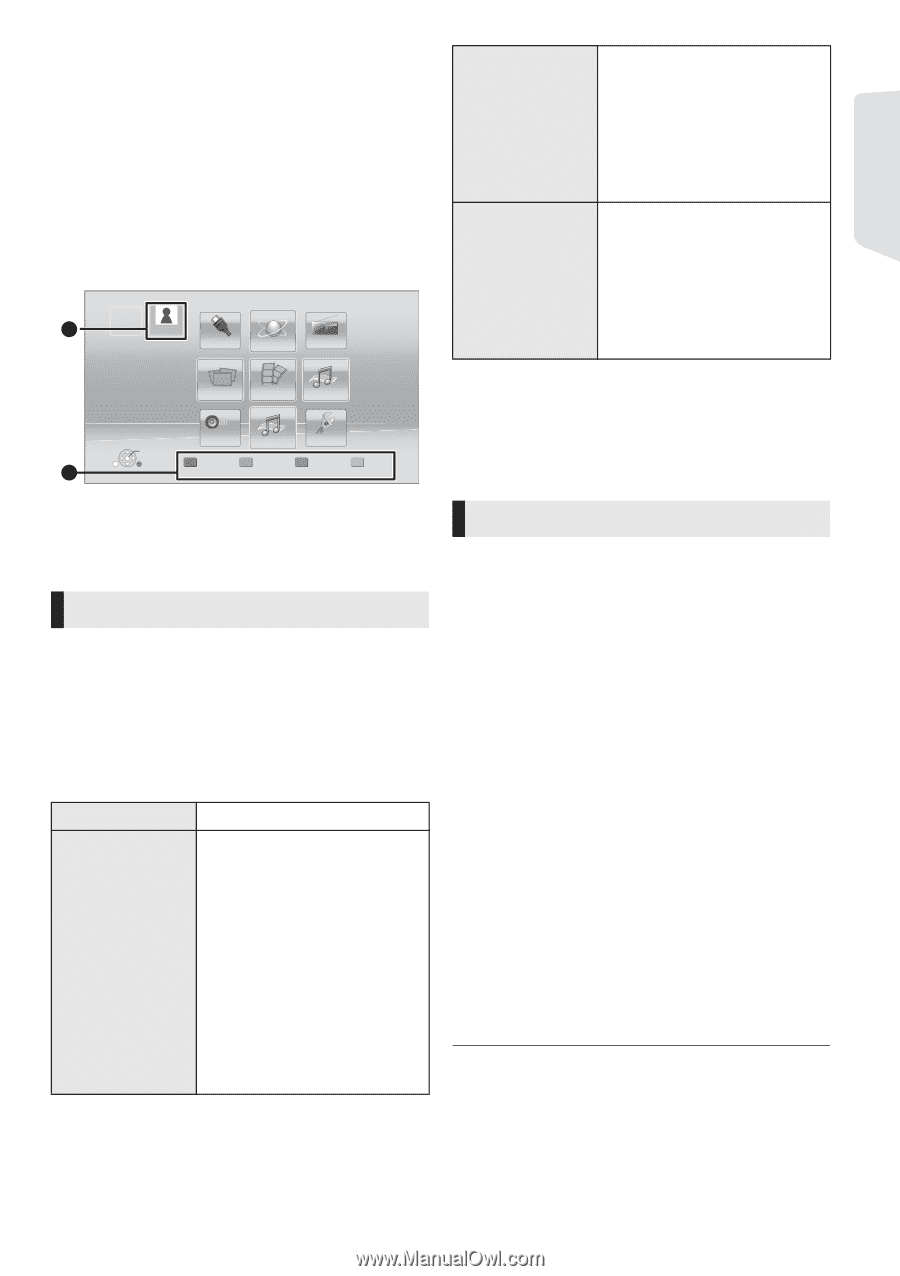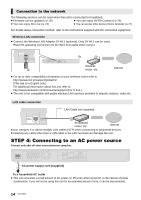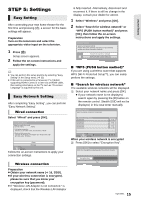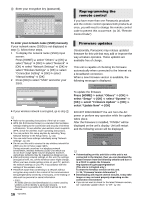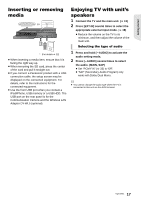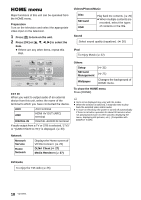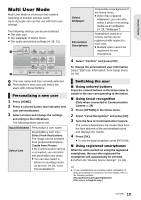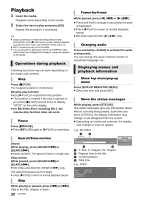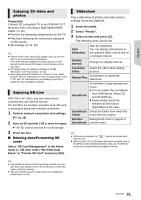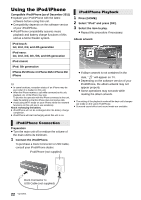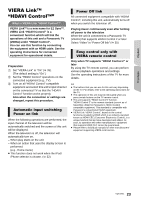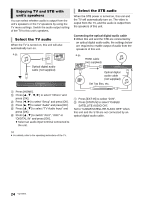Panasonic SC-BTT195 SCBTT190 User Guide - Page 19
Multi User Mode, Select Facial Recognition and press [OK].
 |
View all Panasonic SC-BTT195 manuals
Add to My Manuals
Save this manual to your list of manuals |
Page 19 highlights
Getting started Multi User Mode Multi User Mode is a function that enables switching of multiple settings easily. Up to 4 people can use the unit with their own settings. The following settings can be personalized. ≥ The user icon ≥ The wallpaper of Home menu ≥ The audio and picture settings (> 28, 31) HOME A USER1 Home theater EXT IN Network FM Radio Photos Videos Music Sound iPod Others OK USER1 Personalize B 2nd user Select Wallpaper Personalize Smartphone Personalize a background of the Home menu. ≥ Other than prepared wallpapers, you can also select a photo in recording media as an wallpaper. (> 28, "Wallpaper") Smartphone used as a remote control can be registered with respect to each user. ≥ Multiple users cannot be registered for one smartphone. 4 Select "Confirm" and press [OK]. To change the personalized user information Select "Edit User Information" from Setup menu. (> 36) A The user name and icon currently selected B Personalize a new user and switch the users with colored buttons. Personalizing a new user 1 Press [HOME]. 2 Press a colored button that indicates new user personalization. 3 Select an item and change the settings according to the indications. The following items can be set. Input Nickname Personalize a user name. Select Icon Personalize a user icon. Select from illustrations The image can be selected from prepared illustrations. Create from Photos If the Communication camera is connected, you can shoot and personalize your photo. ≥ You can also select a photo in recording media as an icon. (> 28, "Icon Personalization") Switching the user ∫ Using colored buttons Press the colored buttons in the Home menu to switch to the user corresponding to the button. ∫ Using facial recognition (Only when connected to Communication Camera > 26) 1 Press [OPTION] in the Home menu. 2 Select "Facial Recognition" and press [OK]. 3 Turn the face to Communication Camera. The camera determines the closest face from the face pictures of the personalized users and displays the results. 4 Press [OK]. ≥ To redo the facial recognition, press [RETURN]. ∫ Using registered smartphones When the unit is turned on using the registered smartphone, the user who registered the smartphone will automatically be selected. ≥ Perform the "Remote Device Settings". (> 34) ≥ To use smartphones as a remote control, installation of dedicated software is required. For more details, refer to the following website. http://panasonic.jp/support/global/cs/ (This site is in English only.) 19 VQT3X51