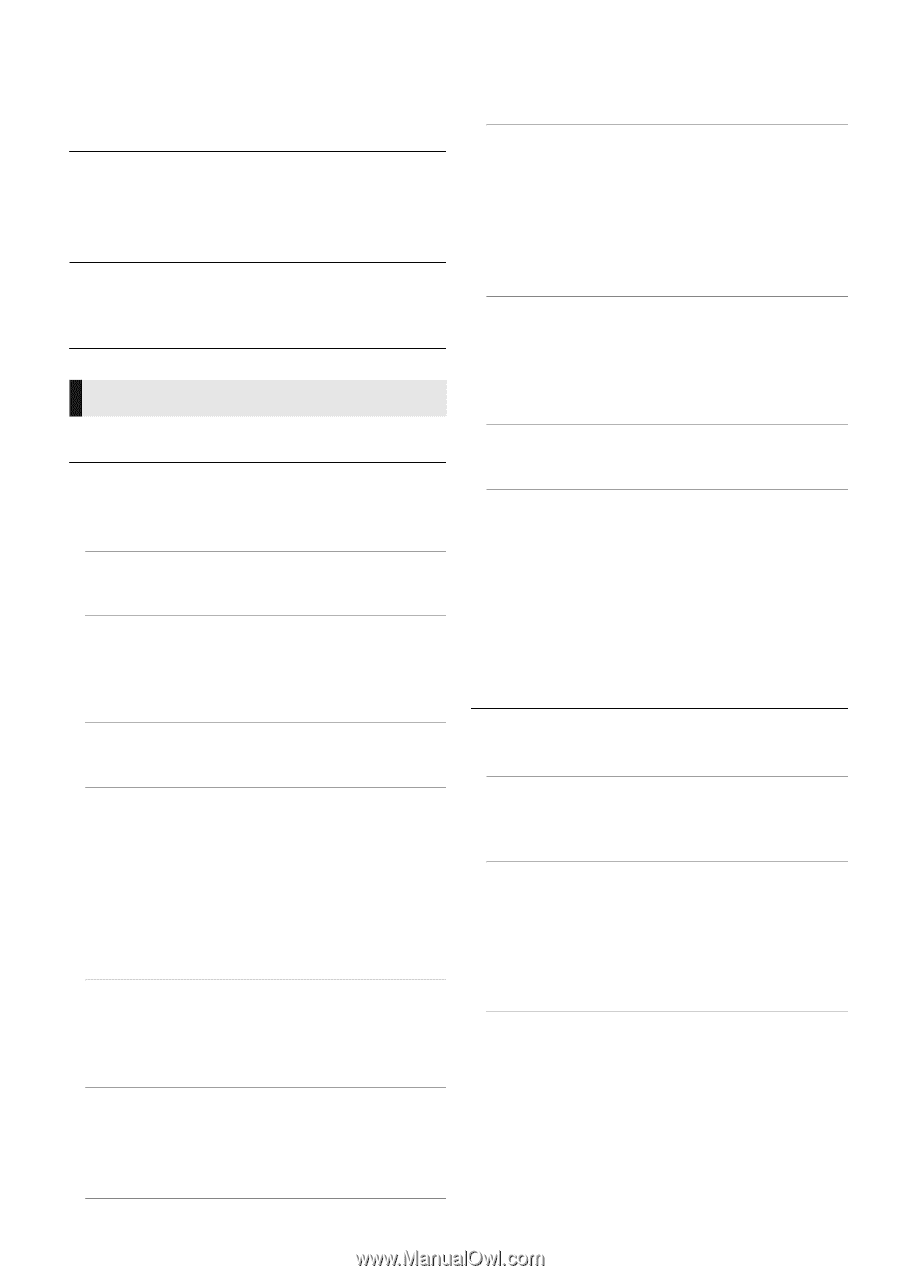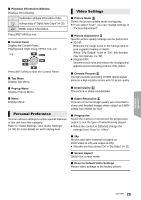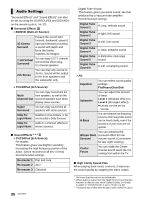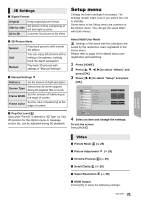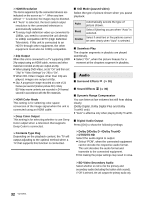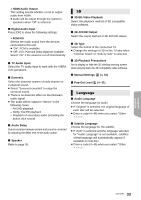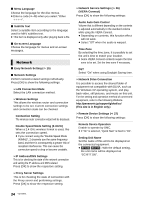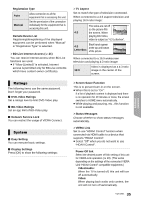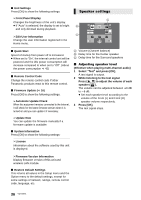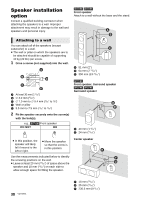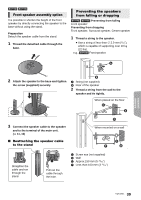Panasonic SC-BTT195 SCBTT190 User Guide - Page 34
Network, Double Speed Mode Setting 2.4GHz - sc btt196 or
 |
View all Panasonic SC-BTT195 manuals
Add to My Manuals
Save this manual to your list of manuals |
Page 34 highlights
∫ Menu Language Choose the language for the disc menus. ≥ Enter a code (> 46) when you select "Other ¢¢¢¢". ∫ Subtitle Text Select a suitable item according to the language used for MKV subtitles text. ≥ This item is displayed only after playing back a file. ∫ On-screen Language Choose the language for menus and on-screen messages. Network ∫ Easy Network Setting (> 15) ∫ Network Settings Perform network-related settings individually. Press [OK] to show the following settings: ¾LAN Connection Mode Select the LAN connection method. ¾Wireless Settings This allows the wireless router and connection settings to be set. Current connection settings and connection state can be checked. Connection Setting The wireless router connection wizard will be displayed. Double Speed Mode Setting (2.4GHz) When a 2.4 GHz wireless format is used, this sets the connection speed. ≥ If you connect using the "Double Speed Mode (40MHz)", 2 channels use the same frequency band, and there is consequently a greater risk of reception interference. This can cause the connection speed to drop or become unstable. ¾IP Address/DNS Settings This is for checking the state of the network connection and setting the IP address and DNS-related. Press [OK] to show the respective setting. ¾Proxy Server Settings This is for checking the state of connection with the Proxy server and performing settings. Press [OK] to show the respective setting. ¾ Network Service Settings (> 26) (VIERA Connect) Press [OK] to show the following settings: Audio Auto Gain Control Volume that is different depending on the contents is adjusted automatically to the standard volume while using the VIERA Connect. ≥ Depending on contents, this function effect will not work. ≥ Select "Off" when the audio is warped. Time Zone By selecting the time zone, it is possible to set the unit's time to match your location. ≥ Some VIERA Connect contents require the time zone to be set. Set the time zone if necessary. DST Select "On" when using Daylight Saving time. ¾ Network Drive Connection It is possible to access the shared folder of equipment not compatible with DLNA, such as the Windows XP operating system, and play back video, still pictures, and music on this unit. For the setting and operation method of connected equipment, refer to the following Website. http://panasonic.jp/support/global/cs/ (This site is in English only.) ¾ Remote Device Settings (> 27) Press [OK] to show the following settings: Remote Device Operation Enable to operate by DMC. ≥ If "On" is selected, "Quick Start" is fixed to "On". Setting Unit Name Set the name of this unit to be displayed on the connected equipment. ≥ [BTT196] [BTT195] : With the default setting, the unit name will be displayed as "SC-BTT195". 34 VQT3X51