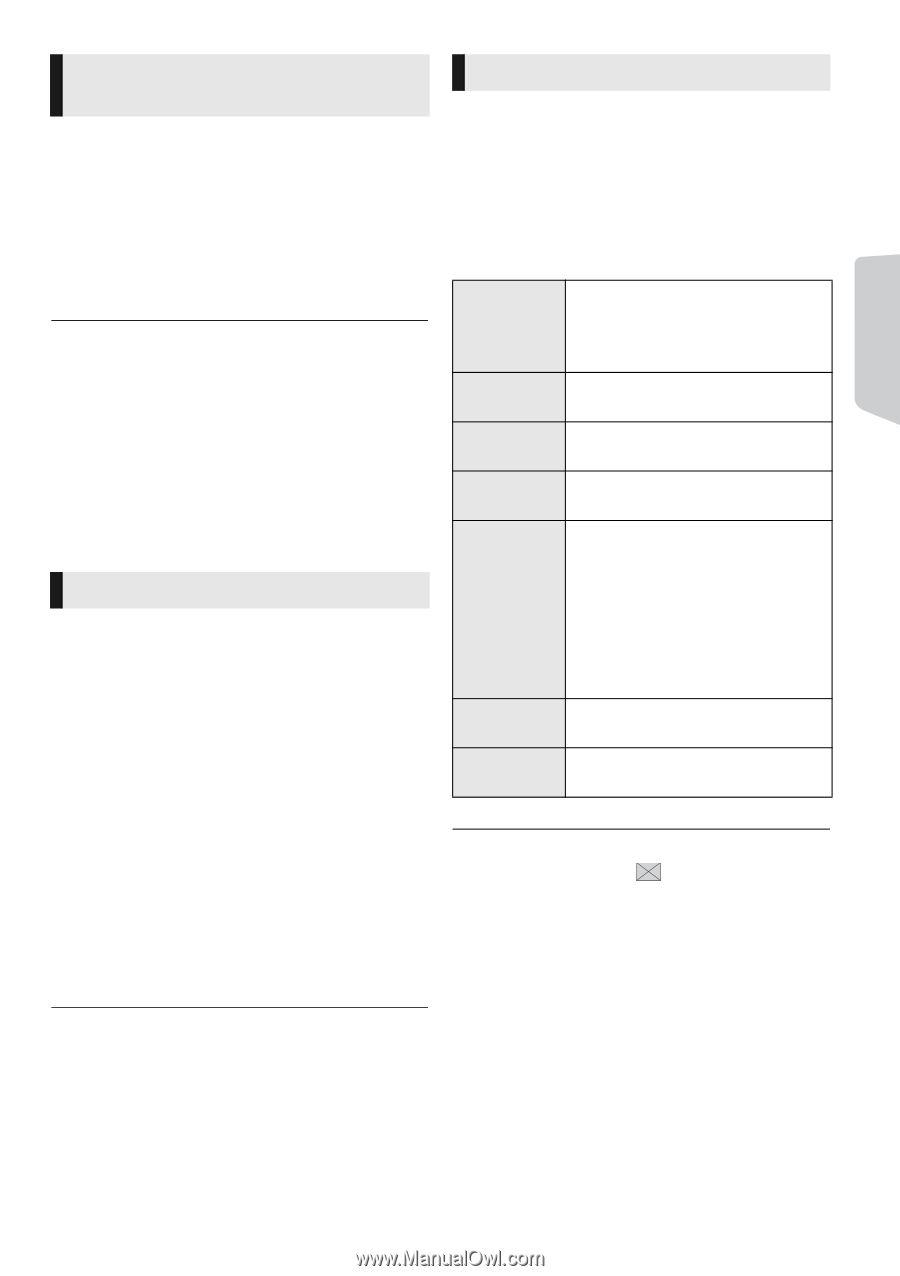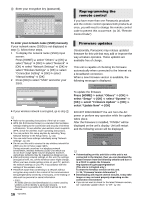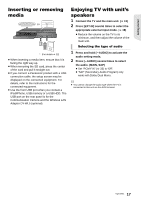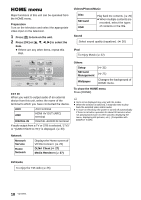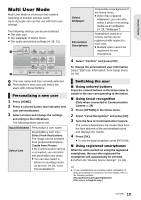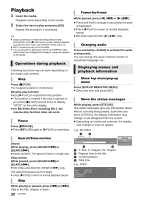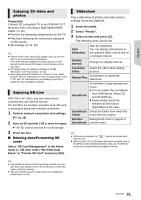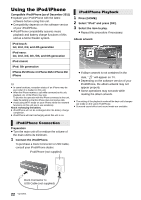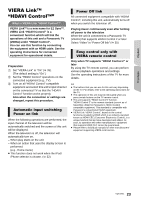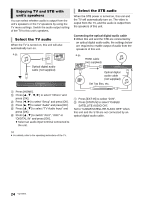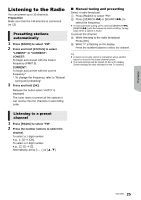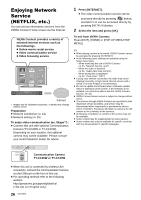Panasonic SC-BTT195 SCBTT190 User Guide - Page 21
Enjoying 3D video and, photos, Enjoying BD-Live, Slideshow, Erase or Format SD Card and press [OK].
 |
View all Panasonic SC-BTT195 manuals
Add to My Manuals
Save this manual to your list of manuals |
Page 21 highlights
Playback Enjoying 3D video and photos Preparation Connect 3D compatible TV to an HDMI AV OUT terminal of this unit using a High Speed HDMI Cable. (> 12) ≥ Perform the necessary preparations for the TV. ≥ Play back following the instructions displayed on the screen. ≥ 3D Settings (> 31, 33) ≥ Please refrain from viewing 3D images if you do not feel well or are experiencing visual fatigue. In the event that you experience dizziness, nausea, or other discomfort while viewing 3D images, discontinue use and rest your eyes. ≥ 3D images may not output as settings of "HDMI Resolution" and "24p Output". (> 32) ≥ When playing back 3D photos from "Photos" screen, select from the "3D" list. (Still pictures in "2D" are played back in 2D.) If "2D" and "3D" indications are not displayed, press [R] to switch the view of playback contents. Enjoying BD-Live With "BD-Live" discs, you can enjoy bonus contents that use Internet access. For this BD-Live function, insertion of an SD card is necessary along with Internet connection. 1 Perform network connection and settings. (> 14, 15) 2 Insert an SD card with 1 GB or more free space. ≥ The SD card is used as the local storage. 3 Insert the disc. ∫ Deleting data/Formatting SD cards Select "SD Card Management" in the Home menu (> 18), then select "BD-Video Data Erase" or "Format SD Card" and press [OK]. Slideshow Play a slideshow of photos and make various settings during the playback. 1 Insert the media. 2 Select "Photos". 3 Select an item and press [G]. The following items can be set. Start Slideshow Start the slideshow. You can display still pictures in the selected folder one by one at a constant interval. Display Interval Change the display interval. Transition Select the effect when sliding Effect pictures. Repeat Play Set whether to repeat the slideshow. Soundtrack Set whether to play background music. ≥ You can select the soundtrack from USB device, Music CD and iPod/iPhone. ≥ Some media cannot be selected as the source depending on the case. Soundtrack Select the folder from which the Folder music files are played. Random Background music is played in Soundtrack random order. ≥ Still pictures displayed as " " cannot be played back with this unit. ≥ When a music CD, a USB device with music recorded, and an iPod/iPhone are inserted/connected to this unit, iPod/iPhone has priority to played back as background music. ≥ The usable functions and the operating method may vary with each disc, please refer to the instructions on the disc and/or visit their website. ≥ "BD-Live Internet Access" may need to be changed for certain discs (> 35). 21 VQT3X51