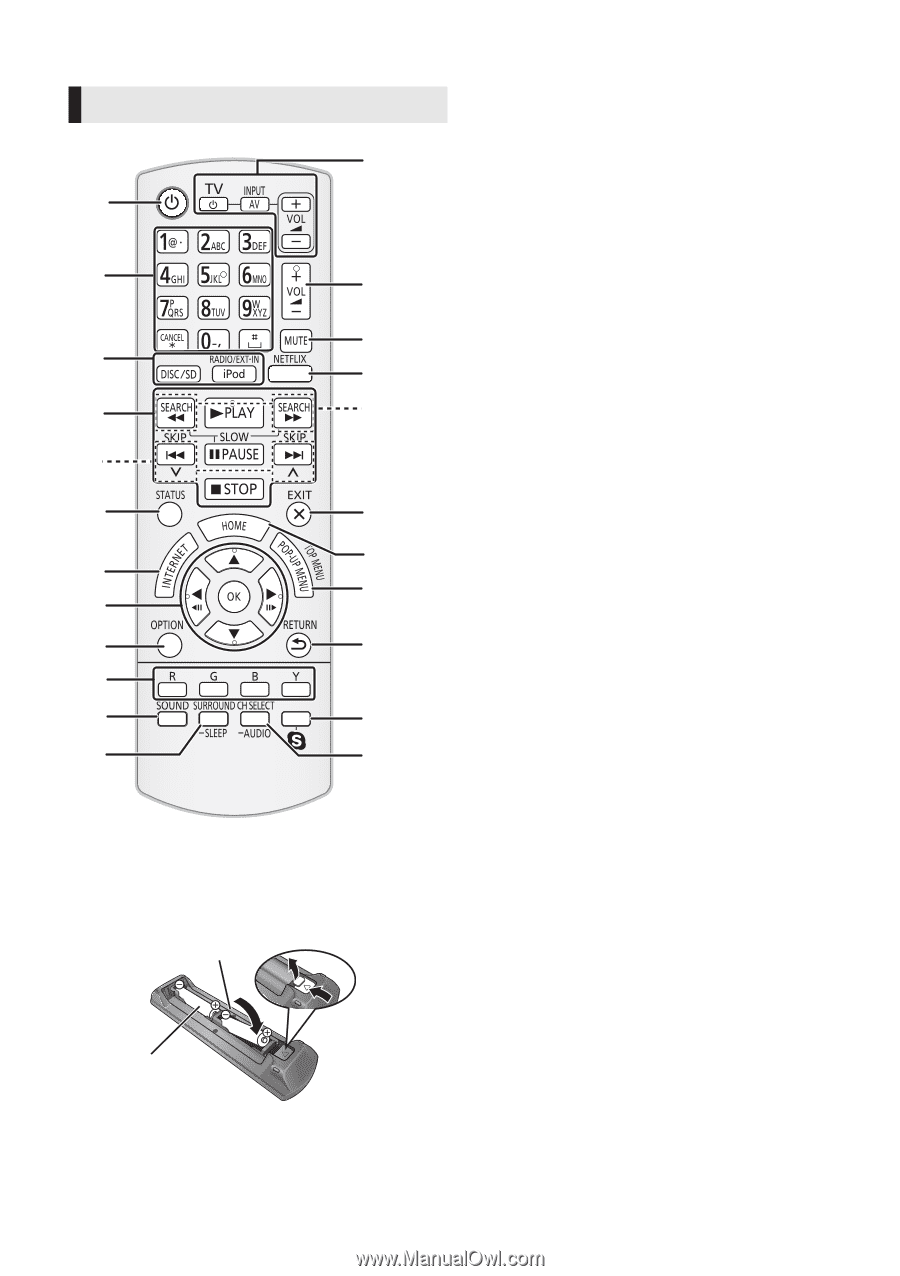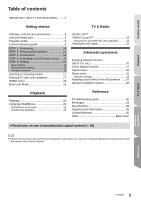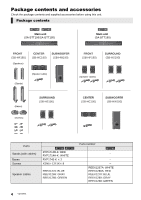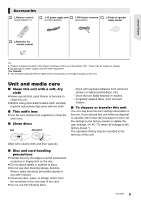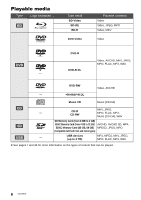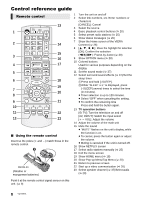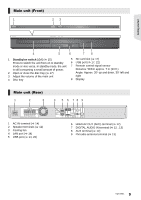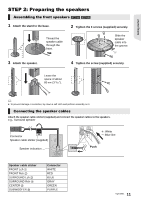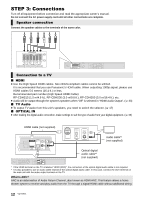Panasonic SC-BTT195 SCBTT190 User Guide - Page 8
Control reference guide, Remote control - netflix
 |
View all Panasonic SC-BTT195 manuals
Add to My Manuals
Save this manual to your list of manuals |
Page 8 highlights
Control reference guide Remote control 13 1 モヷ 2 14 15 3 ュリヴヤ ㄊヱㄐㄅ 16 4 17 ヴレリヱ ヴロヰヸ ヴレリヱ 5 ヴヵヰヱ ユヹリヵ 6 18 ラヰヮユ ヵ ヱ 19 7 20 8 9 21 10 11 22 12 23 ∫ Using the remote control Insert so the poles (i and j) match those in the remote control. R6/LR6, AA (Alkaline or manganese batteries) 1 Turn the unit on and off 2 Select title numbers, etc./Enter numbers or characters [CANCEL]: Cancel 3 Select the source 4 Basic playback control buttons (> 20) 5 Select preset radio stations (> 25) 6 Show status messages (> 20) 7 Show the Home screen of the VIERA Connect (> 26) 8 [3, 4, 2, 1]: Move the highlight for selection [OK]: Confirm the selection (2;)(;1): Frame-by-frame (> 20) 9 Show OPTION menu (> 28) 10 Colored buttons Used for various purposes depending on the display 11 Set the sound mode (> 37) 12 Select surround sound effects (> 37)/Set the sleep timer 1Press and hold [-SLEEP]. 2While "SLEEP ££" is displayed, press [-SLEEP] several times to select the time (in minutes). ≥ Timer selection is up to 120 minutes. ≥ Select "OFF" when canceling the setting. ≥ To confirm the remaining time Press and hold the button again. 13 TV operation buttons [Í TV]: Turn the television on and off [AV, INPUT]: Switch the input select [i j VOL]: Adjust the volume 14 Adjust the volume of the main unit 15 Mute the sound ≥ "MUTE" flashes on the unit's display, while the function is on. ≥ To cancel, press the button again or adjust the volume. ≥ Muting is canceled if the unit is turned off. 16 Show NETFLIX screen 17 Select radio stations manually (> 25) 18 Exit the menu screen 19 Show HOME menu (> 18) 20 Show Pop-up Menu/Top Menu (> 20) 21 Return to previous screen 22 Start up a video communication (> 26) 23 Select speaker channel (> 37)/Select audio (> 20) Point it at the remote control signal sensor on this unit. (> 9) 8 VQT3X51