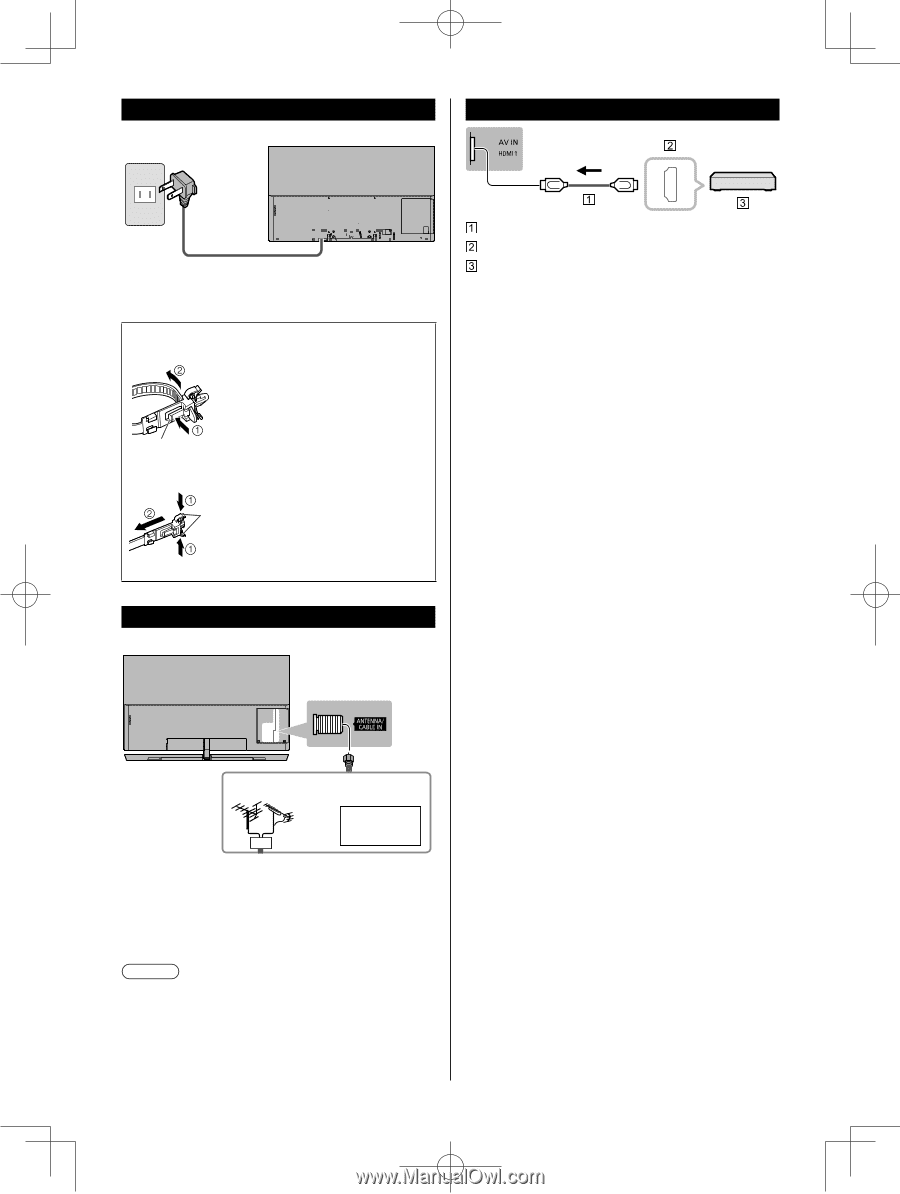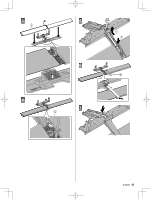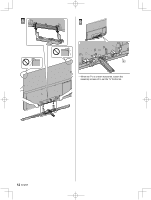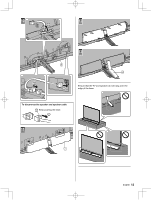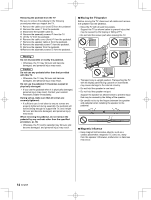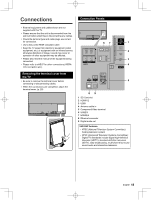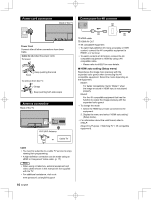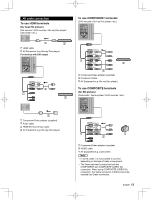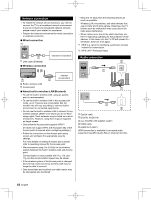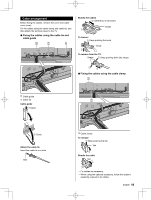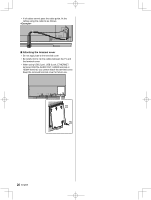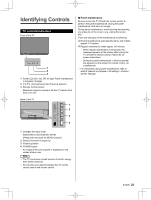Panasonic TC-65EZ1000 Owners Manual - Page 16
Power cord connection, Antenna connection, Connections for 4K contents
 |
View all Panasonic TC-65EZ1000 manuals
Add to My Manuals
Save this manual to your list of manuals |
Page 16 highlights
Power cord connection Back of the TV Connections for 4K contents Power Cord Connect after all other connections have been made. Cable tie (Bundled the power cord) To loosen: Keep pushing the knob Knob To remove from the TV: Snaps Keep pushing both side snaps Antenna connection Back of the TV VHF/UHF Antenna or Cable TV HDMI cable HDMI AV OUT 4K compatible equipment ● To watch high-definition 4K more accurately or HDR content, connect the 4K compatible equipment to HDMI1 or 2 terminal. ● To watch contents of 4K format, connect the 4K compatible equipment to HDMI by using a 4K compatible cable. • Please refer to eHELP for more details. ■ HDMI auto setting (Setup menu) Reproduces the image more precisely with the expanded color gamut when connecting the 4K compatible equipment. Select the mode depending on the equipment. Mode1: For better compatibility. Set to "Mode1" when the image or sound in HDMI input is not played properly. Mode2: For the 4K compatible equipment that has the function to output the image precisely with the expanded color gamut ● To change the mode 1. Select the HDMI input mode connected to the equipment. 2. Display the menu and select "HDMI auto setting" (Setup menu). ● For information about the valid format, refer to eHELP. (Search by Purpose > Watching TV > 4K compatible equipment). Cable ● You need to subscribe to a cable TV service to enjoy viewing their programming. ● A high-definition connection can be made using an HDMI or Component Video cable. (p. 17) Note ● When using a Cable box, external equipment and video cables shown in this manual are not supplied with the TV. ● For additional assistance, visit us at: www.panasonic.ca/english/support 16 English