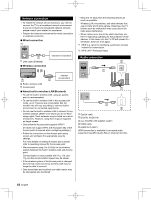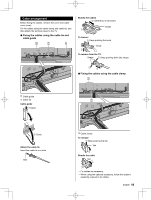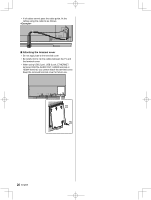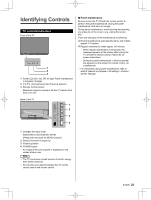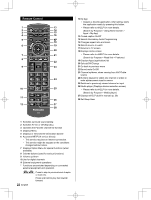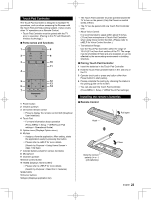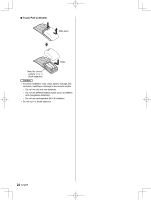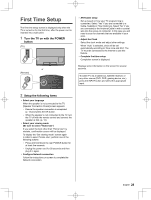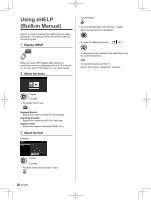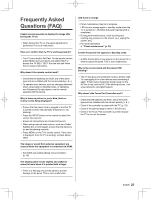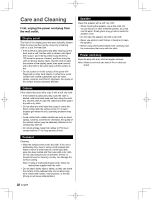Panasonic TC-65EZ1000 Owners Manual - Page 23
Touch Pad Controller, Installing the remote's batteries
 |
View all Panasonic TC-65EZ1000 manuals
Add to My Manuals
Save this manual to your list of manuals |
Page 23 highlights
Touch Pad Controller The Touch Pad Controller is designed to facilitate TV operations, such as when accessing the Browser with the Touch Pad and free pointing system. It also covers other TV operations as a Remote Control. ● Touch Pad Controller must be paired with the TV prior to operation. (Pairing to this TV with Bluetooth wireless technology.) ■ Parts names and functions 1 Power button 2 Volume up/down 3 On-screen remote control ● Press to display the remote control GUI (Graphical User Interface). 4 Touch Pad ● For more information about operation (Press MENU > Setup > VIERA Touch Pad settings > Operational Guide) 5 Option menu (Displays Option menu) 6 My App ● Assigns a favorite application. After setting, starts the application easily by pressing this button. ● Please refer to eHELP for more details. (Search by Purpose > Using Home Screen > Apps > My App) 7 Colored buttons (Used for various functions) 8 Microphone 9 Channel up/down 10 Voice Control button 11 HOME (Displays Home screen) ● Please refer to eHELP for more details. (Search by Purpose > Read first > Features) 12 RETURN 13 Cursor buttons 14 Apps (Displays application list) ● The Touch Pad Controller must be pointed toward the TV to turn on the power. (Only the Power-on switch works at first.) ● The TV can be paired with one Touch Pad Controller only. ● About Voice Control: It is recommended to speak within about 6 inches (15 cm) from microphone of Touch Pad Controller when using Voice Control function. (Please refer to eHELP for Voice Control function.) ● Transmission Range: Use the Touch Pad Controller within the range of 10.5 ft (3.2 m) from front surface of the TV. The range may be shortened if there are any obstacles or can be affected by the surrounding environment or building structure. ■ Pairing Touch Pad Controller 1 Insert the batteries in the Touch Pad Controller. 2 Hold the Touch Pad Controller within 1.6 ft. (50 cm) of the TV. 3 Operate touch pad or press any button other than Power button to start pairing. 4 Please complete the pairing by checking the status in the pairing guide on the screen. ● You can also pair the Touch Pad Controller. (Press MENU > Setup > VIERA Touch Pad settings) Installing the remote's batteries ■ Remote Control Hook Pull open Note the correct polarity (+ or -) (AA batteries) Close English 23