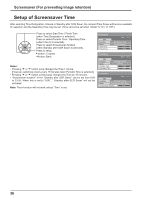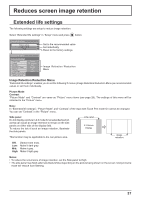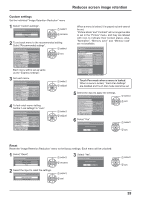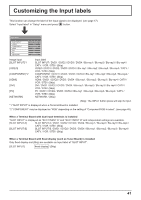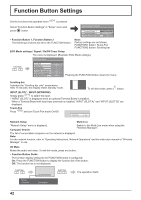Panasonic TH-103PB1U Operating Instructions - Page 37
Reduces screen image retention
 |
View all Panasonic TH-103PB1U manuals
Add to My Manuals
Save this manual to your list of manuals |
Page 37 highlights
Reduces screen image retention Extended life settings The following settings are setup to reduce image retention: Select "Extended life settings" in "Setup" menu and press button. Extended life settings Express settings Custom settings Reset Set to the recommended value Set individually Reset to the factory settings Extended life settings Recommended settings Picture Mode Contrast Side panel NANODRIFT Saver Peak limit Lock settings Apply to current input Apply to all inputs Dynamic 30 High High mid Off unlock Image Retention Reduction Menu Image Retention Reduction Menu "Extended life settings" enables you to set the following 5 menus (Image Retention Reduction Menu) as recommended values or set them individually. Picture Mode Contrast "Picture Mode" and "Contrast" are same as "Picture" menu items (see page 26). The settings of this menu will be reÀected to the "Picture" menu. Note: In "Extended life settings", "Picture Mode" and "Contrast" of the input with Touch Pen mode On cannot be changed. You can set "Contrast" in the "Picture" menu. Side panel Do not display a picture in 4:3 mode for an extended period, as this can cause an image retention to remain on the side panels on either side of the display ¿eld. To reduce the risk of such an image retention, illuminate the side panels. This function may be applicable to the non-picture area. side panel 4:3 Screen Display image retention Off: Darken both ends. Low: Make it dark gray. Mid: Make it gray. High: Make it light gray. Notes: • To reduce the occurrence of image retention, set the Side panel to High. • The side panel may Àash (alternate black/white) depending on the picture being shown on the screen. Using Cinema mode will reduce such Àashing. 37