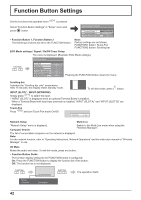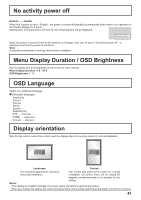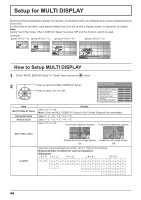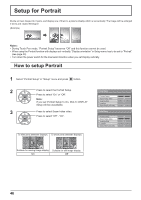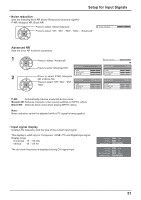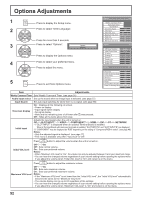Panasonic TH-103PB1U Operating Instructions - Page 47
Viewing Area / Location, Video Wall Uniformity
 |
View all Panasonic TH-103PB1U manuals
Add to My Manuals
Save this manual to your list of manuals |
Page 47 highlights
Setup for Portrait 4 Viewing Area / Location Viewing Area: Set a mode of image division for Portrait function. Location: Set a location of image to be displayed for Portrait function. Press to select Viewing Area or Location. Portrait Setup Location setting Press to select each functions. Portrait Setup Off Notes: Seam hides video Viewing Area Off 16 : 9 • For HD signal videos, the "Viewing Area" is set at "16:9", Location 1 and cannot be changed. Video Wall Uniformity Off HD signal: 1125(1080) / 60i • 50i • 60p • 50p • 24p • 25p • 30p • 24sF, 750(720) / 60p • 50p, 1250(1080) / 50i • When "Viewing Area" is "16:9", the aspect mode is set to "16:9". When Portrait Setup is "On": Display the image of the selected location. When Portrait Setup is "Off": Represent an area of the selected Location at a normal brightness and darken the rest of it. Viewing Area and Location The mode of image division and the Location by setting of Viewing Area is as follows. Viewing Area : 16:9 Suitable to display 16:9 images. 4:3 images extend transversely. Both right and left sides of the image are cut by 48 dots. Location 1 Location 2 Undisplayed area (48 dots) Viewing Area : 4:3 Location 1 Location 2 Location 3 Location 3 4:3 images are displayed without changing aspect ratio. Although the images of each Location overlap, you can adjust Pos./Size to display the image normally. (see page 23) 5 Video Wall Uniformity Reduces the peak of brightness for each display to enable as uniform display as possible. Press to select Video Wall Uniformity Press to select "Off" , "On". The brightness depends The brightness on each display's setting. difference is minimized. Portrait Setup Portrait Setup Seam hides video Viewing Area Location Video Wall Uniformity Off Off 16 : 9 1 Off Off On Note: If you set Video Wall Uniformity to On, the following menus will be unavailable and these settings will be ¿xed to the initial values. Picture menu: Colour, Hue, Input level (Advanced settings) 47