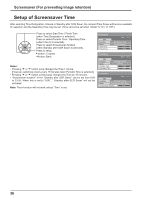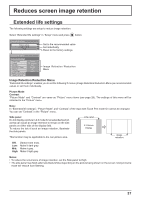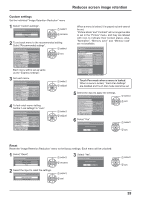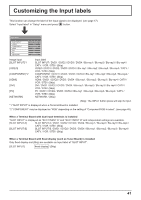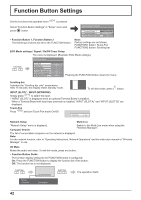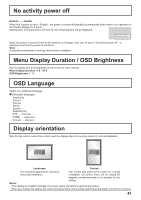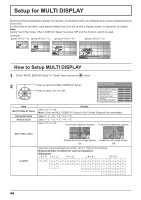Panasonic TH-103PB1U Operating Instructions - Page 40
ECO Mode, Custom settings
 |
View all Panasonic TH-103PB1U manuals
Add to My Manuals
Save this manual to your list of manuals |
Page 40 highlights
ECO Mode settings Select "ECO Mode settings" in "Setup" menu and press button. ECO Mode settings ECO Mode Power save Standby save PC Power management DVI-D Power management No signal power off Custom Off On Off Off Disable 1 select 2 adjust ECO Mode Custom: The menu of power consumption reduction is individually set. On: The following ¿xed values are set to the menu of power consumption reduction. Individual setting is not available. Power save: On DVI-D Power management: On Standby save: On No signal power off: Enable PC Power management: On Using Remote Control When is pressed, the "ECO Mode" setting ECO Mode On changes. Custom settings The menu of the power consumption reduction is individually set. This setting is enabled when "ECO Mode" is set to "Custom". Power save When this function is turned On, luminous level of the Plasma Display is suppressed, so power consumption is reduced. Sensor: The luminous level of the Plasma Display is automatically adjusted according to the viewing environment. Note: In Touch Pen mode, the sensor function is disabled. Standby save When this function is turned On, power consumption of the microcomputer is reduced during power supply standby (see page 15, 18, 19), so standby power of the set is reduced. PC Power management When this function is set to On, it operates under the following conditions to turn the power on or off automatically. When no pictures (HD/VD sync signals) are detected for 30 or so seconds during PC signal input: ĺ Power is turned off (standby); the power indicator lights up orange. When pictures (HD/VD sync signals) are subsequently detected: ĺ Power is turned on; the power indicator lights up green. Notes: • This function operates only during PC signal input. • This function is effective when "Sync" is set to "Auto", "Component / RGB-in select" is set to "RGB" and during normal viewing. DVI-D Power management When this function is set to On, it operates under the following conditions to turn the power on or off automatically. When no pictures (sync signal) are detected for 30 or so seconds during DVI signal input: ĺ Power is turned off (standby); the power indicator lights up orange. When pictures (sync signal) are subsequently detected: ĺ Power is turned on; the power indicator lights up green. Notes: • This function operates only during DVI signal input. • This function is invalid during input from DVI-D Terminal Board (TY-FB11DD). • Depending on the type of terminal board equipped, this function may be invalid. No signal power off Equipment power supply is turned Off when there is no signal. When this is set to "Enable", the power supply of the unit goes Off 10 minutes after the input signals stop. 40