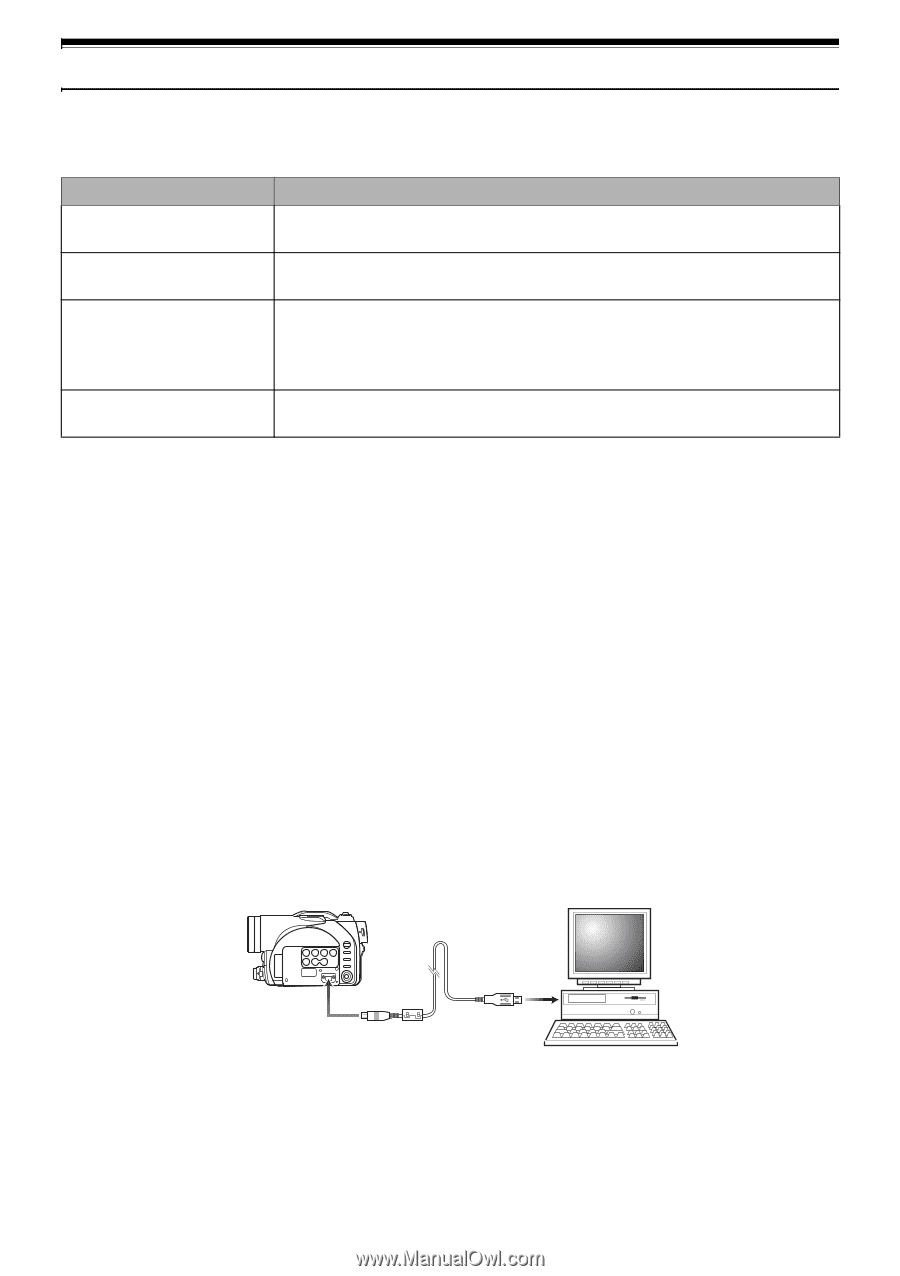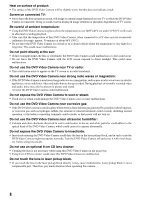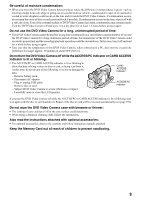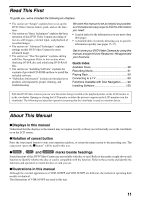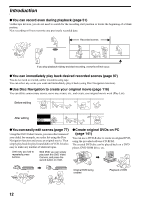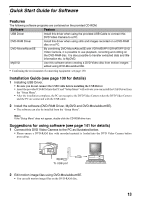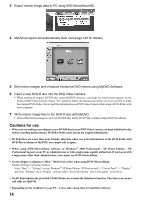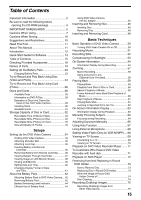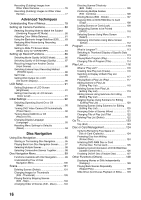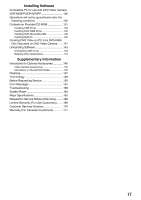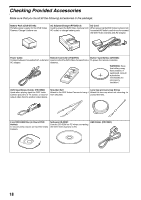Panasonic VDR M50 Dvd Camcorder - Page 13
Quick Start Guide for Software, Features, Installation Guide see for details - driver
 |
UPC - 037988251209
View all Panasonic VDR M50 manuals
Add to My Manuals
Save this manual to your list of manuals |
Page 13 highlights
Quick Start Guide for Software Features The following software programs are contained on the provided CD-ROM. Software Feature USB Driver DVD-RAM Driver DVD-MovieAlbumSE MyDVD Install this driver when using the provided USB Cable to connect this DVD Video Camera to a PC. Install this driver when using stills and images recorded on a DVD-RAM disc on a PC. By combining DVD-MovieAlbumSE with VDR-M50PP/VDR-M70PP DVD Video Camera, it is possible to use playback, recording and editing on the DVD-RAM disc. It is also possible to transfer extracted data and title information etc. to MyDVD. Use this software when creating a DVD-Video disc from motion images edited using DVD-MovieAlbumSE. • Confirming the environment of connecting equipment: see page 130. Installation Guide (see page 130 for details) 1 Installing USB Driver. • Be sure you do not connect the USB Cable before installing the USB Driver. • Insert the provided CD-ROM into the PC and "Setup Menu" will activate: you can install the USB Driver from the "Setup Menu". • After the installation completes, the PC can recognize the DVD Video Camera when the DVD Video Camera and the PC are connected with the USB cable. 2 Install the software (DVD-RAM Driver, MyDVD and DVD-MovieAlbumSE). • The software can also be installed from the "Setup Menu". Note: If the "Setup Menu" does not appear, double-click the CD-ROM drive icon. Suggestions for using software (see page 141 for details) 1 Connect this DVD Video Camera to the PC as illustrated below. • Please ensure a DVD-RAM disc with recorded material is loaded into the DVD Video Camera before proceeding. To USB port 2 Edit motion image files using DVD-MovieAlbumSE. • You can edit motion image files on the DVD-RAM disc. 13