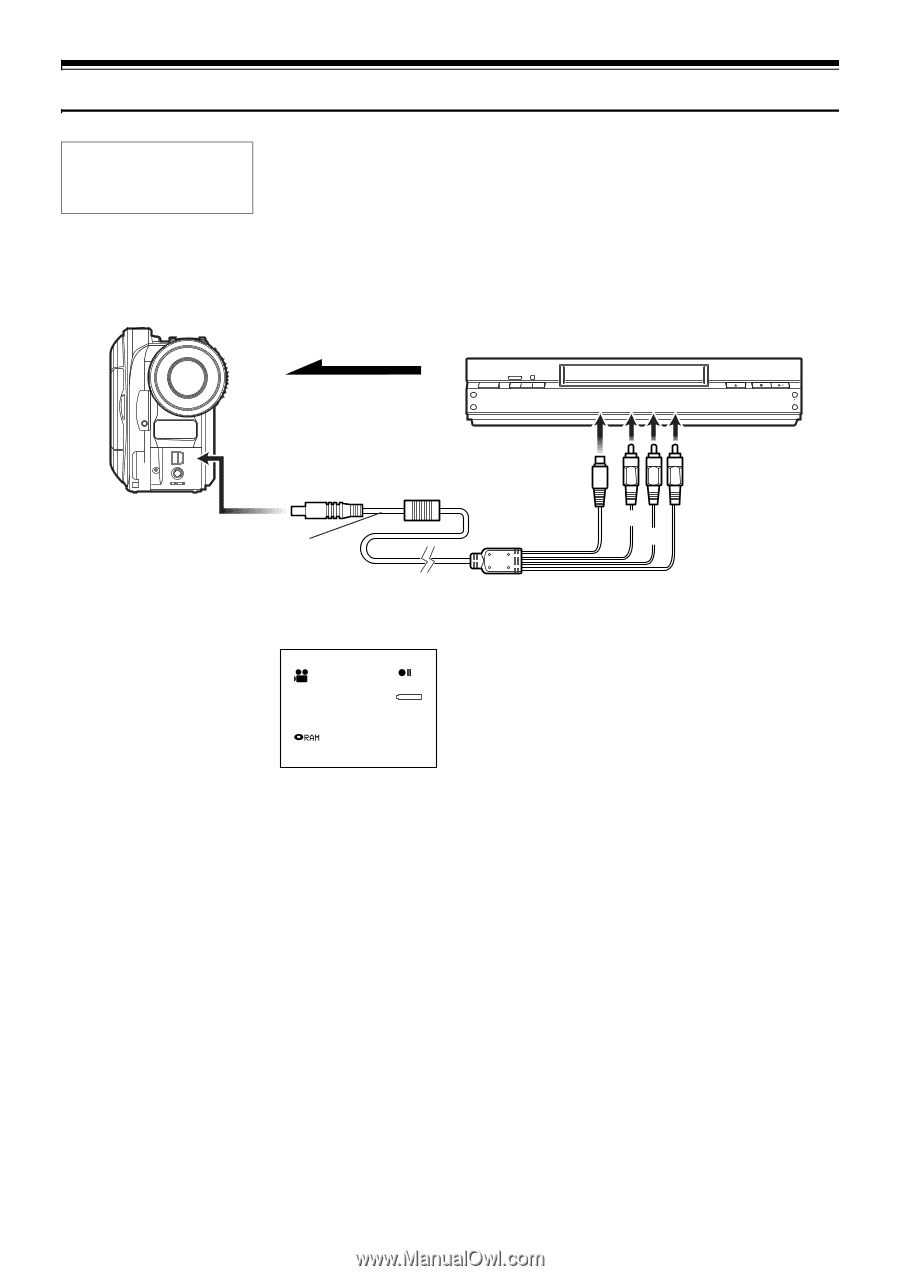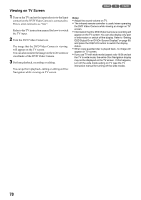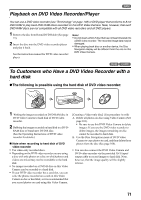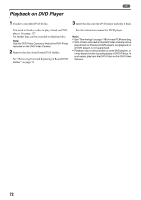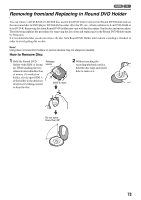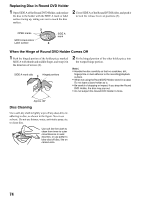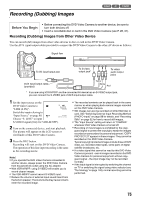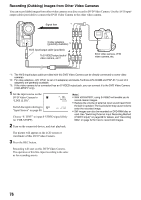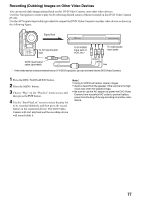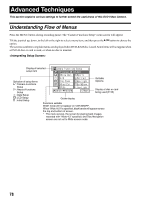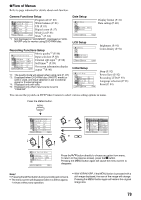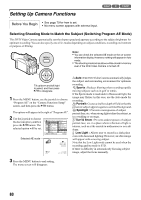Panasonic VDR M50 Dvd Camcorder - Page 75
RECORDING (DUBBING) IMAGES, Recording Dubbing Images from Other Video Device - dvd ram dvd r digital camcorder 2 5 lcd
 |
UPC - 037988251209
View all Panasonic VDR M50 manuals
Add to My Manuals
Save this manual to your list of manuals |
Page 75 highlights
Recording (Dubbing) Images 123 Before You Begin • Before connecting this DVD Video Camera to another device, be sure to turn both devices off. • Insert a recordable disc or card in this DVD Video Camera (see P. 28, 31). Recording (Dubbing) Images from Other Video Device You can record (dub) images from other video devices to disc or card in this DVD Video Camera. Use the AV/S input/output cable (provided) to connect the DVD Video Camera to the other AV device as follows: Signal flow A/V To AV input/output jack MIC To S-video output jack* To video/ audio output jacks AV/S input/output cable (provided) Yellow White Red * If you are using VDR-M70PP and the connected AV device has an S-VIDEO output jack, you can connect the S-VIDEO jack of AV/S input/output cable. 1 Set the input source on the DVD Video Camera to "LINE (L IN)". L IN 0:00:00 REM 3 0 MIN Switch the input referring to "Input Source" on page 88. FINE Choose "S LINE" to input 8 : 00AM SEP 30 2 00 4 S-VIDEO signal (Only for VDR-M70PP). 2 Turn on the connected device, and start playback. The picture will appear on the LCD screen or viewfinder of this DVD Video Camera. 3 Press the REC button. Recording will start on this DVD Video Camera. The operation of this line-input recording is the same as for recording movie. Note: • If you operate the DVD Video Camera connected to another device, always power the DVD Video Camera from household AC outlet using the AC adaptor. • With VDR-M70PP, using S-VIDEO will enable you to record clearer images. • The VDR-M50PP cannot record S-VIDEO input. • Reduce the volume of external input sound heard from the built-in speaker: The loud volume may cause noise to enter the recorded image. • The recorded contents can be played back in the same manner as when playing back camera images recorded on this DVD Video Camera. • Still images can also be recorded on DVD-RAM disc or card. See "Switching External Input Recording Method (PHOTO Input)" on page 88 for details, and "Recording Stills" on page 52 for how to record still images. • The "Input Source" setting will return to "CAMERA" whenever DVD Video Camera is turned off. • Recording of most images is prohibited by the copy- guard signal to protect the copyright, except for images recorded on camcorders for personal enjoyment. "COPY PROTECTED" appears in these images: They cannot be recorded on this DVD Video Camera. Typical copyright protected images include those of DVD video, LD, recorded video tapes, some parts of digital satellite broadcasts, etc. • If a video signal that cannot be read by this DVD Video Camera is present - even in images recorded on the DVD Video Camera for personal enjoyment without copyguard signal - the input image may not be recorded normally. • If the input signal is interrupted by switching the channel on TV or switching the signal using video selector (see "Terminology" on page 148), normal recording cannot be performed. 75