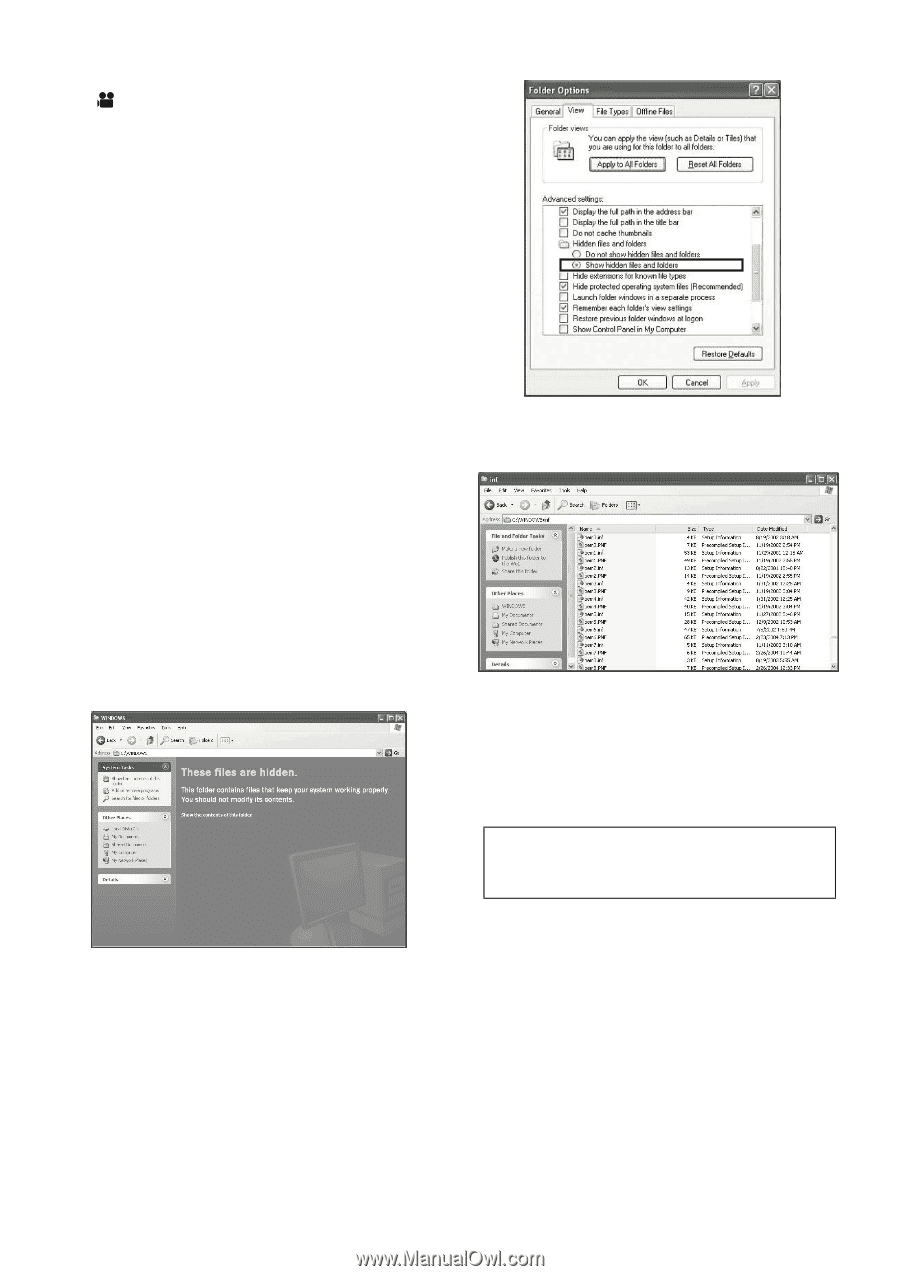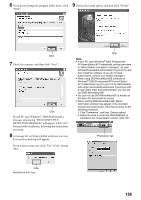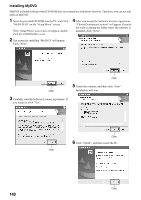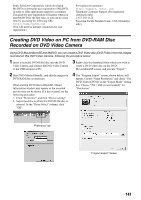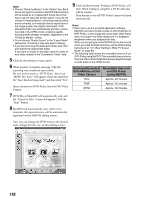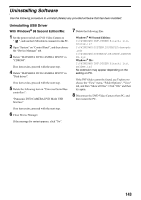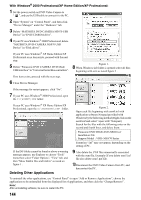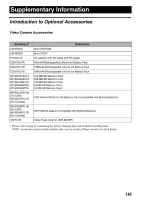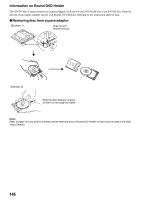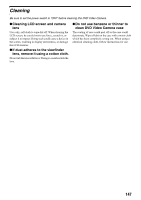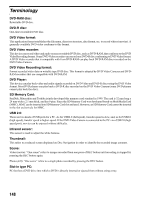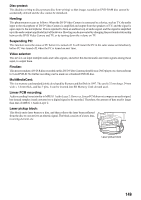Panasonic VDR M50 Dvd Camcorder - Page 144
Deleting Other Applications, With Windows, Professional/XP Home Edition/XP Professional - dvd digicam series
 |
UPC - 037988251209
View all Panasonic VDR M50 manuals
Add to My Manuals
Save this manual to your list of manuals |
Page 144 highlights
With Windows® 2000 Professional/XP Home Edition/XP Professional: 1 Set the power switch on DVD Video Camera to " ", and use the USB cable to connect it to the PC. 2 Open "System" on "Control Panel", and then click "Device Manager" under the "Hardware" tab. 3 Delete "MATSHITA DVD-CAMERA M5070 USB Device" in "DVD/CD-ROM drive". 4 If your PC uses Windows® 2000 Professional, delete "MATSHITA DVD-CAMERA M5070 USB Device" in "Disk drives". If your PC uses Windows® XP Home Edition/XP Professional or no item exists, proceed with the next step. 5 Delete "Panasonic DVD CAMERA DVD Mode USB Interface" in "Universal Serial Bus controllers". Figure 1. 8 When Windows\inf folder is opened select all files beginning with oem as noted figure 2 . If no item exists, proceed with the next step. 6 Close Device Manager. If the message for restart appears, click "No". 7 If your PC uses Windows® 2000 Professional, open the C:\WINNT\INF folder. If your PC uses Windows® XP Home Edition/XP Professional, open the C:\WINDOWS\INF folder. If the INF folder cannot be found or above a warning message appears, use Explorer to choose "Tools" menu then select "Folder Options", "View" tab, and then "Show hidden files and folders" as noted on figure 1 . Deleting Other Applications Figure 2. Open each file beginning with oem0.inf with application software Notepad provided with Windows by the following method (Right click on the oem0.inf and select "open with" Notepad.) Search for the files with the following entry on the second and fourth lines, and delete them: ; Panasonic DVD DIGICAM USB Driver Installation File ; Support Model : VDR- M50/70 Series Extension ".inf" may not appear, depending on the setting of PC. 9 Also delete the .PNF files numerically associated with the oem file, Example (If you delete oem7.inf file also delete oem7.pnf file. 10Disconnect the DVD Video Camera from PC, and then restart the PC. To uninstall the other applications, use "Control Panel" to open "Add or Remove Applications", choose the applications to be uninstalled from the displayed list of applications, and then click the "Change/Remove". Note: After uninstalling software, be sure to restart the PC. 144