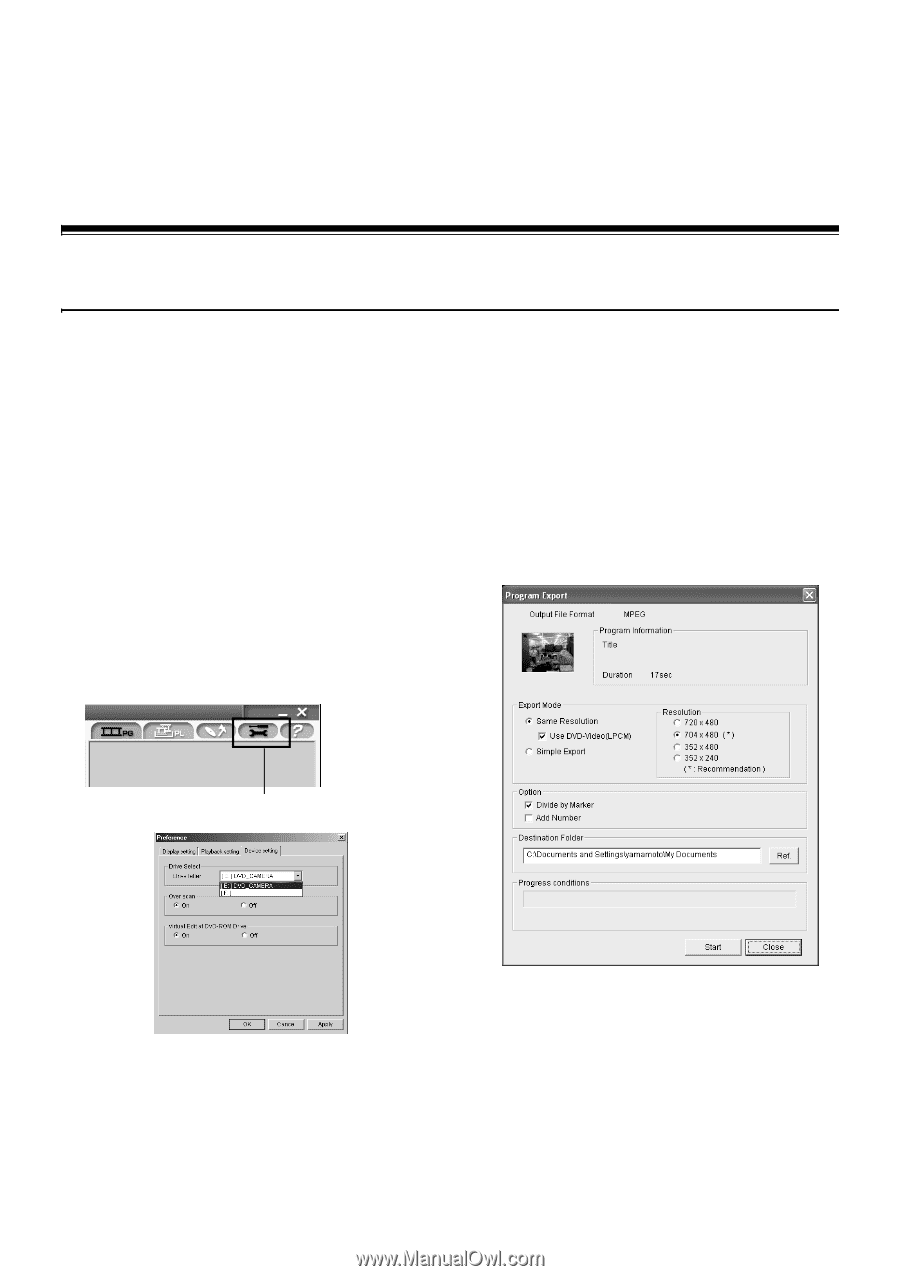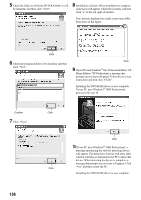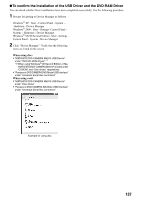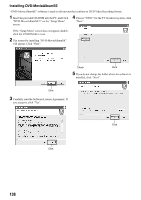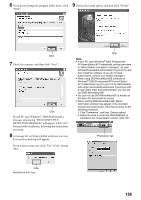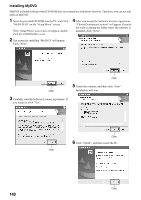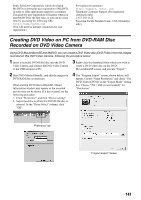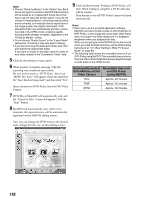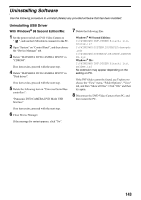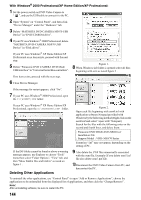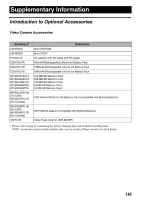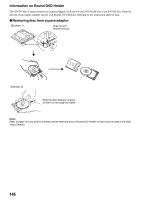Panasonic VDR M50 Dvd Camcorder - Page 141
Creating Dvd Video On Pc From Dvd-ram Disc Recorded On Dvd Video Camera
 |
UPC - 037988251209
View all Panasonic VDR M50 manuals
Add to My Manuals
Save this manual to your list of manuals |
Page 141 highlights
Sonic Solutions Corporation, which developed MyDVD, recommends user registration of MyDVD, in order to offer appropriate support to customers. The guide for user registration will appear when you start MyDVD for the first time, or you can do it any time by accessing the following URL: http://www.mydvd.com (You will need an Internet connection for user registration.) For registered customers http://support. sonic. com Telephone Customer Support (For registered customers only) 1-877-383-1124 9am-6pm Pacific Standard Time. USA (Weekdays only) Creating DVD Video on PC from DVD-RAM Disc Recorded on DVD Video Camera Using DVD-MovieAlbumSE and MyDVD, you can create a DVD Video disc (DVD-R disc) from the images recorded on this DVD Video Camera, following the procedure below: 1 Insert a recorded DVD-RAM disc into the DVD Video Camera, and connect the DVD Video Camera to the USB terminal of PC. 3 Right-click the thumbnail from which you wish to create a DVD Video disc on the DVD- MovieAlbumSE screen, and execute "Export". 2 Start DVD-MovieAlbumSE, and edit the images on DVD-RAM disc as necessary. When starting DVD-MovieAlbumSE, Mount Information window may appear or the recorded movies may not be shown. If it has occured, try the following procedure. 1. Click "Preference", and then "Device setting". 2. Select the drive in which the DVD-RAM disc is inserted. In the "Drive Select" column, click "OK". 4 The "Program Export" screen, shown below, will appear: Choose "Same Resolution" and check "Use DVD-Video (LPCM)" in the "Export Mode" setting box. Choose "704 × 480 (recommended)" for "Resolution". "Preference" tab "Program Export" Screen 141