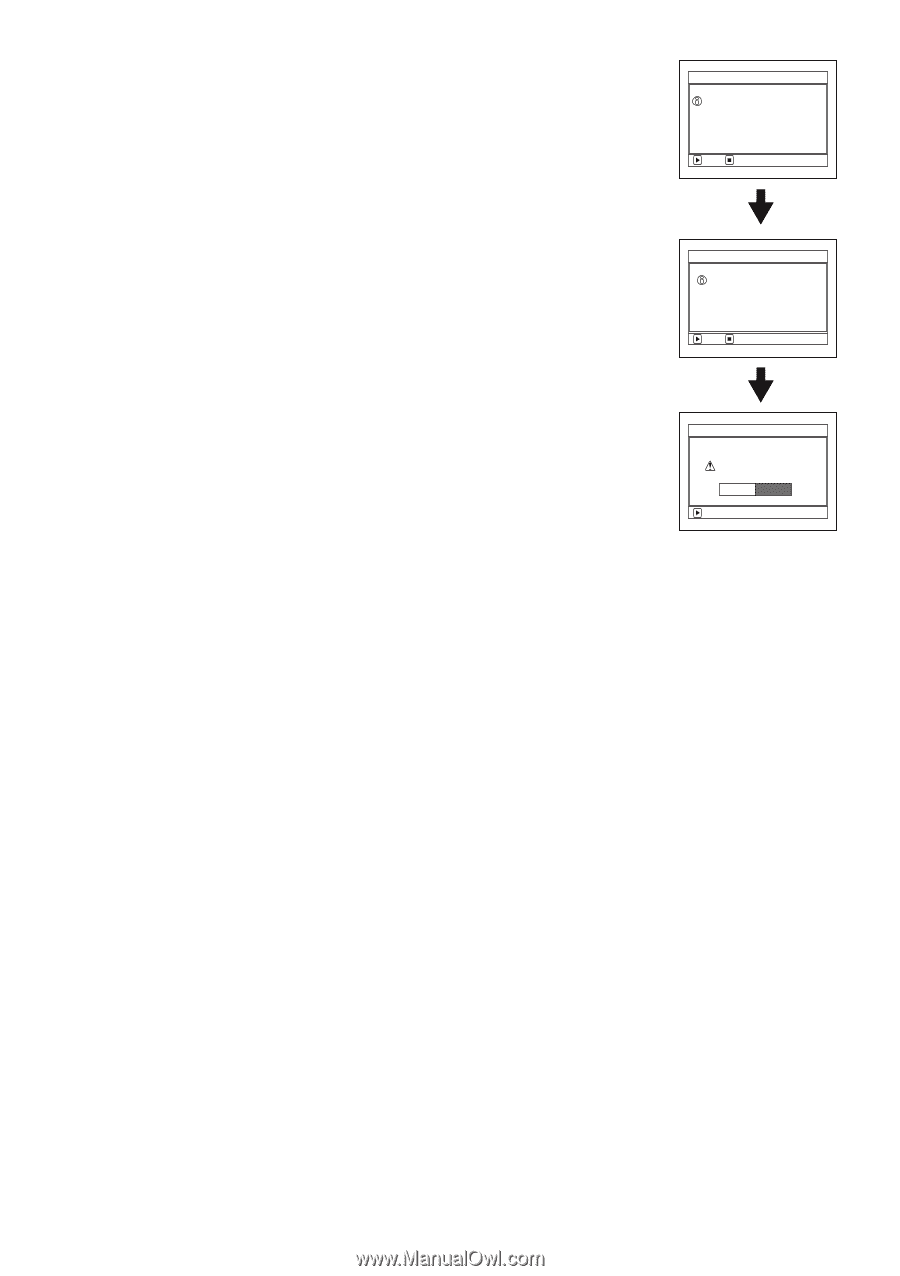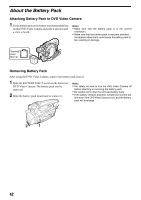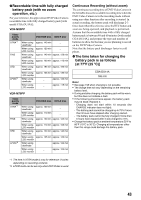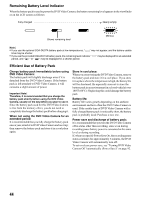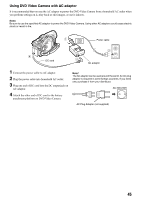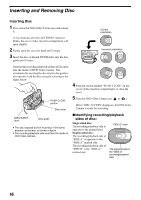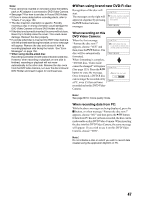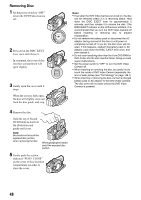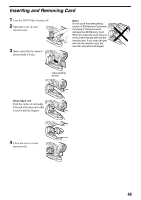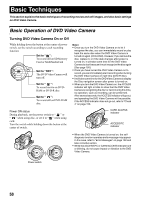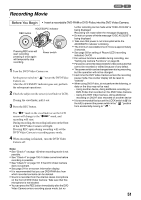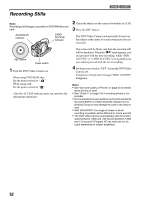Panasonic VDR M50 Dvd Camcorder - Page 47
When using brand-new DVD-R disc, When recording on this, DVD Video Camera, When recording data from PC
 |
UPC - 037988251209
View all Panasonic VDR M50 manuals
Add to My Manuals
Save this manual to your list of manuals |
Page 47 highlights
Note: • Disc cannot be inserted or removed unless the battery pack or AC adaptor is connected to DVD Video Camera. • See page 74 for how to set disc in Round DVD Holder. • If there is some delay before recording starts, refer to "Check 4" on page 150. • The disc insertion orientation is specific: Forcibly inserting a disc in wrong orientation could damage the DVD Video Camera or Round DVD Holder of disc. • If the disc is not correctly inserted, the cover will not close. Never try to forcibly close the cover: This could cause damage. Reinsert the disc properly. • If a single-sided disc is inserted into DVD Video Camera with the printed label facing the inside, an error message will appear. Remove the disc and reinsert it with its recording/playback side facing the inside. See "Error Messages" on page 152. • When using double-sided disc Recording is possible on both sides of double-sided disc. However, when recording or playback on one side is finished, recording or playback will not move automatically to the other side. Remove the disc once from the DVD Video Camera, turn over the disc in Round DVD Holder and insert it again for continued use. lWhen using brand-new DVD-R disc Recognition of the disc will start. The messages on the right will appear in sequence by pressing the A button between messages. F o rma t D i s c This disc must be formatted before it can be used by this camera. NEXT CANCEL When recording on this DVD Video Camera: When the first message "Format the disc now?" appears, choose "YES" and then press the A button. The disc will be automatically formatted. When formatting is complete, "DVD-R disc, Video mode cannot be changed" will appear (See page 155): Press the A button to erase the message. Once formatted, a DVD-R disc can no longer be recorded on by a PC, even if it has not been recorded on by this DVD Video Camera. F o rma t D i s c Do not format this disc if you want to record from t h e PC connec t i on t e r m i n a l . NEXT CANCEL F o rma t D i s c Format the disc now? YES NO ENTER Note: See page 86 for movie quality mode. When recording data from PC: While the above messages are being displayed, press the g button, or when message "Format the disc now?" appears, choose "NO" and then press the A button. If data from PC has not yet been recorded, the disc can be made usable on this DVD Video Camera. When inserting the disc into this DVD Video Camera, the same message will appear: If you wish to use it on this DVD Video Camera, choose "YES". Note: Do not initialize a disc on which you wish to record data created using the application MyDVD on PC. 47