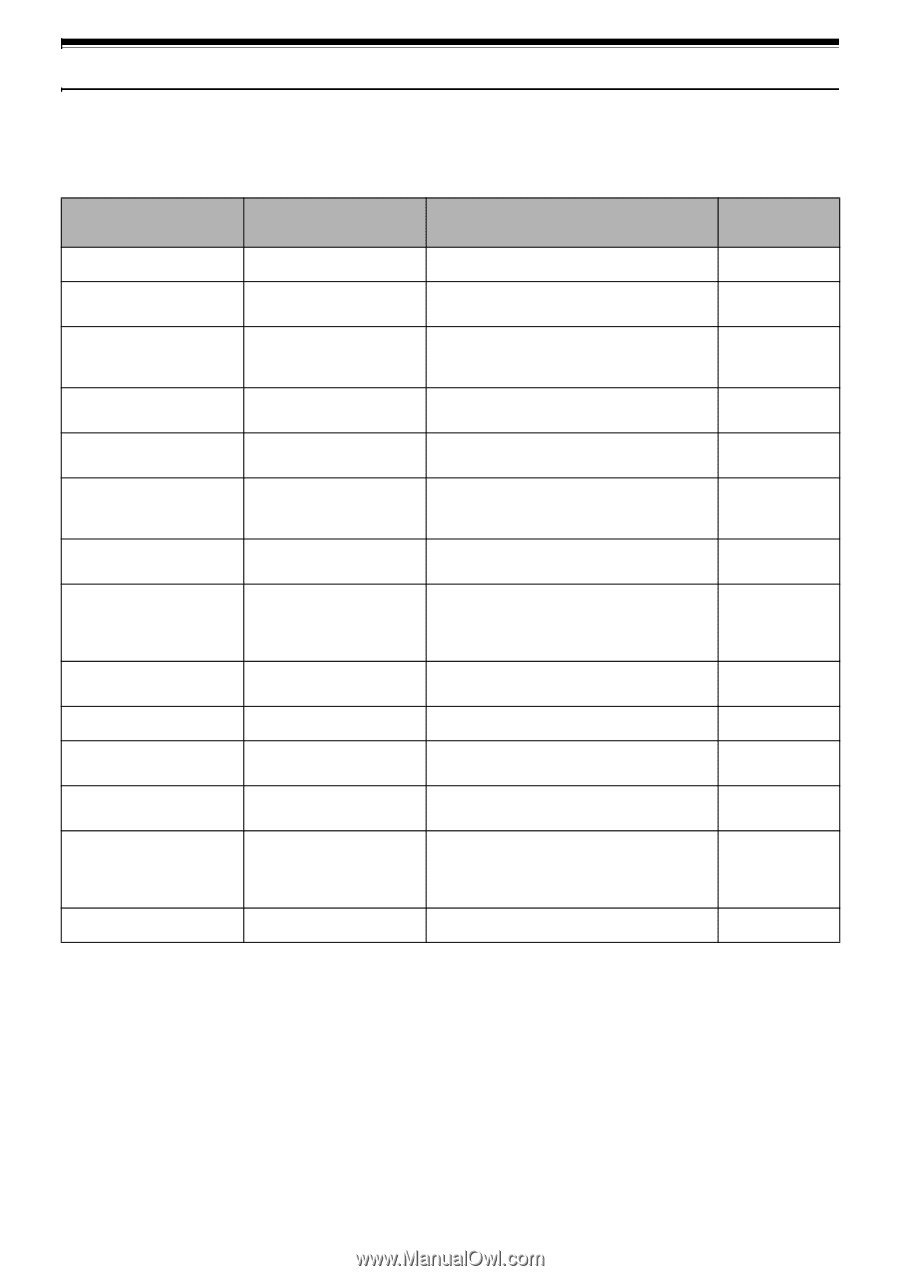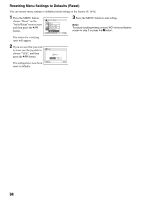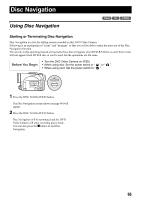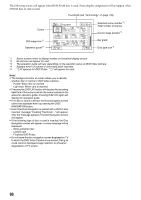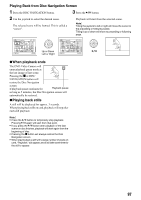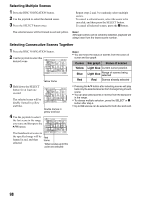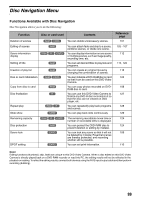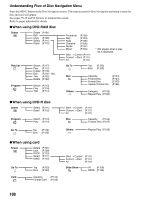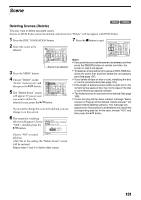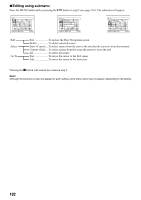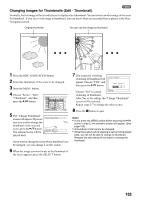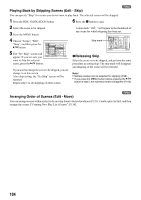Panasonic VDR M50 Dvd Camcorder - Page 99
DISC NAVIGATION MENU, Functions Available with Disc Navigation
 |
UPC - 037988251209
View all Panasonic VDR M50 manuals
Add to My Manuals
Save this manual to your list of manuals |
Page 99 highlights
Disc Navigation Menu Functions Available with Disc Navigation Disc Navigation allows you to do the following: Function Disc or card used Contents Deletion of scenes 13 You can delete unnecessary scenes. Editing of scenes Scene information display Setting of title Creation of play list Disc or card initialization Copy from disc to card Disc finalization Repeat play Slide show 1 123 1 1 13 1 2 12 3 You can attach fade and skip to a scene, combine scenes, or divide one scene. You can display information on one scene or multiple scenes, such as image quality, recording time, etc. You can set desired titles to play lists and programs. You can create an original movie by changing the combination of scenes. You can initialize a DVD-RAM disc or card so that it can be used on this DVD Video Camera. You can copy photos recorded on DVDRAM disc to card. You can use this DVD Video Camera to finalize any DVD-R disc recorded on it so that the disc can be viewed on DVD player, etc. You can repeatedly play back programs and scenes. You can play back stills continuously. Remaining capacity Disc protection Scene lock DPOF setting 123 The remaining recordable movie time or number of recordable stills is displayed. 1 You can protect the DVD-RAM disc to prevent deletion or editing by mistake. 3 You can lock any scene so that it will not be deleted by mistake: Essential scenes are thereby protected, and recording another still is possible. 3 You can set print information. Reference page 101 103 - 107 112 114, 122 116 125 108 127 128 129 124 124 109 110 Note: Editing functions (thumbnail, skip, fade) are unique to this DVD Video Camera. When a disc edited on this DVD Video Camera is directly played back on a DVD-RAM recorder or read into PC, the editing results will not be reflected in the playback or reading. To reflect the editing results, connect both devices using the AV/S input/output cable and then perform recording (dubbing). 99