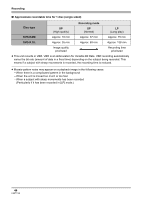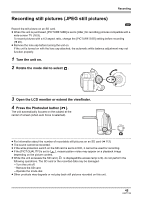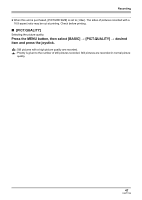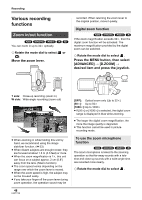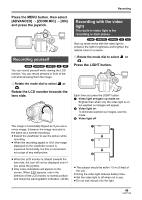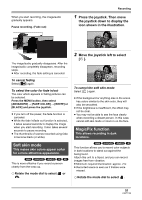Panasonic VDRD220 Dvd Camcorder - Page 49
Recording yourself, Recording with the video, light, Press the MENU button, then select, ADVANCED]
 |
View all Panasonic VDRD220 manuals
Add to My Manuals
Save this manual to your list of manuals |
Page 49 highlights
Recording Press the MENU button, then select [ADVANCED] # [ZOOM MIC] # [ON] and press the joystick. MENU Recording yourself (RAM) (-RW‹VR›) (-RW‹V›) (-R) (SD) You can record yourself while viewing the LCD monitor. You can record persons in front of the unit while showing them the image. ¬ Rotate the mode dial to select or . Rotate the LCD monitor towards the lens side. Recording with the video light This built-in video light is for recording in dark places. (RAM) (-RW‹VR›) (-RW‹V›) (-R) (SD) Gain up mode works with the video light to enhance the light's brightness and brighten the natural colors in a scene. ¬ Rotate the mode dial to select or . Press the LIGHT button. LIGHT Each time you press the LIGHT button: 1 Video light and gain up mode on: Brighter than when only the video light is on, but washed out images will appear. 2 Video light on: To eliminate washed out images, use this mode. 3 Video light off The image is horizontally flipped as if you see a mirror image. (However the image recorded is the same as a normal recording.) ≥ Extend the viewfinder to see the picture while recording. ≥ When the recording aspect is 16:9, the image displayed on the viewfinder screen is squeezed horizontally, but this is normal and not a sign of any malfunction. ≥ When the LCD monitor is rotated towards the lens side, the icon will not be displayed even if you press the joystick. ≥ Only some indications will appear on the screen. When [°] appears, return the direction of the LCD monitor to normal position and check the warning/alarm indication. (l 96) 1 r 2 3 ≥ The subject should be within 1.5 m (5 feet) of the unit. ≥ Using the video light reduces battery time. ≥ Set the video light to off when not in use. ≥ Do not look directly into the light. 49 LSQT1146