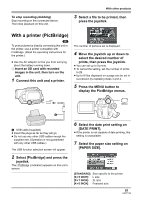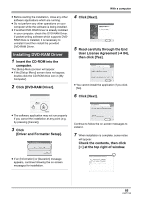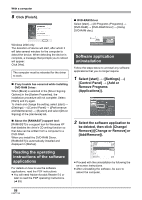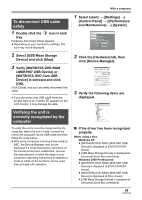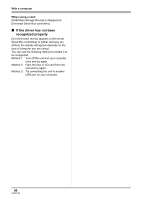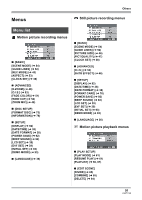Panasonic VDRD220 Dvd Camcorder - Page 86
Reading the operating, instructions of the software, applications, Software application
 |
View all Panasonic VDRD220 manuals
Add to My Manuals
Save this manual to your list of manuals |
Page 86 highlights
With a computer 8 Click [Finish]. ∫ DVD-RAM Driver Select [start] # [All Programs (Programs)] # [DVD-RAM] # [DVD-RAM Driver] # [Using DVD-RAM disc]. Windows 2000 only: The detection of device will start, after which it will take several minutes for the computer to detect the device. When detecting the device is complete, a message that prompts you to reboot will appear: Click [Yes]. The computer must be rebooted for the driver to work. ∫ If any trouble has occurred while installing DVD-RAM Driver: When [Block] is selected in the [Driver Signing Options] in the [System Properties], the installation procedure will not complete. Select [Warn] and try again. To check and change the setting, select [start] # ([Settings] #) [Control Panel] # ([Performance and Maintenance] #) [System] and select [Driver Signing] of the [Hardware] tab. ∫ About the [RAMASST] support tool: [RAMASST] is a support tool for Windows XP that disables the drive's CD writing function so that data can be written from a computer to a DVD-RAM. When you install the DVD-RAM Driver, [RAMASST] is automatically installed and displayed in [Startup]. Reading the operating instructions of the software applications For details on how to use the software applications, read the PDF instructions. ≥ You will need Adobe Acrobat Reader 5.0 or later to read the PDF operating instructions. (l 83) Software application uninstallation Follow the steps below to uninstall any software applications that you no longer require. 1 Select [start] # ([Settings] #) [Control Panel] # [Add or Remove Programs (Applications)]. 2 Select the software application to be deleted, then click [Change/ Remove] ([Change or Remove] or [Add/Remove]). ≥ Proceed with the uninstallation by following the on-screen instructions. ≥ After uninstalling the software, be sure to reboot the computer. 86 LSQT1146