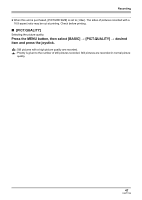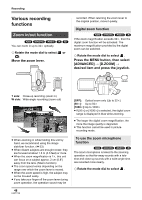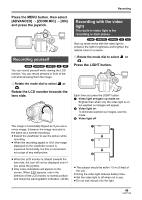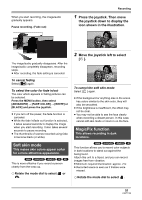Panasonic VDRD220 Dvd Camcorder - Page 51
Soft skin mode, MagicPix function, Press the joystick. Then move, the joystick down to display
 |
View all Panasonic VDRD220 manuals
Add to My Manuals
Save this manual to your list of manuals |
Page 51 highlights
When you start recording, the image/audio gradually appears. Pause recording. (Fade out) Recording 1 Press the joystick. Then move the joystick down to display the icon shown in the illustration. 2/2 NEXT The image/audio gradually disappears. After the image/audio completely disappears, recording stops. ≥ After recording, the fade setting is canceled. To cancel fading Select [ ] again. To select the color for fade in/out The color which appears in fading pictures can be selected. Press the MENU button, then select [ADVANCED] # [FADE COLOR] # [WHITE] or [BLACK] and press the joystick. ≥ If you turn off the power, the fade function is canceled. ≥ While the fade in/fade out function is selected, it takes several seconds to display the image when you start recording. It also takes several seconds to pause recording. ≥ The thumbnails of scenes recorded using fade in become black (or white). Soft skin mode This makes skin colors appear softer for a more attractive appearance. (RAM) (-RW‹VR›) (-RW‹V›) (-R) (SD) This is more effective if you record a person closely from the torso up. ¬ Rotate the mode dial to select or . 2 Move the joystick left to select [ ]. 2/2 NEXT To cancel the soft skin mode Select [ ] again. ≥ If the background or anything else in the scene has colors similar to the skin color, they will also be smoothed. ≥ If the brightness is insufficient, the effect may not be clear. ≥ You may not be able to see the face clearly when recording a distant person. In this case, cancel soft skin mode or zoom in on the face. MagicPix function This allows recording in dark locations. (RAM) (-RW‹VR›) (-RW‹V›) (-R) This function allows you to record color subjects in dark locations to stand out against the background. Attach this unit to a tripod, and you can record images free from vibration. ≥ Minimum required illumination: approx. 2 lx ≥ Recorded scene is seen as if frames were missed. ¬ Rotate the mode dial to select . 51 LSQT1146