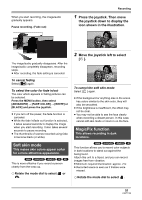Panasonic VDRD220 Dvd Camcorder - Page 56
White balance
 |
View all Panasonic VDRD220 manuals
Add to My Manuals
Save this manual to your list of manuals |
Page 56 highlights
Recording White balance This is for recording in natural colors. (RAM) (-RW‹VR›) (-RW‹V›) (-R) (SD) The automatic white balance function may not reproduce natural colors depending on the scenes or lighting conditions. If so, you can adjust the white balance manually. ¬ Rotate the mode dial to select or . 1 Set the AUTO/MANUAL/FOCUS switch to MANUAL. MNL [ AWB ] Auto white balance adjustment [ ] Indoor mode (for recording under incandescent lamps) ≥ Incandescent lights, halogen lamps [ ] Outdoor mode ≥ Outdoors under a clear sky [ ] Manual adjustment mode ≥ Mercury-vapor lamps, sodium lamps, some fluorescent lights ≥ Lights used for wedding receptions at hotels, stage spotlights in theaters ≥ Sunrise, sunset, etc. To restore to the automatic adjustment Set the white balance mode to [ AWB ]. ≥ You can also restore the automatic adjustment by setting the AUTO/MANUAL/FOCUS switch to AUTO. 3/3 NEXT The icon shown in the illustration is displayed automatically. 2 Move the joystick up to select [ ]. To set the white balance manually 1 Select [ ], and fill the screen with a white subject. MNL MNL BBAACCKK 3/3 NEXT 3 Move the joystick left or right to select the white balance mode. 2 Move the joystick up to select [ ]. MNL MNL BACK BACK When the [ ] display changes from flashing to on, setting is complete. ≥ When the [ ] display continues flashing, the white balance cannot be set because the place is dark etc. In this case, use the automatic white balance. 56 LSQT1146