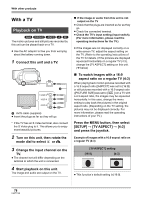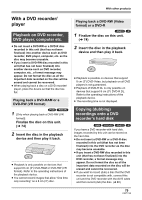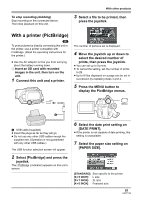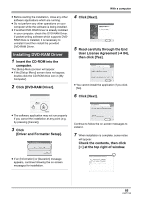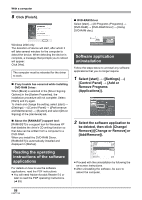Panasonic VDRD220 Dvd Camcorder - Page 82
Select the layout setting on, LAYOUT]., Select [PRINT], YES] and, press the joystick.
 |
View all Panasonic VDRD220 manuals
Add to My Manuals
Save this manual to your list of manuals |
Page 82 highlights
With other products [A4]: A4 size ≥ You cannot set paper sizes not supported on the printer. 8 Select the layout setting on [PAGE LAYOUT]. ≥ You may not be able to print still pictures recorded with other products. ≥ When the unit is connected directly to the printer, the DPOF settings cannot be used. ≥ Connect the printer directly to this unit. Do not use a USB hub. [STANDARD]: Layout specific to the printer [ ]: No frame print [ ]: Frame print ≥ You cannot set page layouts not supported on the printer. 9 Select [PRINT] # [YES] and press the joystick. The pictures are printed. ≥ Exit PictBridge by disconnecting the USB cable after the pictures have been printed. When you want to stop printing halfway Move the joystick down. A confirmation message appears. If [YES] is selected, the number of prints set is canceled and the screen returns to step 3. If [NO] is selected, all the settings are kept and the screen returns to step 3. ≥ Avoid the following operations during printing. These operations disable proper printing. jDisconnecting the USB cable jRemoving the SD card jSwitching the mode dial jTurning off the power ≥ Check the settings for the paper size, quality of print, etc. on the printer. ≥ The sides of pictures recorded when [ 0.2 ] is set may be cut at printing. Check before printing. When using a printer with a trimming or borderless printing function, cancel this function before printing. (Refer to the operating instructions of the printer for details.) 82 LSQT1146