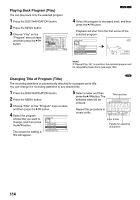Panasonic VDRM75PP Dvd Video Camera-oem - Page 111
Selecting Scenes Using Menu Screen Select, Deselecting selected scenes, Deselecting scenes one by one
 |
View all Panasonic VDRM75PP manuals
Add to My Manuals
Save this manual to your list of manuals |
Page 111 highlights
Selecting Scenes Using Menu Screen (Select) 123 You can use this "Select" function to select consecutive scenes at one time. This function is useful when there are numerous scenes. 1 Press the DISC NAVIGATION button. 2 Press the MENU button. 3 Choose "Select" on the "Scene" menu screen. 4 Choose "Start →Current", "Current → End" or "All" and then press the A button. Scene Edit Effect Copy Select Start - Current Detail Current - End ETC All ENTER RETURN RAM Current scene All Programs 006/011 PLAY RAM All Programs 006/011 All Programs 006/011 All Programs 006/011 PLAY DESELECT ALL RAM PLAY DESELECT ALL RAM "Start → Current" is specified: The scenes from the first to current will be selected. "Current → End" is specified: The scenes from the current to end will be selected. PLAY DESELECT ALL RAM "All" is specified: All scenes from the first to end will be selected lDeselecting selected scenes Deselecting scenes one by one: While you are displaying the "All Programs" screen on which scenes have been selected, choose the scene to be deselected and then press the SELECT button. Deselecting all the selected scenes at once: While you are displaying the "All Programs" screen on which scenes have been selected, press the g button. Note: Up to 999 scenes can be selected. 111