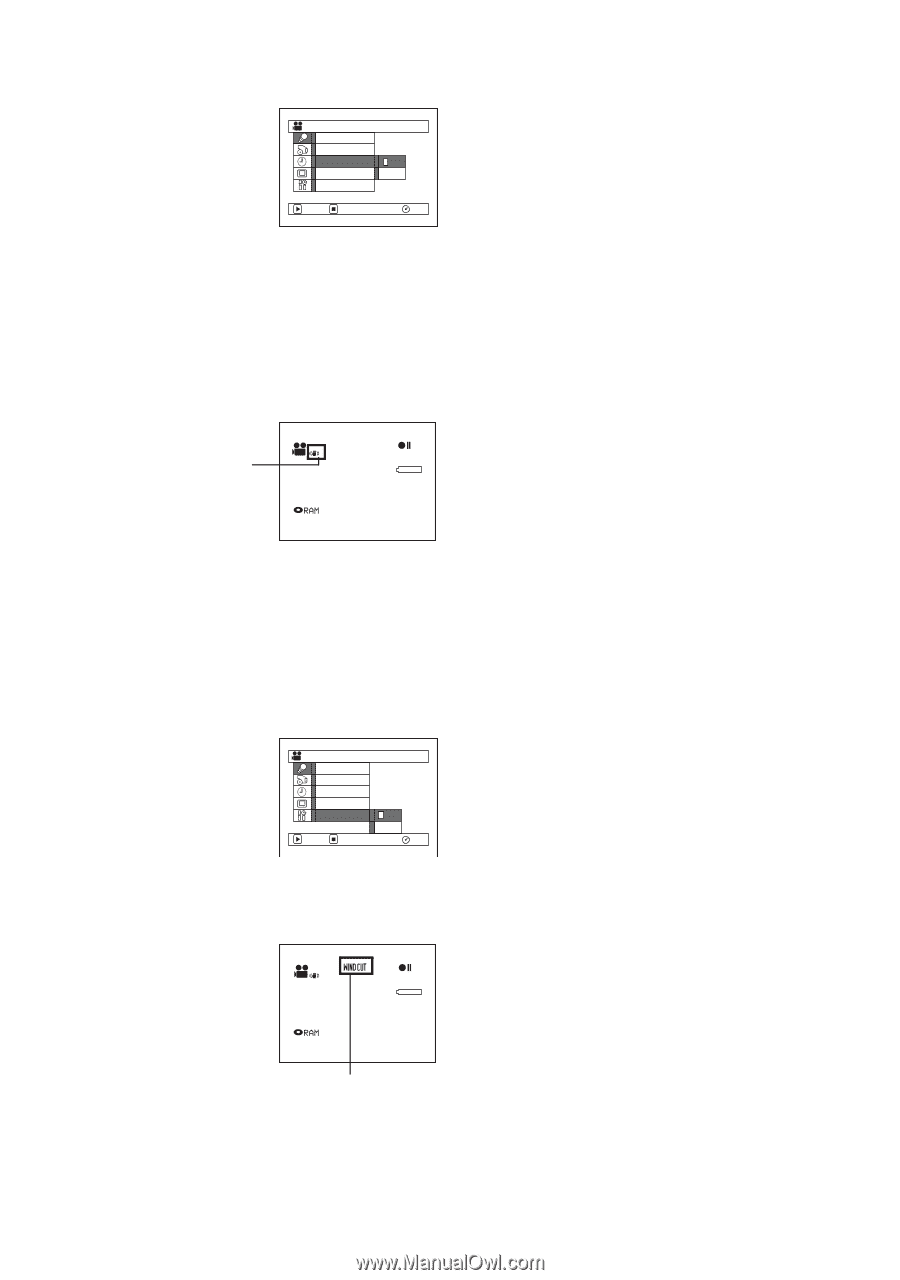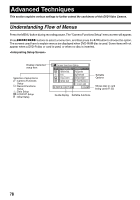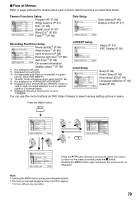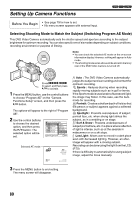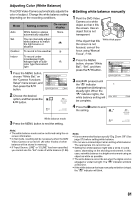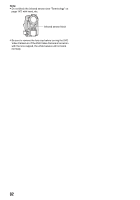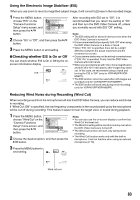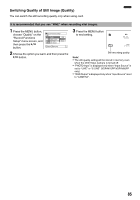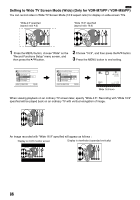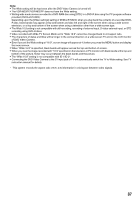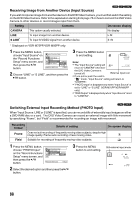Panasonic VDRM75PP Dvd Video Camera-oem - Page 83
Using the Electronic Image Stabilizer EIS, Checking whether EIS is On or Off
 |
View all Panasonic VDRM75PP manuals
Add to My Manuals
Save this manual to your list of manuals |
Page 83 highlights
Using the Electronic Image Stabilizer (EIS) When you use zoom to record a magnified subject image, it will correct fuzziness in the recorded image. 1 Press the MENU button, choose "EIS" on the "Camera Functions Setup" menu screen, and then press the A button. Camera Functions Setup Program AE White Bal. EIS On Dig.Zoom Off Wind Cut ENTER RETURN RAM 2 Choose "On" or "Off", and then press the A button. 3 Press the MENU button to end setting. lChecking whether EIS is On or Off You can check whether EIS is On or Off by the onscreen information display. EIS 0:00:00 REM 3 0 MIN 8 : 0 0 AM FINE SEP 3 0 2 0 0 5 After recording with EIS set to "Off", it is recommended that you return the setting to "On" and then turn the DVD Video Camera off, unless you normally record with EIS "Off" setting. Note: • The EIS setting will be stored in memory even when the DVD Video Camera is turned off. • It is recommended that you specify "EIS: Off" when using the DVD Video Camera on a desk or tripod. • When "EIS: On" is specified, there will be a slight difference between the actual movement and the movement on screen. • Gross camera shake may not be entirely corrected even if "EIS: On" is specified. Firmly hold the DVD Video Camera with both hands. • When you record pictures with 10x or more magnification and the EIS is "On" in dim places, after-images may stand out. In this case, we recommend using a tripod and turning the EIS to "Off" (only for VDR-M53PP/VDRM55PP). • The EIS function cannot be used when still images are recorded (only for VDR-M75PP/VDR-M95PP). • The EIS function will work only during movie recording. (only for VDR-M75PP/VDR-M95PP). Reducing Wind Noise during Recording (Wind Cut) When recording sound from the microphone built into this DVD Video Camera, you can reduce wind noise in recording. If "Wind Cut: ON" is specified, the low-frequency components in the sound picked up by the microphone will be cut off during recording: This makes it easier to hear the target voice or sound during playback. 1 Press the MENU button, choose "Wind Cut" on the "Camera Functions Setup" menu screen, and then press the A button. Camera Functions Setup Program AE White Bal. EIS Dig.Zoom Wind Cut On Off ENTER RETURN RAM 2 Choose the desired option, and then press the A button. Note: • You can also use the on-screen display to confirm that Wind Cut has been set. • The Wind Cut setting will be stored in memory even when the DVD Video Camera is turned off. • The Wind Cut function will work only during movie recording. • The Wind Cut function works only with the built-in microphone. It will not function when using an external microphone (P. 70). 3 Press the MENU button to end setting. 0:00:00 REM 3 0 MIN 8 : 0 0 AM FINE SEP 3 0 2 0 0 5 Wind cut icon 83