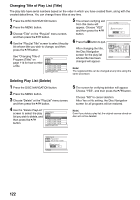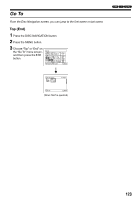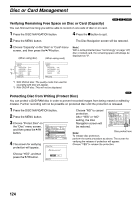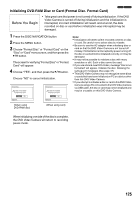Panasonic VDRM75PP Dvd Video Camera-oem - Page 120
Deleting Scenes Using Submenu for Editing Editing Play List, Selecting Scenes Using Submenu
 |
View all Panasonic VDRM75PP manuals
Add to My Manuals
Save this manual to your list of manuals |
Page 120 highlights
Deleting Scenes Using Submenu for Editing (Editing Play List) You can delete scenes from play list on the editing screen. 1 Press the DISC NAVIGATION button. 2 Display the editing screen of the play list to be edited. Edit PlayList All Programs 001/014 5 Choose "Delete" on the "Edit" menu screen, and then press the A button. Ed i t A l l PDreolgertaems Ex i t P l a yL i s t No . 0 4 001/014 007/007 Perform steps 2−4 on page 118. 3 Move the cursor to the play list in lower row. PlayList No.04 ADD EXIT 007/007 4 Select the scene to be deleted, and then press the MENU button. Repeat steps 3-5: other scenes can be deleted. ENTER RETURN 6 Press the g button: The screen verifying exit from editing will appear. Note: • If all scenes on play list are deleted, the play list itself will also be deleted. • You can also select multiple scenes (P.99). Selecting Scenes Using Submenu for Editing (Editing Play List) You can specify the range of scenes when adding or deleting consecutive multiple scenes to/from play list. This "Select" menu item is useful when selecting consecutive multiple scenes for adding or deleting, using menu on page 111. 1 Press the DISC NAVIGATION button. 2 Display the editing screen of the play list to be edited. Edit PlayList All Programs 004/014 Perform steps 2−4 on PlayList No.04 007/007 page 118. ADD EXIT 3 Specify the first scene of those you wish to select, and then press the MENU button. 4 Choose "Start → Current", "Current → End", "All" on the "Select" menu screen, and then press the A button. Select All Programs Start - Current Current - End PlayLAisllt No.03 004/014 007/007 ENTER RETURN Note: See page 111 for the status of scenes to be selected. 5 Press the g button: The screen verifying exit from editing will appear. Note: You can also select multiple scenes (P.99). 120