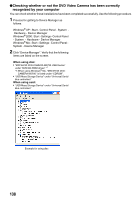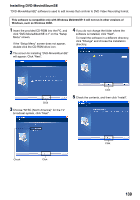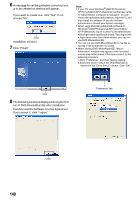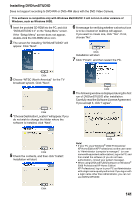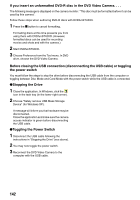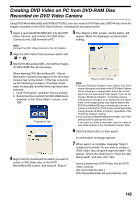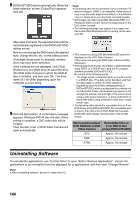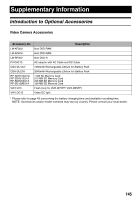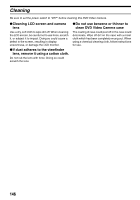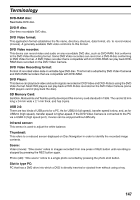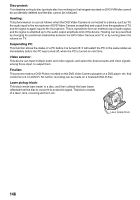Panasonic VDRM75PP Dvd Video Camera-oem - Page 143
Creating Dvd Video On Pc From Dvd-ram Disc Recorded On Dvd Video Camera
 |
View all Panasonic VDRM75PP manuals
Add to My Manuals
Save this manual to your list of manuals |
Page 143 highlights
Creating DVD Video on PC from DVD-RAM Disc Recorded on DVD Video Camera Using DVD-MovieAlbumSE and DVDfunSTUDIO, you can create a DVD Video disc (DVD-R disc) from the images recorded on this DVD Video Camera, following the procedure below: 1 Insert a recorded DVD-RAM disc into the DVD Video Camera, and connect the DVD Video Camera to the USB terminal of PC. 5 The "Export a title" screen, shown below, will appear: Make the displayed recommended setting. Note: Connect the DVD Video Camera to the AC Adaptor. 2 Align the DVD Video Camera power switch with or . 3 Start DVD-MovieAlbumSE, and edit the images on DVD-RAM disc as necessary. When starting DVD-MovieAlbumSE, "Mount Information" window may appear or the recorded movies may not be shown. If this has occurred, try the following procedure. If multiple drives exist, for example, another drive may have been selected. 1. Click "Preference", and then "Device setting". 2. Select the drive in which the DVD-RAM disc is inserted. In the "Drive Select" column, click "OK". "Preference" tab "Export a title" Screen Note: • Choose "Divide by Chapter" in the "Option" box. Each scene of program recorded on the DVD Video Camera will be saved as an independent movie file so that export can be executed at high speed. If you do not choose "Divide by Chapter", movie files may be unified and re-encoded, so it may take time to export them or the image quality may slightly deteriorate. DVD-MovieAlbumSE may automatically encode a movie recorded in the XTRA mode containing rapidly moving scenes (8 Mbps or higher), regardless of the "Divide by Chapter" setting. • If you want to change the destination folder, click "Ref." and specify the appropriate folder. If you want to create a new folder, type the name of new folder directly in the "Destination Folder" field. 6 Click the Start button to start export. 4 Right-click the thumbnail from which you wish to create a DVD Video disc on the DVD- MovieAlbumSE screen, and execute "Export". A confirmation message appears. 7 When export is complete, message "Export completed normally. Do you wish to create a 'DVD-Video' disc using the exported data?" will appear. Check the small box for "Eject the disc being used", and then click "Yes". Insert a brand-new DVD-R disc into the DVD Video Camera. (Do not format the disc.) DVD-MovieAlbumSE will automatically end. 143