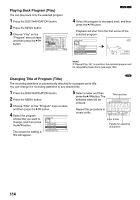Panasonic VDRM75PP Dvd Video Camera-oem - Page 112
Displaying Information Using Menu Screen Detail
 |
View all Panasonic VDRM75PP manuals
Add to My Manuals
Save this manual to your list of manuals |
Page 112 highlights
Displaying Information Using Menu Screen (Detail) 123 You can display various information for a scene: the recording mode, recording date/time and length, special effects and movie quality mode. 1 Press the DISC NAVIGATION button. 2 Select the scene whose information you wish to know. 3 Press the MENU button. 4 Choose "Scene", "Detail", and then press the A button. The detailed information on the scene will appear. (When using disc) De t a i l Scene No. 007 V IDEO (F I NE ) 1m i n13 s e c Da t e : SEP 30 2005 8 : 00:01AM *1 S k i p :O f f Fa d e IN : None OUT :None (When using card) *2 De t a i l Scene No. 7 100-0007(1280) *3 Da t e :SEP 30 2005 8 : 00:01AM Lock:O f f PREV NEXT RETURN PREV NEXT RETURN If you have selected multiple scenes, the information shown below will appear. Pressing the g button will restore the thumbnail display screen. (When using disc) Detail VIDEO: 1min 43sec ( 2scenes) (XTRA): 0min 0sec ( 0scenes) (FINE): 1min 43sec ( 2scenes) (STD): 0min 0sec ( 0scenes) *1 (---): 0min 12sec ( 2scenes) *2 PHOTO: 0 RETURN *1 Scene whose quality mode is unknown. This will appear when the disc has a scene recorded on a device other than this DVD Video Camera, only if the disc has a scene whose mode is unknown. Also, this will not appear when a DVD-R disc is used. *2 This will not appear with DVD-R disc, since no still image can be recorded on it. (When using card) *1 Not displayed with DVD-R disc. *2 May not appear if the loaded card does not comply with DCF. *3 Number of pixels on still in horizontal direction: This may not appear with a JPEG file that does not conform to this DVD Video Camera. Detail Scene No.6 SEP 27 200512:50:01AM Scene No.7 SEP 30 2005 8:00:01AM Scenes:2 RETURN Note: Pressing the c button will display information on the following scene; pressing the d button will display information on the preceding scene. 5 Press the g button to quit. Note: • If multiple scenes have been selected, the total recording time of the selected scenes (total number in case of stills) will appear. • If a DVD-R disc recorded on a device other than this DVD Video Camera is inserted (already finalized), no scene information will appear. 112