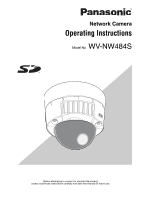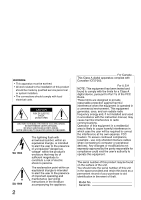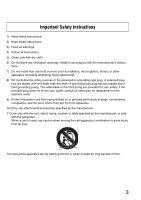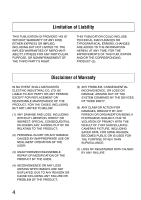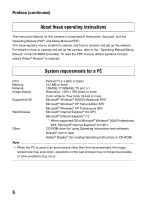Panasonic WV-NW484S Network Camera
Panasonic WV-NW484S - i-Pro Network Camera Manual
 |
UPC - 791871505403
View all Panasonic WV-NW484S manuals
Add to My Manuals
Save this manual to your list of manuals |
Panasonic WV-NW484S manual content summary:
- Panasonic WV-NW484S | Network Camera - Page 1
Network Camera Operating Instructions Model No. WV-NW484S Before attempting to connect or operate this product, please read these instructions carefully and save this manual for future use. - Panasonic WV-NW484S | Network Camera - Page 2
to the presence of important operating and maintenance (servicing) instructions in the literature accompanying the appliance. For Canada radio frequency energy and, if not installed and used in accordance with the instruction manual, may cause harmful interference to radio . Model No. Serial No. - Panasonic WV-NW484S | Network Camera - Page 3
Important Safety Instructions 1) Read these instructions. 2) Keep these instructions. 3) Heed all warnings. 4) Follow all instructions. 5) Clean only with dry cloth. 6) Do not block any ventilation openings. Install in accordance with the manufacturer's instruc- tions. 7) Do not install near any - Panasonic WV-NW484S | Network Camera - Page 4
USER; (4) INCONVENIENCE OR ANY LOSS ARISING WHEN IMAGES ARE NOT DISPLAYED, DUE TO ANY REASON OR CAUSE INCLUDING ANY FAILURE OR PROBLEM OF THE PRODUCT; (5) ANY PROBLEM, CONSEQUENTIAL INCONVENIENCE, OR LOSS OR DAMAGE, ARISING OUT OF THE SYSTEM COMBINED BY THE DEVICES OF THIRD PARTY; (6) ANY CLAIM OR - Panasonic WV-NW484S | Network Camera - Page 5
here on, "PC") on the network. Not.e...• To check images from the camera on a PC, the PC's network environment must first be set up. A web browser must also be installed on the PC...Super Dynamic III ( Power over Ethernet (IEEE802.3af-compliant, from here on, "PoE") function SD memory card slot 5 - Panasonic WV-NW484S | Network Camera - Page 6
Preface (continued) About these operating instructions The Instruction Manual for this camera is comprised of three parts: this book, and the Operating Manual (PDF) and Setup Manual (PDF). This book explains how to install the camera, and how to connect and set up the network. For details on how to - Panasonic WV-NW484S | Network Camera - Page 7
to protect your network against leakage or theft of information, including image data, authentication information (user names and passwords), alarm mail information, FTP server information and DDNS server information. • Do not install the camera in locations where the camera or the cables - Panasonic WV-NW484S | Network Camera - Page 8
Cards 32 Insertion and Removal of SD Memory Cards 32 Heater Unit 33 How to Install the Heater Unit 33 Connection Examples 34 Network Setup 35 Installing the Software 35 Using the Panasonic IP Setup Software to Set Up the Camera 35 Monitor Images on a PC 37 Monitor images from a single - Panasonic WV-NW484S | Network Camera - Page 9
Action at an alarm occurrence 43 Alarm type 43 Action at an alarm occurrence 43 Viewing Help 45 Displaying the Help screen 45 Troubleshooting 46 Specifications 47 Accessories 49 9 - Panasonic WV-NW484S | Network Camera - Page 10
trouble-free operation. Long operation under high temperatures and high humidity can cause components to deteriorate and shorten camera life. (Less than +35°C (95°F) is recommended) Make sure that the camera is installed in a location where it is not directly exposed to heat from a radiator, heater - Panasonic WV-NW484S | Network Camera - Page 11
cards, refer to the "Setup Manual." • We recommend using SD memory cards whose operation has already been confirmed (→ page 16). When an SD memory card other than one recommended by Panasonic is used, the SD memory card may not function properly, or the camera's performance may be reduced. CCD - Panasonic WV-NW484S | Network Camera - Page 12
Dehumidifying Element • This camera has a built-in dehumidifying element to maintain a low-humidity state inside the camera. This prevents condensation is a consumable. Replace it using the service life values as guides. Note that actual service life is affected by the operating environment and - Panasonic WV-NW484S | Network Camera - Page 13
adjustment seat (9) Focus lever (6) Tilting lock screw (2) Mounting bracket (accessory) (3) Network cable (4) Alarm I/O cable (8) Panning table (10) Panning lock screw (19) Monitor output jack (5) Power cable (12) Heater Unit connector (15) LED ON/OFF switch button (16) Access LED (ACT) (17 - Panasonic WV-NW484S | Network Camera - Page 14
status. (17) Link LED (LINK) This LED indicates the network link status. (18) ABF LED (ABF) This LED indicates the busy status of the ABF. (19) Monitor output jack Used for connecting the monitor for confirming images at camera installation. (20) SD memory card slot (21) SD memory card error - Panasonic WV-NW484S | Network Camera - Page 15
or its cover, or the camera's orientation being changed, during monitoring. Not.e...• The motion detector function is not exclusively for preventing theft, fire, etc. The manufacturer assumes no responsibility for any accidents that occur or any losses incurred while this product is being used...15 - Panasonic WV-NW484S | Network Camera - Page 16
corrected. Recording to an SD Memory Card Camera images can be saved to an SD memory card when an alarm occurs. Images can also be backed up when a network failure occurs. Not.e...• This operation has already been confirmed on the following SD memory cards: Panasonic SD memory cards (64 MB, 128 MB - Panasonic WV-NW484S | Network Camera - Page 17
Not Required (Power over Ethernet) Power can be supplied to the camera and images transmitted on a single LAN cable by connecting to PoE-compatible network devices. Special installation of a power supply for the camera and video cables is not required. Dual Encoding for Higher Efficiency Operation - Panasonic WV-NW484S | Network Camera - Page 18
Camera Installation Location Discuss the installation location for the camera with your retailer, and select a place that is strong enough for the installation. • Install the camera on a ceiling (concrete, etc.) at a location that is sufficiently strong to support it. • Install the camera outdoors - Panasonic WV-NW484S | Network Camera - Page 19
PoE Use a PoE-compatible (IEEE802.3afcompliant) hub or power supply unit. Network Connection Pay attention to the following points when using the camera's network cable to connect to a network. • Wire and install the camera so that the network will not be influenced by lightning surges, etc. • Pan - Panasonic WV-NW484S | Network Camera - Page 20
0.8 N·m {8 kgf·cm} M5 : 1.5 N·m {15 kgf·cm} M6 : 2.5 N·m {25 kgf·cm}) • Be sure that the arrow on the installation bracket is pointing upwards. • A pull-out force weak. Fixing the bracket (accessory) • Use the bracket to install the camera on a wall or ceiling that is provided with a hole for - Panasonic WV-NW484S | Network Camera - Page 21
in the figure below on the right. (This is to make it easier to pass the cables through.) Cable pass-through hole 85 mm Installation screws x 4 Not.e • When installing the camera outdoors, waterproof the screws and screw holes. 83.5 mm 85 mm Cable pass-through hole 51 mm Center of metal - Panasonic WV-NW484S | Network Camera - Page 22
Installing the Camera (continued) 3 Unscrew the transportation screw. Transportation screw 4 Connect the power cable and the video output cable. See "Waterproofing Cable Joints" on page 26. Imbedded box for camera installation Imbedded box for connecting cables 22 - Panasonic WV-NW484S | Network Camera - Page 23
and the indented part on the camera to fix the position of the camera. Make sure to tighten the screws used for mounting the camera. (M4:0.78 N·m) {8kgf·cm} You can keep the camera waterproof by firmly tightening the installation screws. Camera body Mounting bracket 2 positioning convex parts - Panasonic WV-NW484S | Network Camera - Page 24
78 N·m {8 kgf·cm}) Monitor output connector (mini-jack) Tilt lock screw Pan lock screw Line on the side A Marking on the side Installation bracket Enlarged view of A Enclosure Not.e...• When installing the enclosure, the camera focus may shift slightly out of position. So, either hold the ABF - Panasonic WV-NW484S | Network Camera - Page 25
Connecting the Cables Network cable RJ-45 female/female conversion connector (included) Alarm I/O cable Power cord (24 V AC/12 V DC) 4P alarm cable (included) Brown (Live) Blue (Neutral) Green/ - Panasonic WV-NW484S | Network Camera - Page 26
obtained unless the tape is sufficiently stretched. 2x • Waterproof the cable when installing the camera outdoors. The camera body is waterproof (JIS IP66 or equivalent) only when installation specified in this document and appropriate waterproofing is conducted correctly. The mounting bracket - Panasonic WV-NW484S | Network Camera - Page 27
out the cable to the side of the mounting fixture, set it facing down, and then wire it facing up. • When installing the camera on a wall, install it so that the water drain groove is facing down. Also, do not block the water drain groove. Blocking the water drain groove will prevent - Panasonic WV-NW484S | Network Camera - Page 28
angle while repeating the fine-adjustments in steps (1), (2) and (3) below. (1) Loosen the pan lock screw, and rotate the camera horizontally to adjust pan. (2) Loosen the 2 tilt lock screws, and rotate the camera vertically to adjust tilt. (3) Turn the tilt adjustment seat to adjust the screen tilt - Panasonic WV-NW484S | Network Camera - Page 29
Adjust the focus. Adjust the focus at the same time as pan and tilt adjustment. Repeat steps (1) and (2) to adjust monitor screen, and the back focus is automatically adjusted. When connected to a network, the camera can be operated and checked from a PC. Not.e...• Pressing and quickly releasing - Panasonic WV-NW484S | Network Camera - Page 30
in the near infra-red range) On the [Image/ABF] tab under [Camera setup] on the setup menu, click the [SETUP>>] button for the back Manual) • How to Use the Varifocal Lens and Zoom Lens Before adjustment, reset the back focus position, and return the CS mount to its default position. (→ Setup Manual - Panasonic WV-NW484S | Network Camera - Page 31
shared with ALARM OUT. Can be selected in settings (Default setting: ALARM OUT) Not.e...• Check the Operating Instructions (provided) to see if the ratings of sensors and other external devices are compatible with the camera ratings...Pin Arrangement of 4-pin Alarm Cable (accessory) 1 Black - Panasonic WV-NW484S | Network Camera - Page 32
To insert or remove an SD memory card, the dome cover must be removed. (→ page 21) Important • Before inserting an SD memory card, turn the camera off. 1 Insert the SD memory card into the SD memory card slot. o 2 Press the SD memory card in as far as possible until it is - Panasonic WV-NW484S | Network Camera - Page 33
used, the camera can be used outdoors in lowtemperature environments down to -30ºC (-22ºF). The heater automatically turns on when the temperature inside the camera falls below about 10ºC (50ºF), and turns off when the temperature inside rises. The condensation fan alleviates the problem of clouding - Panasonic WV-NW484S | Network Camera - Page 34
to a PC, use the Ethernet cable (Category 5, cross cable). Ethernet cable (category 5, cross cable) Network connection via a PoE-compatible hub When connecting the camera to a network via a PoE-compatible hub, use the Ethernet cable (Category 5, straight cable). Monitor (for setup adjustments - Panasonic WV-NW484S | Network Camera - Page 35
software "Network Camera View3" must be installed. This software can be installed directly from the camera or by double clicking "nwcv3setup.exe" on the CD-ROM provided, and then following the on-screen instructions. Using the Panasonic IP Setup Software to Set Up the Camera Use the Panasonic IP - Panasonic WV-NW484S | Network Camera - Page 36
setting] button. Not.e • When a DHCP server is in use, 2 you can check the IP address assigned to the camera by clicking the [Refresh] button in the IP 2 setup software. 3 Enter each of the network items, and click the [Apply] button. Not.e • When a DHCP server is in use, "DNS" in - Panasonic WV-NW484S | Network Camera - Page 37
[Live] button (4) [Multi-screen] buttons (5) [Image type] [MPEG-4] button [JPEG] button (1/3) Description The camera title entered for "Camera title" on the [Basic] tab in the Setup menu is displayed. (→ Setup Manual) Click this button to display the setup menu. Click this button to display the - Panasonic WV-NW484S | Network Camera - Page 38
will be darker. The adjusted brightness will return to the default brightness. The displayed image will be brighter. Click these buttons this button is clicked, the alarm output terminal will be reset and this button will disappear. (→ Setup Manual) Click this button to display images on a full - Panasonic WV-NW484S | Network Camera - Page 39
on the displayed image and select "Save". (13) Main area Images from the camera are displayed in this area. The current date and time are displayed at the the date and time format set in the setup menu. (→ Setup Manual) *1 Only operable by users whose access level is "1. Administrator" *2 Only - Panasonic WV-NW484S | Network Camera - Page 40
Monitor Images on a PC (continued) Monitor images from a single camera • Web browser screen 2 1 Launch the web browser on the PC. 2 Enter the IP address designated using the Panasonic IP setup software (→ page 35) in the address box of the browser. (Example: http://192.168.0.10) 3 Press the [ - Panasonic WV-NW484S | Network Camera - Page 41
camera is to be used in a local area network, configure the web browser to bypass the proxy server for the local address...Important • The default user name is "admin" and default password is "12345". To enhance the security, be sure to change the password for the user name "admin". (→ Setup Manual - Panasonic WV-NW484S | Network Camera - Page 42
on a single screen, click the [Live] button. 1 Click the [Multi-screen] button. Images from the camera are displayed in four screens. 1 Click a camera title. Live images from the camera corresponding to the clicked camera title will be displayed on the "Live" page of the newly opened window. 42 - Panasonic WV-NW484S | Network Camera - Page 43
changed. : Alarm action will be performed when a Panasonic alarm notice is received from a connected device via the network. Action at an alarm occurrence • Display of the [Alarm occurrence indication] button on the "Live" page (→ Setup Manual) The [Alarm occurrence indication] button will be - Panasonic WV-NW484S | Network Camera - Page 44
Action at an alarm occurrence (continued) Important • When "Polling(30 sec)" is selected for "Alarm status update mode", the alarm occurrence indication button will be refreshed in 30- the alarm occurrence indication button is displayed on the "Live" page when an alarm occurs. (→ Setup Manual) 44 - Panasonic WV-NW484S | Network Camera - Page 45
Viewing Help If you want to know anything about operation or setup methods on screen, display the "Help" screen. Displaying the Help screen • Setup screen 1 Click the [Setup] button. 1 The setup screen is displayed. 2 Click the [Help] button. The "Help" screen is displayed. 2 • Help screen - Panasonic WV-NW484S | Network Camera - Page 46
Troubleshooting Before requesting service, check the following items. Also, check the description in the Operating Instructions, Setup Manual. Contact your dealer if a problem cannot be solved even after checking and trying the solution or if a problem is not described below. Symptoms Check item/ - Panasonic WV-NW484S | Network Camera - Page 47
heater unit is used) -30ºC to +50ºC {-22ºF to 122ºF} (AC 24 V or PoE) Less than 90% (non-condensation) Camera unit: IEC60529 (IP66, Against ingress of water with harmful effects powerful jetting) * Only on condition that installation /progressive conversion function for network output 1.5 lux {fc - Panasonic WV-NW484S | Network Camera - Page 48
Camera title VMD alarm Scene change detection alarm Privacy zone • Lens Type Focal length F number Focus range Angle of view Adjusting angle • Network Network Image resolution Image MPEG-4 compression system JPEG Refresh interval Total bit rate Supported - 26.6°(TELE) Panning range: ±175° - Panasonic WV-NW484S | Network Camera - Page 49
1 pc. RJ-45 female-female conversion connector 1 pc. Mounting Bracket 1 pc. Driver Bit 1 pc. Waterproof tape (butyl rubber tape) . . . 1 pc. * The CD-ROM contains the Panasonic IP Setup Software, viewer software "Network Camera View3", and the Operating Manual/Setup Manual (PDF). 49 - Panasonic WV-NW484S | Network Camera - Page 50
Solutions Company, Unit Company of Panasonic Corporation of North America Security Systems www.panasonic.com/security For customer support, call 1.877.733.3689 Executive Office: Three Panasonic Way 2H-2, Secaucus, New Jersey 07094 Zone Office Eastern: Three Panasonic Way, Secaucus, New Jersey 07094

Network Camera
Operating Instructions
Model No.
WV-NW484S
Before attempting to connect or operate this product,
please read these instructions carefully and save this manual for future use.