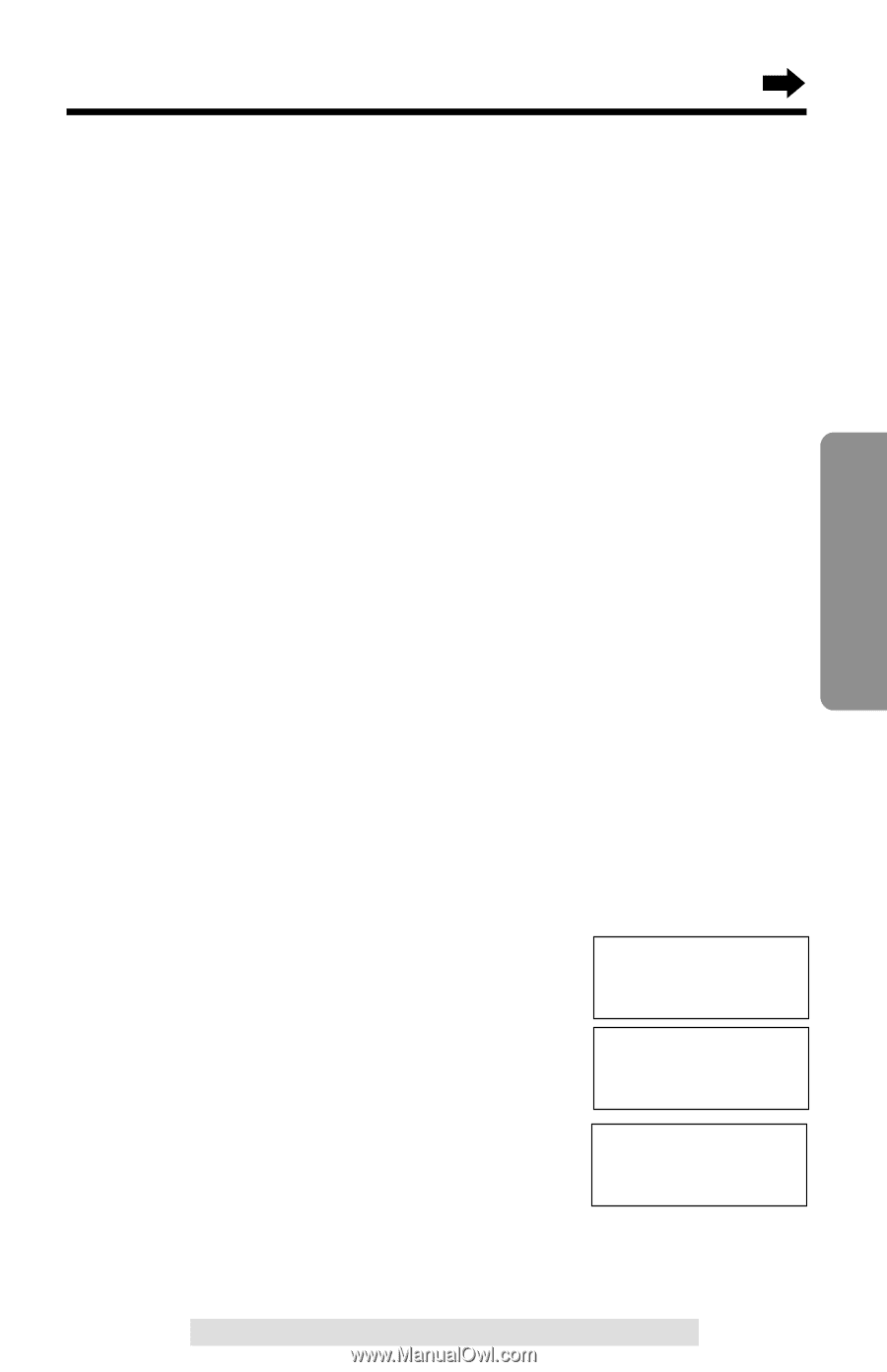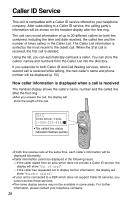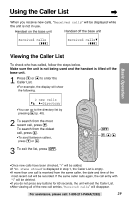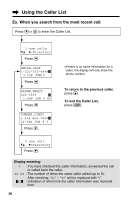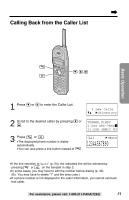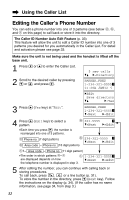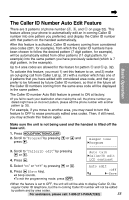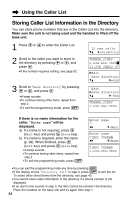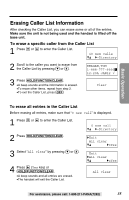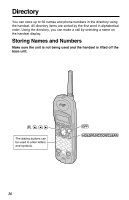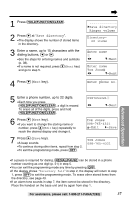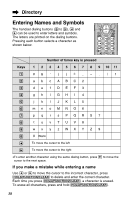Panasonic kx-tg2267 2.4 Ghz Cordles Phon - Page 33
The Caller ID Number Auto Edit Feature
 |
View all Panasonic kx-tg2267 manuals
Add to My Manuals
Save this manual to your list of manuals |
Page 33 highlights
Basic Operation The Caller ID Number Auto Edit Feature There are 3 patterns of phone number (a, b, and c on page 32). This feature allows your phone to automatically edit an in-coming Caller ID number into one pattern you preferred, and display the Caller ID number with that pattern on the handset automatically. After this feature is activated, Caller ID numbers coming from considered area codes (201, for example), from which the Caller ID numbers have been chosen to follow the desired pattern (7 digit pattern, for example), will be automatically edited from other patterns (11 digit pattern, for example) into the same pattern you have previously selected (which is 7 digit pattern, in the example). Up to 4 area codes are allowed for this feature for pattern a and b (p. 32). To activate this feature, you must 1) set this feature to on, and 2) make an out-going call from Caller List (p. 31) with a number which has one of 3 patterns that you have edited with considered area code, and that you prefer to be followed by future Caller ID numbers, so that in the future all the Caller ID numbers coming from the same area code will be displayed in the same pattern. The Caller ID number Auto Edit feature is preset to ON at factory. •If you fail to reach your destination when making the call, the phone number you dialed might have an incorrect pattern, please edit the phone number with another pattern (p. 32). For example, if you move to another area, you may need to turn this feature to OFF to erase previously edited area codes. Then, if still need, you may activate this feature again. Make sure the unit is not being used and the handset is lifted off the base unit. 1. Press (HOLD/FUNCTION/CLEAR). 2. Scroll to "Program" by pressing Ö or Ñ and press á. Ringer tone HProgram 3. Scroll to "CallerID edit" by pressing Ö or Ñ. 4. Press á. Auto talk HCallerID edit LCD contrast 5. Select "On" or "Off" by pressing Ö or Ñ. 6. Press á (Save key). •A beep sounds. •To exit the programming mode, press (OFF). Auto edit :Off GF H=Save •When the feature is set to OFF, the unit will still be able to display Caller ID, like regular Caller ID telephone, but the in-coming Caller ID number will not be edited by pattern and by area codes. For assistance, please call: 1-800-211-PANA(7262) 33