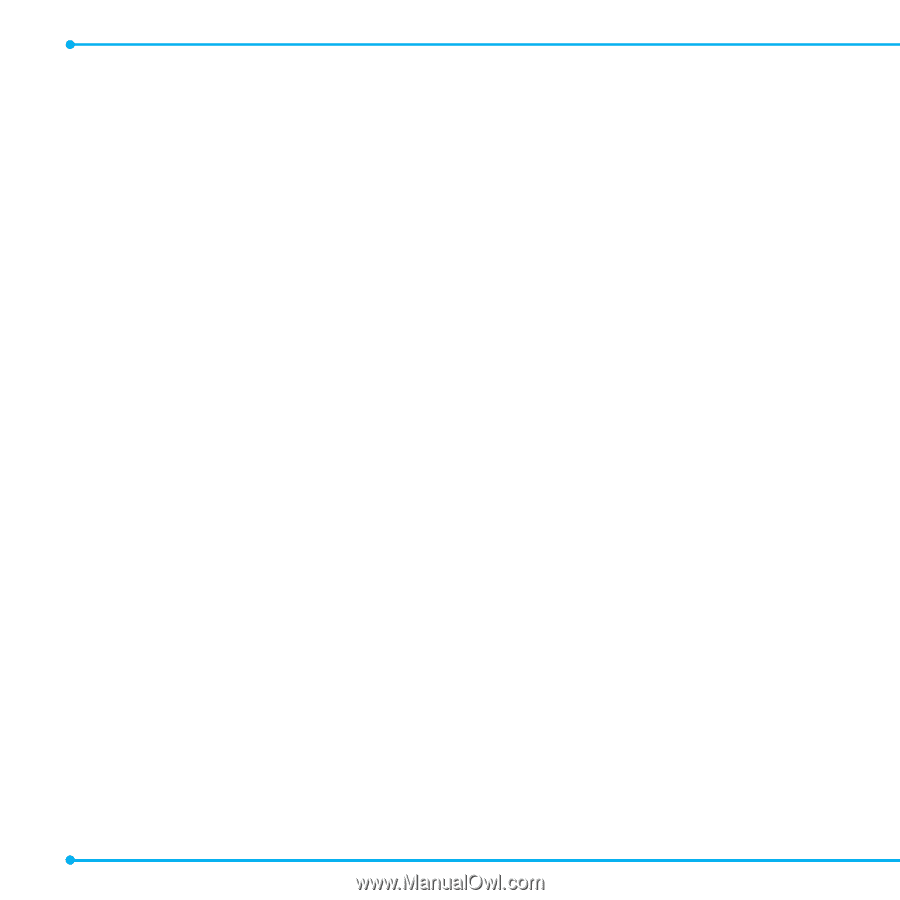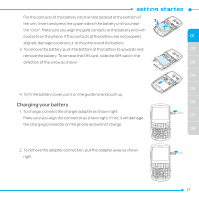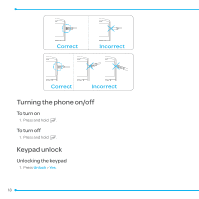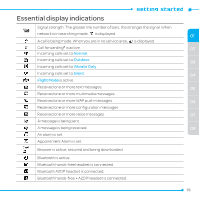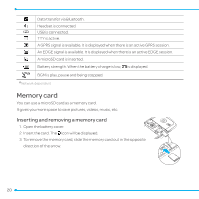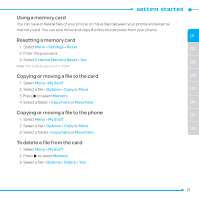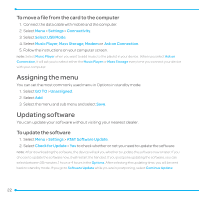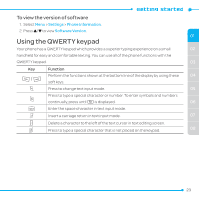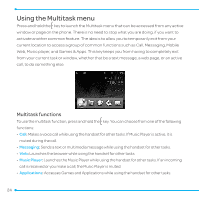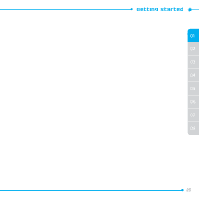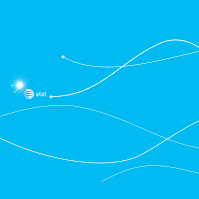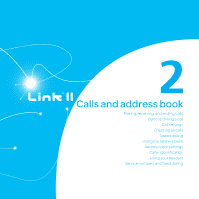Pantech Link II Manual - English and Spanish - Page 22
Assigning the menu, Updating software - usb
 |
View all Pantech Link II manuals
Add to My Manuals
Save this manual to your list of manuals |
Page 22 highlights
To move a file from the card to the computer 1. Connect the data cable with mobile and the computer. 2. Select Menu > Settings > Connectivity. 3. Select Select USB Mode. 4. Select Music Player, Mass Storage, Modem or Ask on Connection. 5. Follow the instructions on your computer screen. note: Select Music Player when you want to add music to the playlist in your device. When you select Ask on Connection, it will ask you to select either the Music Player or Mass Storage every time you connect your device with your computer. Assigning the menu You can set the most commonly used menu in Options in standby mode. 1. Select GO TO > Unassigned. 2. Select Add. 3. Select the menu and sub menu and select Save. Updating software You can update your software without visiting your nearest dealer. To update the software 1. Select Menu > Settings > AT&T Software Update. 2. Select Check for Update > Yes to check whether or not you need to update the software. note: After downloading the software, the device will ask you whether to update the software now or later. If you choose to update the software now, it will restart the handset. If you postpone updating the software, you can select between 30 minutes, 1 hour or 4 hours in the Options. After selecting the updating time, you will be sent back to standby mode. If you go to Software Update while you are in postponing, select Continue Update. 22