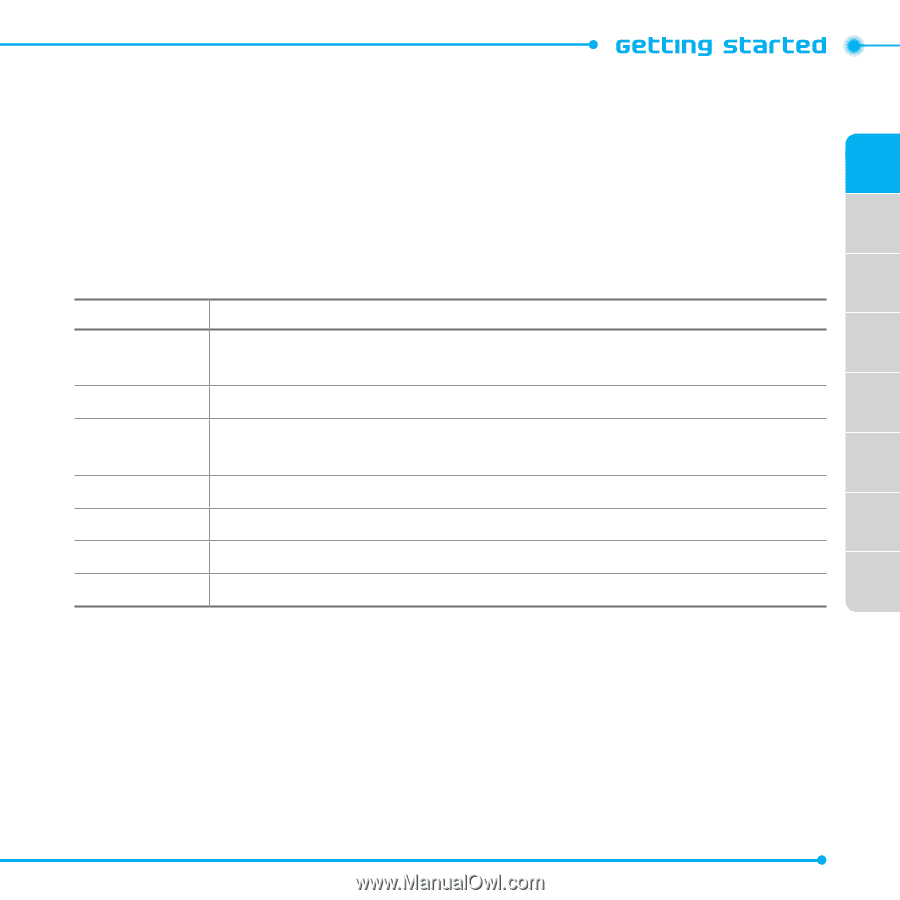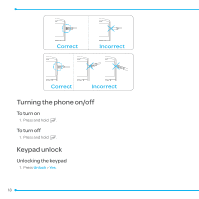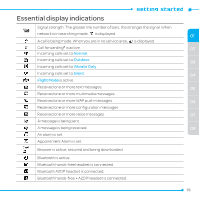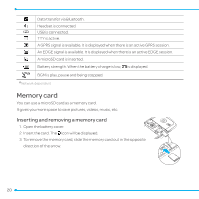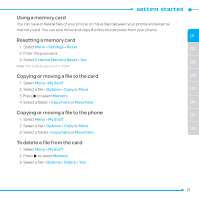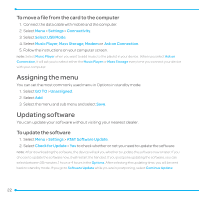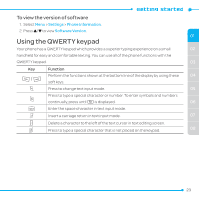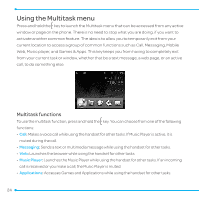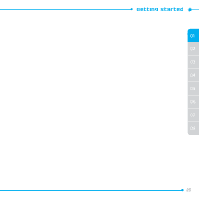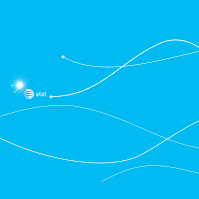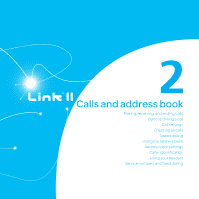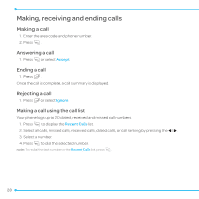Pantech Link II Manual - English and Spanish - Page 23
Using the QWERTY keypad - comfort
 |
View all Pantech Link II manuals
Add to My Manuals
Save this manual to your list of manuals |
Page 23 highlights
To view the version of software 1. Select Menu > Settings > Phone Information. 2. Press U/D to view Software Version. 01 Using the QWERTY keypad Your phone has a QWERTY keypad which provides a superior typing experience on a small 02 handheld for easy and comfortable texting. You can use all of the phone functions with the QWERTY keypad. 03 Key Function Perform the functions shown at the bottom line of the display by using these 04 soft keys. m Press to change text input mode. 05 F Press to type a special character or number. To enter symbols and numbers continually, press until h is displayed. 06 w Enter the space character in text input mode. T Insert a carriage return in text input mode. 07 C Delete a character to the left of the text cursor in text editing screen. l Press to type a special character that is not placed on the keypad. 08 23