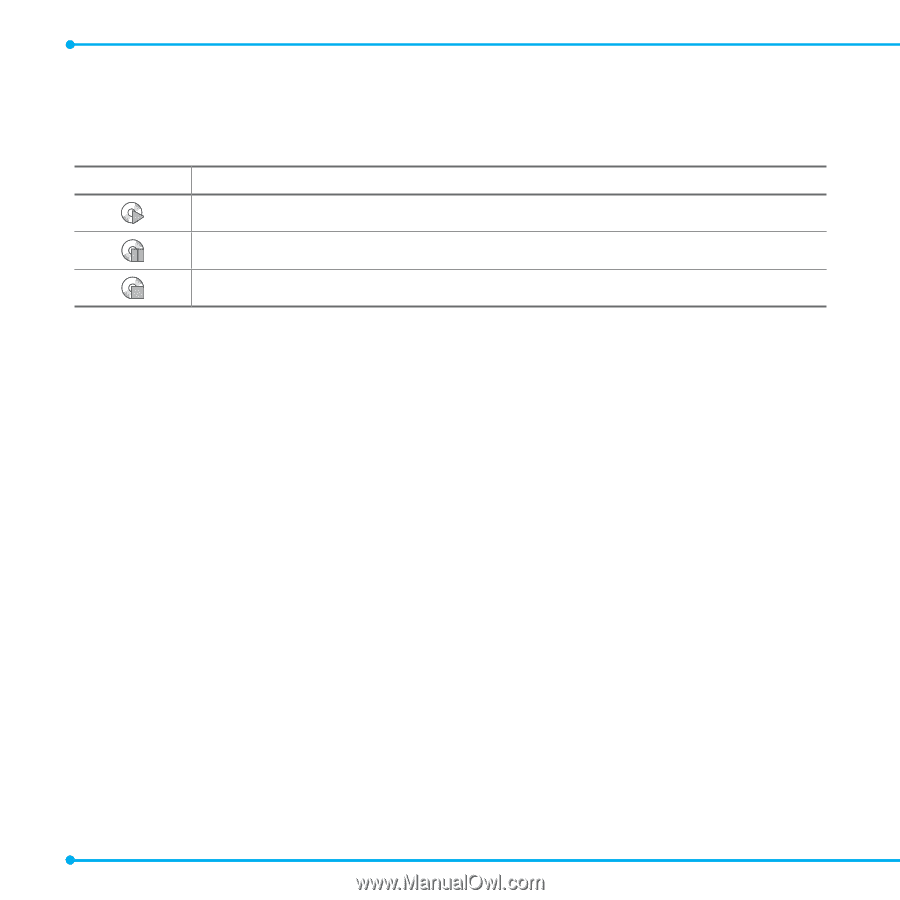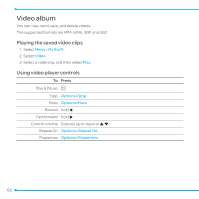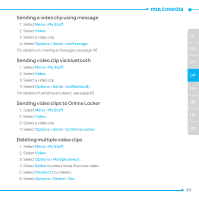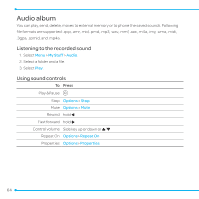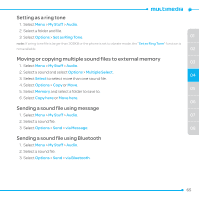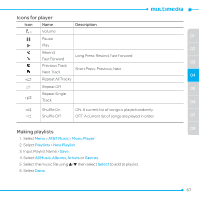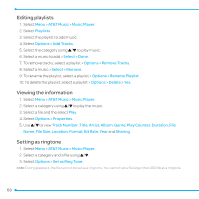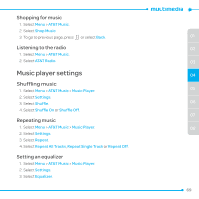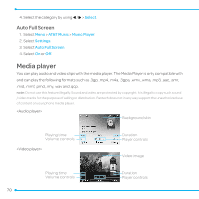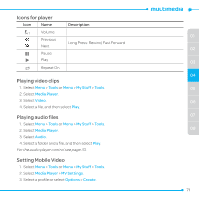Pantech Link II Manual - English and Spanish - Page 66
Music player
 |
View all Pantech Link II manuals
Add to My Manuals
Save this manual to your list of manuals |
Page 66 highlights
Music player You can listen to music on your phone through the Music Player. The Music Player is only compatible with and can play the following audio types such as MP3 and .WMA. Icon Description Music is playing. Music has been paused. Music has been stopped. note: A microSD card must be inserted to transfer music to your device. Adding music from Windows Media Player™ 1. Connect the USB cable to the device and the computer. 2. Select Menu > Settings > Connectivity > Select USB mode > Music Player > Select. When set Select USB mode to Ask on Connection, select Music Player > Select after connecting the USB cable to the device. 3. Open the Sync tab in Windows Media Player™ in your computer. 4. Select the music from the list and drag it to your device. note: Windows Media Player™ 10, 11 and Window XP version are required. Playing music 1. Select Menu > AT&T Music > Music Player. 2. Select the category using U/D to play music. 3. Select the file using U/D then select Play. 4. Select Options > Add to Playlist to add to the playlist. 5. Select Options > Stop to stop playing. note: Music will pause when you receive an incoming call. Music will resume when the call ends. 66