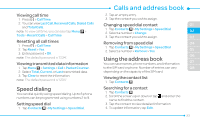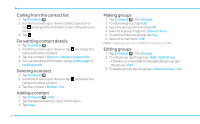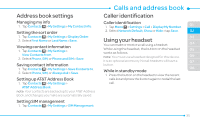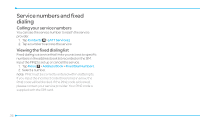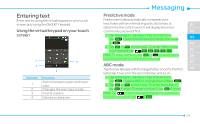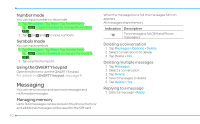Pantech Pursuit II Manual - English - Page 35
Address book settings, Caller identification, Using your headset, Setting up AT&T Address Book
 |
View all Pantech Pursuit II manuals
Add to My Manuals
Save this manual to your list of manuals |
Page 35 highlights
Address book settings Managing my info 1. Tap Contacts < > My Settings > My Contact Info. Setting the sort order 1. Tap Contacts < > My Settings > Display Order. 2. Select First Name or Last Name >Save. Viewing contact information 1. Tap Contacts < > My Settings > View Contacts from. 2. Select Phone, SIM, or Phone and SIM > Save. Saving contact information 1. Tap Contacts < > My Settings > Save Contacts to. 2. Select Phone, SIM, or Always Ask > Save. Setting up AT&T Address Book 1. Tap Contacts < > My Settings > AT&T Address Book. note: Your contacts are backed up to your AT&T Address Book, and changes you make are automatically saved. Setting SIM management 1. Tap Contacts < > My Settings > SIM Management. Caller identification Caller identification 1. Tap Menu ; > Settings > Call > Display My Number. 01 2. Select Network Default, Show or Hide > tap Save. 02 Using your headset 03 You can make or receive a call using a headset. 04 While using the headset, the button on the headset 05 works as follows. note: You must use a headset designed for this device. 06 It is an optional accessory. Not all headsets will have a 07 button. 08 While in standby mode 1. Press the button on the headset to view the recent calls list and press the button again to redial the last call. 35