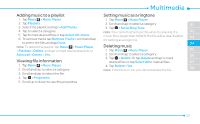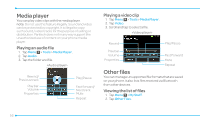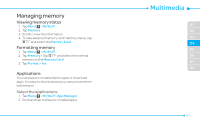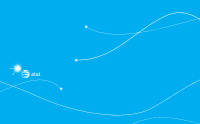Pantech Pursuit II Manual - English - Page 60
Alarm, Calendar, Setting an alarm, Viewing saved alarms, Editing existing alarms
 |
View all Pantech Pursuit II manuals
Add to My Manuals
Save this manual to your list of manuals |
Page 60 highlights
Alarm Setting an alarm 1. Tap Menu ; > Tools > Alarm Clock. 2. Tap Create. 3. Set the desired options. 4. Tap Save. note: To set the alarm to ring when the phone is turned off, activate the Power Alarm by dragging the bar to on. Viewing saved alarms 1. Tap Menu ; > Tools > Alarm Clock. 2. Scroll and tap an alarm to view the detail. Editing existing alarms 1. Tap Menu ; > Tools > Alarm Clock. 2. Scroll and tap to select an alarm. 3. Edit the alarm details. 4. Tap Save. Setting a simple alarm 1. Tap Menu ; > Tools > Alarm Clock. 2. Tap Simple Alarm. 3. Scroll and set the time. 4. Tap Save. 60 Calendar Calendar helps you manage your schedule. You can set a reminder on any given date with this function. Viewing the calendar 1. Tap Menu ; > Tools > Calendar. note: Monthly view is displayed by default. Creating a new event 1. Tap Menu ; > Tools >Calendar. 2. Tap to select a day > Create. 3. Select Schedule, Task, or Note. 4. Input the details > Save. note: You can create events for dates from 01/01/2000 to 12/31/2070