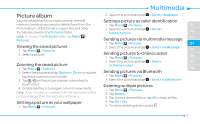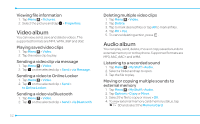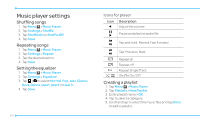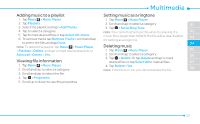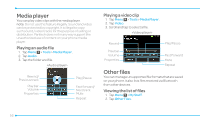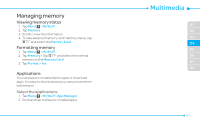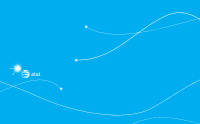Pantech Pursuit II Manual - English - Page 55
Adding music to a playlist, Viewing file information, Setting music as a ringtone, Deleting music
 |
View all Pantech Pursuit II manuals
Add to My Manuals
Save this manual to your list of manuals |
Page 55 highlights
Adding music to a playlist 1. Tap Menu ; > Music Player. 2. Tap Playlists. 3. Select the playlist and tap > Add Tracks. 4. Tap to select a category. 5. Tap to mark desired files or tap Select All > Done. 6. To remove tracks tap Remove Tracks > scroll and tap to select the files and tap Done. note: To delete the playlist, tap Menu ; > Music Player > Playlists > Delete, and tap to mark desired playlists or Select all > Delete > Yes. Viewing file information 1. Tap Menu ; > Music Player. 2. Scroll and tap to select a category. 3. Scroll and tap to select the file. 4. Tap > Properties. 5. Scroll up or down to view the properties. Setting music as a ringtone 1. Tap Menu ; > Music Player. 2. Scroll and tap to select a category. 01 3. Tap > Set as Ring Tone. note: You cannot set a music file while it is playing. If a 02 music file is larger than 300KB, the file will be deactivated 03 for setting as a ring tone. 04 Deleting music 1. Tap Menu ; > Music Player. 05 2. Scroll and tap to select a category. 06 3. Tap > Delete. Or tap Delete and tap to mark desired files or tap Select All to mark all files. 07 4. Tap Delete > Yes. note: If the file is in use, you cannot delete the file. 08 55