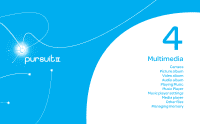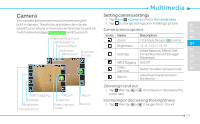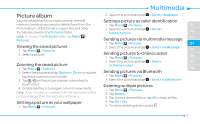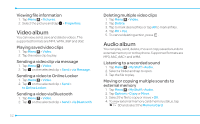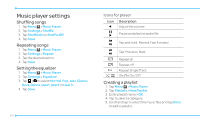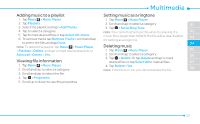Pantech Pursuit II Manual - English - Page 50
Taking a picture, Video camera menu options, Zooming in and out
 |
View all Pantech Pursuit II manuals
Add to My Manuals
Save this manual to your list of manuals |
Page 50 highlights
note: In camera mode, the zoom function is not available at the highest(1600x1200) resolution. GEO Tagging will work only outdoors. When GEO Tagging is activated, it will search for the GPS for 1 minute and ask whether to proceed or not. Video camera menu options 1. Press and hold the camera key, into Video Camera mode. 2. Tap to change settings prior to recording video. Icons Name Description Zoom 1, 2,3,4,5,6,7,8 (up to 2x zoom) Brightness Settings Camera -3, -2, -1, 0, +1, +2, +3 White Balance/ Effect/ Self Timer/ Resolution/ Storage/ Advanced Switch to camera mode Album View the videos stored in the device Zooming in and out 1. Tap } then tap ~ or /. It increases or decreases the zoom ratio. Increasing or decreasing the brightness 1. Tap $ then tap % or & . It ranges from -3 to +3. Taking a picture 1. Tap Menu ; > Camera or Press the camera key. 2. Focus on the subject and tap -. note: Your photo will be saved automatically to the phone memory. Picture Files can be save up to YYMMDD_9999. No more than 9999 pictures a day may be taken from camera. Changing to video camera mode 1. Tap Menu ; > Camera or Press the camera key. 2. Tap . 3. Aim at the subject and tap . 4. Tap to stop recording. note: Your video will be saved automatically to the phone memory. Viewing a saved picture 1. Tap Menu ; > Camera. 2. Tap . 3. Select the picture to view. 50